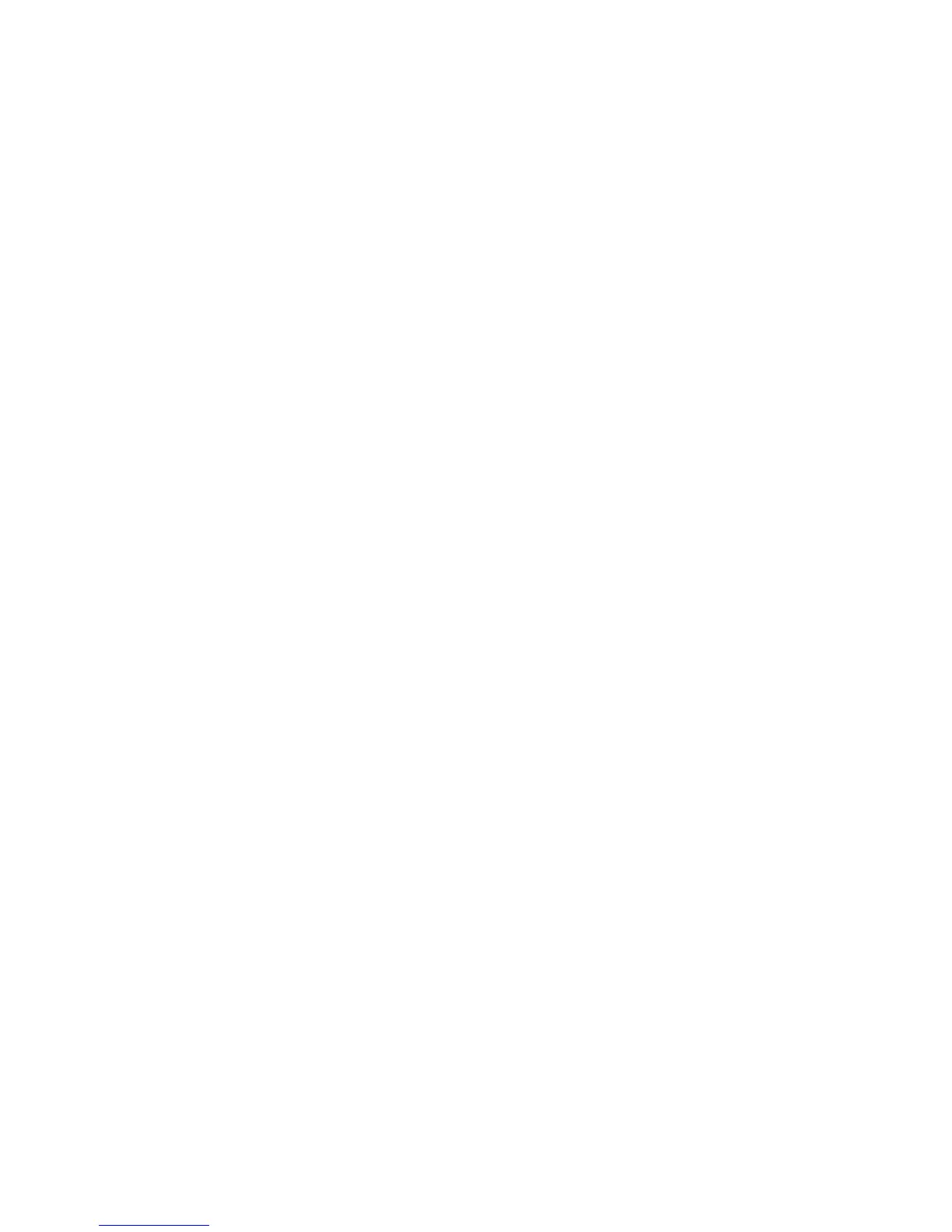window for each server) to display if the DS Storage Manager is installed on
your system, or the Server Parameters window is displayed.
a. Click the Next button to accept the default (recommended) directory that is
shown in the Linux Destination Directory window.
b. Type a fully qualified directory path into the Directory Name path to
designate your own directory. Then click the Next button.
c. Click the Browse button and a directory window is displayed. Scroll to the
directory that you want to use for the application. Click it and click OK. The
directory path is displayed in the Directory Name field. Click Next to
continue.
d. Click Cancel to exit the installation process.
12.
Observe the message on each of the next two server installation checking
windows, and click Next on each window to continue. If the servers have not
been installed, the Server Parameters window is displayed with default values
in the input fields. Go to Step 13 to proceed with the Server Parameters
window.
The DS Storage Manager Server Installation Checking window is displayed if
the DS Storage Manager server is already installed on your system. A
message is displayed on the window that indicates which version of the server
is installed and whether the installation process installs a newer version of the
server. To continue the installation process, you must click Next, or click
Cancel to exit the installation process.
When you click Next, the DS Network Interface Server Installation Checking
window is displayed with a message. This message indicates the version of
the DS Network Interface server that is installed on your system and whether
the installation process installs a newer version of the server. To continue the
installation process, you must click Next, or click Cancel to exit the installation
process.
When you click Next, the Installation Confirmation window is displayed. If your
installation process has taken you through these two checking windows, go to
Step 19 on page 61 to proceed with the installation.
13. Click Next after you ensure that all the fields on the Server Parameters
window contain acceptable values. All fields must contain a value before you
can proceed to the next step. You can change the default values by supplying
the following information:
Chapter 3. Installing on the Linux operating system 57
|
|
|
|
|
|
|
|
|
|
|
|
|
|
|
|
|
|
|
|
|
|
|
|
|
|
|
|
