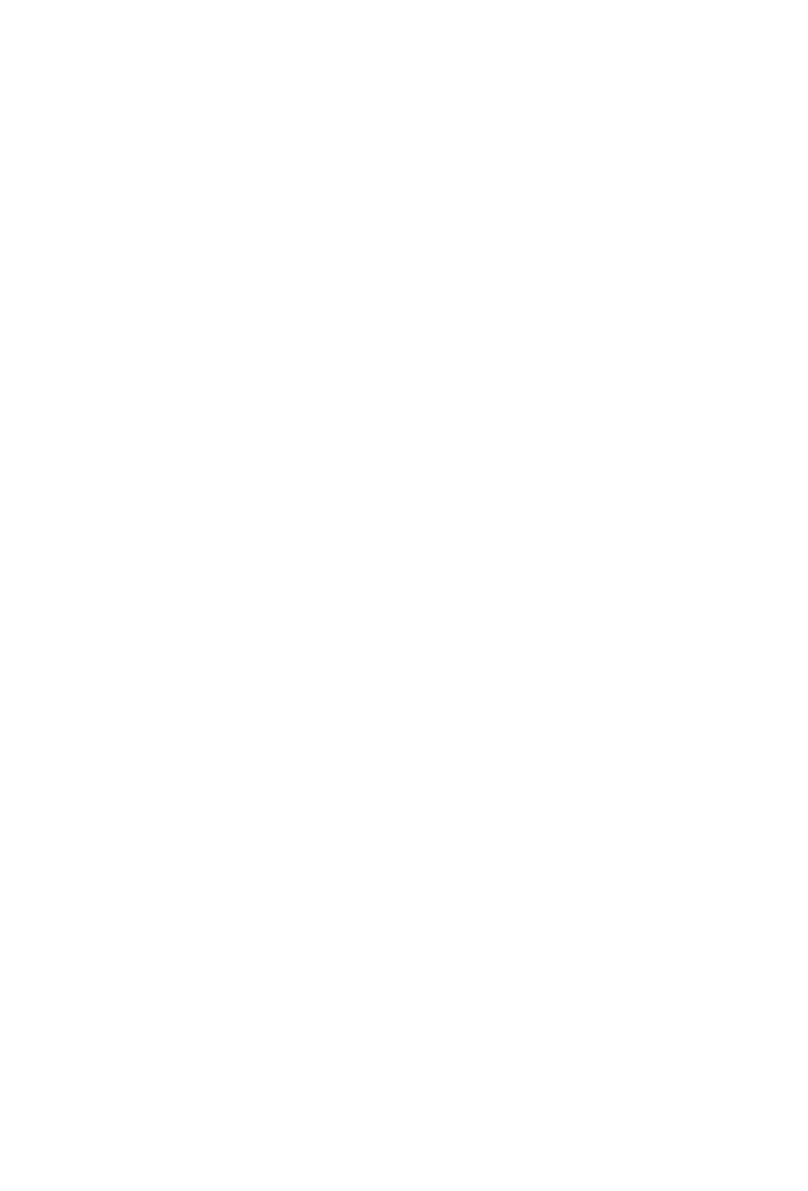48
Fader Lock:
Press Lock Mix to disable touch sensitive changes to fader position. Automation remains active.
This is useful to secure a nished mix.
Press Motorsto disable all motor fader movement. This is useful to silence the control surface.
When motors are disabled, the faders are still touch-responsive and can edit the mix.
Listen Mode:
Shift + Project = activate Listen Mode:
Solo = Engage Listen for one or multiple channels
Shift + Project = deactivate Listenfor all channels
There are settings in Cubase for Listen in the Control Room, which is found underOutputs in the
Connections Window.
Select = Focuses and selects the channel, displays the fullchannel name on the LCD display
Solo Defeat = De-solo all channels (default QCon Pro X and B+ only)
Shift + Solo Defeat= Un-mute all channels (default QCon Pro X and B+ only)
Shift + ChannelUp/Down= Bank by 1 channel instead of 8
Shift + BankUp/Down= Toggle switch Band/Channel
Monitoring:
In Pan Assignment, press the Encoder Knobs to toggle channel monitoring. This activates input
monitoring mixed with audio playback output from Cubase.
Stop - Stop = Project cursor jumps to previous play position
Shift + FastForward= Project cursor jumps to end of project
Shift + Rewind = Project cursor jumps to start of project
Left = Project cursor jumps to left locator
Right = Project cursor jumps to right locator
Cycle = Toggle playback loop (set between the left and right locators)
Shift + Left = Set left locator to project cursor
Shift + Right = Set right locator to project cursor
Channel Strip Buttons:
Rec (channel) = Arms the channel strip for recording
Solo = Engage Solo for one or multiple channels
Mute = Engage Mute for one or multiple channels