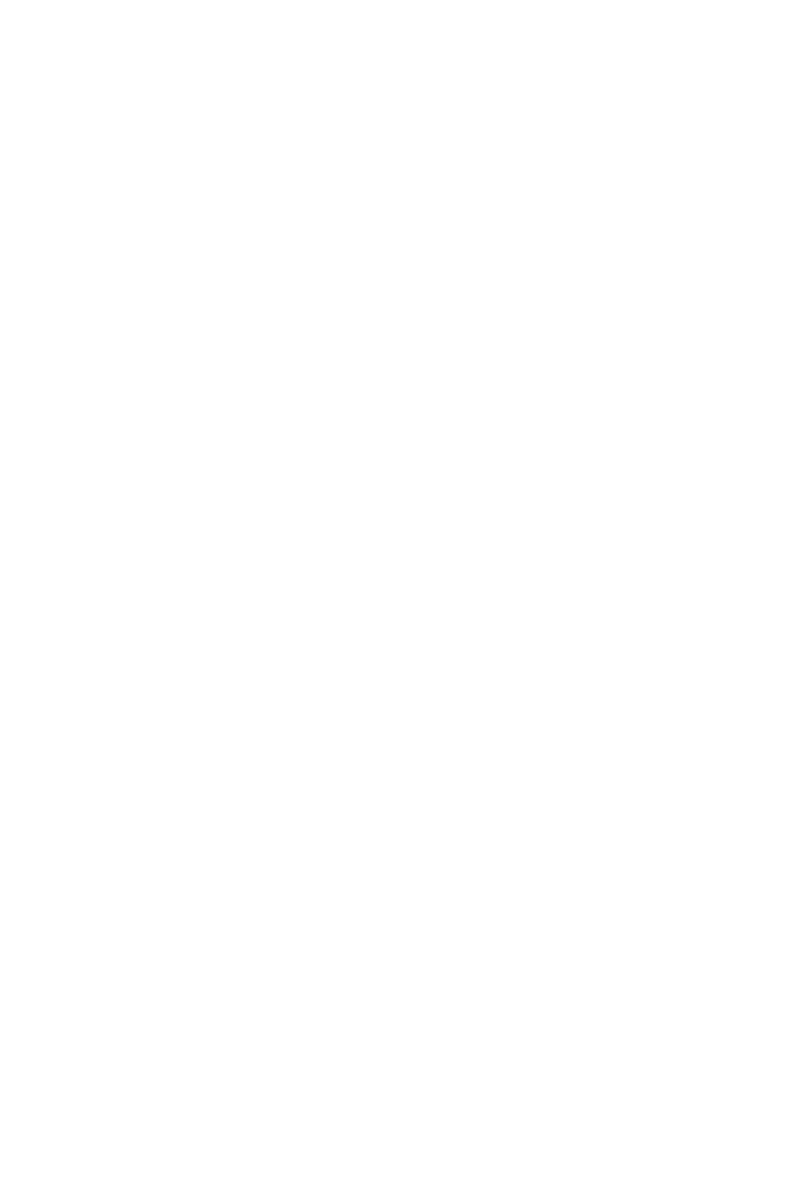64
<<<<<<<<< Group>>>>>>>>>
Press Group to manage group membership. Press the channel Select buttons to add tracks to the
selectedgroup. Illuminated Select buttons indicate group membership for the selected group. The
up/down Cursor Arrows change the currently selected group.
The left/right Cursor Arrows browse the group parameters assigned to the Encoder Knobs. Toggle
whether these parameters are linked to thegroup using the knobs:
Group Active, Editing (Selection), Automation, Volume, Pan, Mute, Solo, Input, Record Arm, Send
1-8, Color, Track Zoom, Hide, Phase-Locked Audio (Quantization), Track Alternatives
Hold Control to make mix changes bypassing group settings.(default Platform B+ only)
<<<<<<<<<View>>>>>>>>>
Displays:
The LCD display shows tracknames and parameters, plus navigation forAssignment Modes and
settings. Press the Name/Value button to toggleparameter titleson the LCDdisplay.
Thedigitaltime displayshows the current playhead position, either in bars and beats or in SMPTE
time code format. Press SMPTE/Beatstotoggle readoutformats on the time display.
Function Buttons:
The Function buttons, labeled F1 through F8, recall user dened Screensets1 through 8. To setup
a useful example, press F1 and then open the Arrange Windowin Logic Pro X. Now press F2
and open the Mixer Window. Now you can switch between these views with F1 and F2.Window
congurations plus the view options for each Screenset are saved with the Logic Pro X project. It
is advisable to save useful Screensetsinto your template projects.
Recommended Screensets for a studio with two display monitors:
F1 = Primary display:Arrange Window, Secondary display: Mixer Window
F2 = Primary display:Mixer Window, Secondary display: Arrange Window
F3 = Primary display:Audio Editor Window, Secondary display: Arrange Window
F4 = Primary display:Score Editor, Secondary display: Arrange Window
F5= Primary display:Piano Roll, Secondary display: Arrange Window
F6= Primary display: Arrange Window, Secondary display: Piano Roll
F7= Primary display:Arrange Window (alternate settings), Secondary display: Mixer Window
F8= Primary display:Arrange Window, Secondary display: Tempo ListEditor
Open Windows:
Shift + F1 = Open Arrange Window
Shift + F2 = Open Mixer Window
Shift + F3 = Open Event Editor
Shift + F4 = Open Score Editor
Shift + F5 = Open Step Editor
Shift + F6 = Open Piano Roll