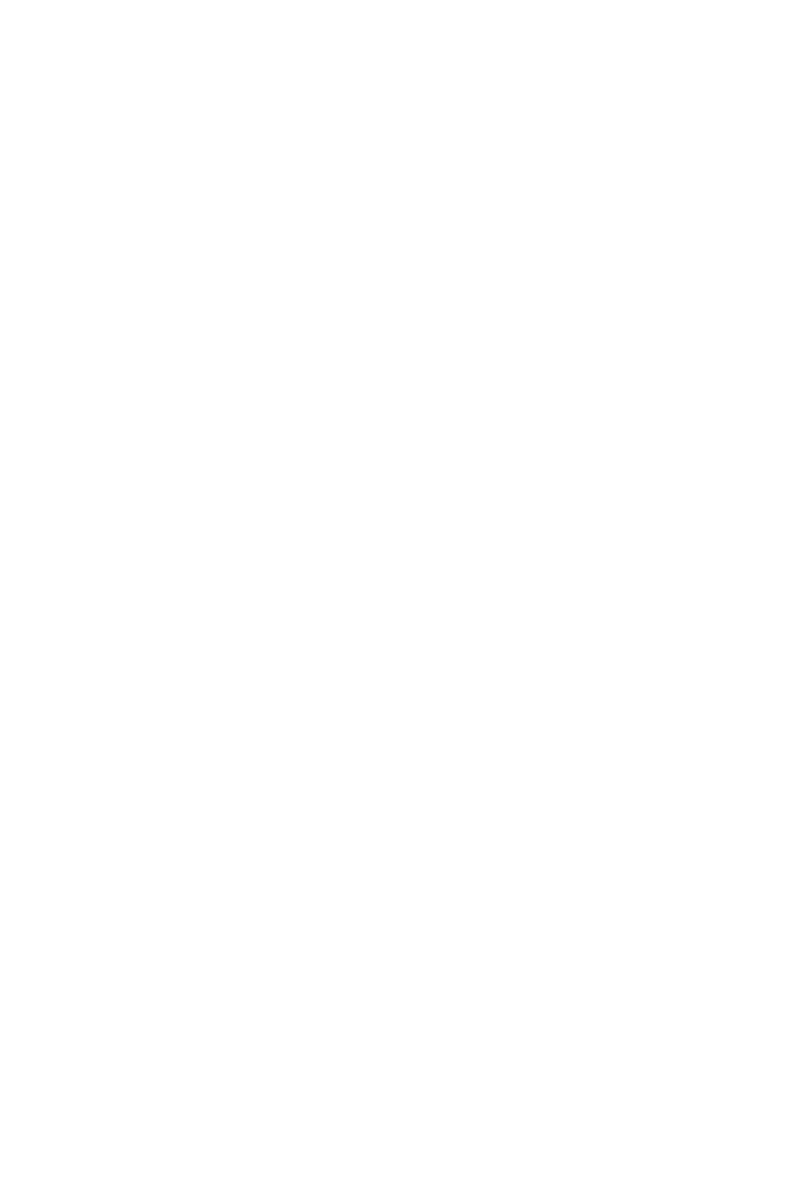71
Send Destination, Send Level, Pre/Post, Bypass
In an analog/digital hybrid setup making use of I/O Utilityon busses, manage signals to outboard
gear without touching manual routing. Once prepared, turn a knob on the control surface to
send a track through your outboard gear. The template tracks using hardware would be set to no
output, only reaching output through bus sends.This requires rendering the nal mix through the
hardware: Logic Pro X -> Bounce -> Mode:select“Realtime”
Example: Tracks have no output and have sends ready with Bus 10 – 12 assigned.
Bus 10 = Dry output to digital sum
Bus 11 = I/O plugin (with latency offset) to hardware 1, DAW output 1-2
Bus 12 = I/O plugin (with latency offset) to hardware 2, DAW output 1-2
Destination/Level Mixer Mode:(Send+ F7)
Use this mode to mix send amount and select busses for multiple tracks. With prepared effect
busses,this is the place to create an entire effects mix for mixdown.
TheEncoder Knobsselect a send destination, and the faders adjust the send amount. Mute toggles
send bypass, and Solo toggles pre/post. Cursor Arrows up/down select the send slot.
Destination/Level Focus Mode:(Send+ F8)
Use this mode to mix the bus effects balance for single complex tracks. This is the optimal tool for
making a deep effects mix on prominent tracks such as main vocals and lead sounds. With this
mode plus automation, you can use the faders to paint with an artistic pallet of 8 effects to create
color, size, dynamics, and complexity. Edit send destination and send level for 8 send slots on the
selected channel strip. The Encoder Knobsselect a send destination, and the faders adjust the
send amount. Each channel Mute toggles send bypass. Press channel Solo to toggle pre/post.
<<<<<Plug-In>>>>>
Plug-In Assignment Mode:(Plug-In)
Press Plug-In to open and edit plug-ins on any track. To quickly edit an existing plug-in, press the
Encoder Knob to the corresponding plug-in namevisible on the LCD display. Plug-In parameters
appear on the LCD display and are assigned across the Encoder Knobs. Press Cursor Arrowsleft/
right to view and edit further pages of parameters. Press Plug-In to exit. Press Shift + Muteto
bypass the plug-in. Turn an Encoder Knob to select a plug-in and press to conrm and edit. The
up/downCursor Arrows change the selected slot number.
Plug-InFocusMode: (Plug-In -Plug-In)
Press Plug-In again to view and edit plug-ins in the rst 8 slots of the selected track. Press
Shift + Muteto bypass a plug-in. Turn and press an Encoder Knob to select a plug-in for the
corresponding slot number. Adjust parameters with the knobs and use the left/right Cursor Arrows
to view and edit further pages of parameters.