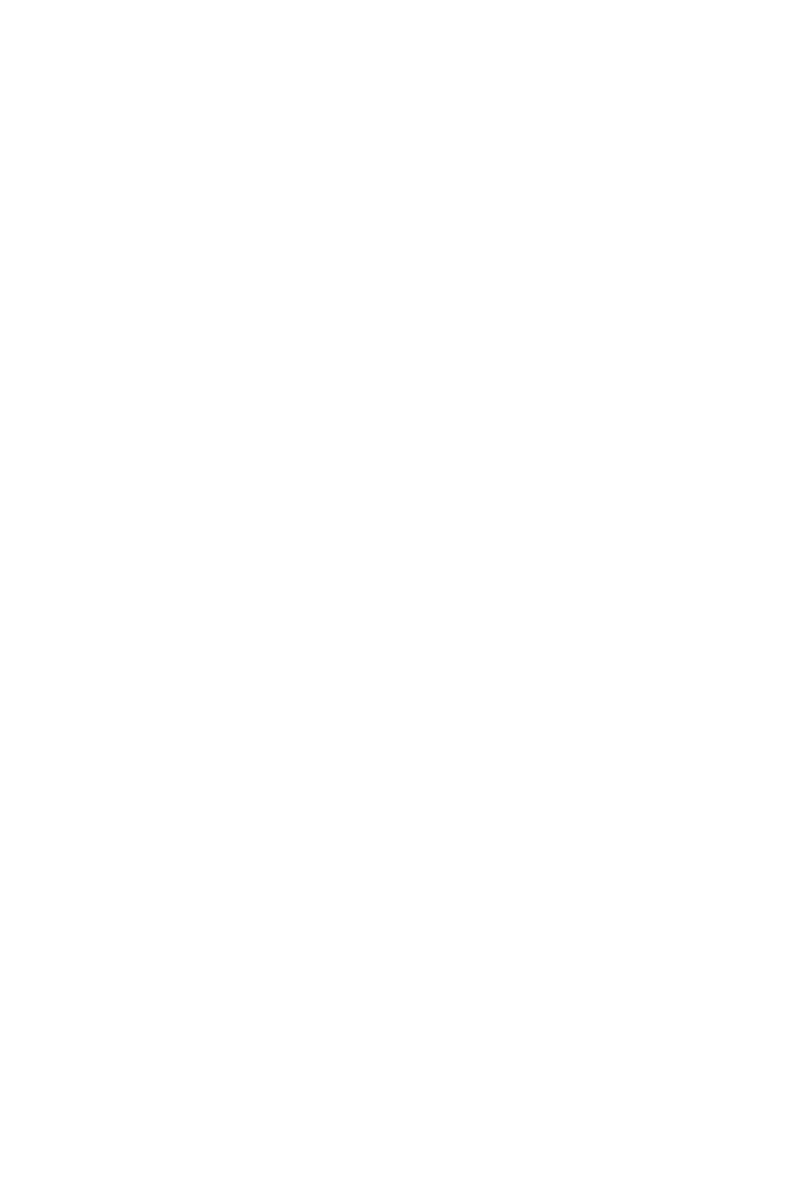72
<<<<<Instrument>>>>>
Instrument Assignment Mode:
Press Instrumentto open and edit instrument plug-ins on MIDI software instrument tracks. Turn
and press an Encoder Knob to select an instrument. Parameters appear across the LCD display
and can be edited with the Encoder Knobs. Use the left/right Cursor Arrows to view and edit
further pages of parameters. Press Plug-In to exit. Press Shift + Muteto bypass the plug-in.
<<<<<User Assignments>>>>>
MIDI Learnis to be used on the Encoder KnobswhileUser Assignments are activated. After
parameter assignment, press Flip to adjust and automate with the motor faders. Any automatable
parameter can be mapped to the control surface using MIDI Learn in Logic Pro X. Fiveindividual
User Assignmentsetups can be used for unique sets ofMIDI Learn assignments.
Shift +Track= User Assignments 1
Shift +Pan = User Assignments 2
Shift +EQ = User Assignments 3
Shift +Send = User Assignments 4
Shift +Plug-in = User Assignments 5
Shift +Instrument = Smart Controls
To create an assignment in one of the User Modes, useMIDI Learn in Logic Pro X to map
parameters to the Encoder Knobs:
1. Enter a User Assignment mode –the LCD display is blank
2. Move the parameter you want to assign with the mouse in Logic Pro X
3. Press the keyboard shortcut “Command + L”, the Controller Assignments Window appears.
4. Turnthe Encoder Knob to assign.
5. Move the next parameter with the mouse in Logic Pro X.
6. Turn the next Encoder Knob to assign.
7. Click the Learn button in the Controller Assignments Window to nish. Now the User
Assignment can be used and recalled later.
Parameter names and values set with MIDI Learn in User Assignments appear on the LCD
display.Press Flip to access these custom parameters on the faders.This way the motor faders will
also follow automation.
<<<<<Advanced Utilities>>>>>
The Utilities buttons access additional workow operations, and many button combinations access
extended functionality and options.