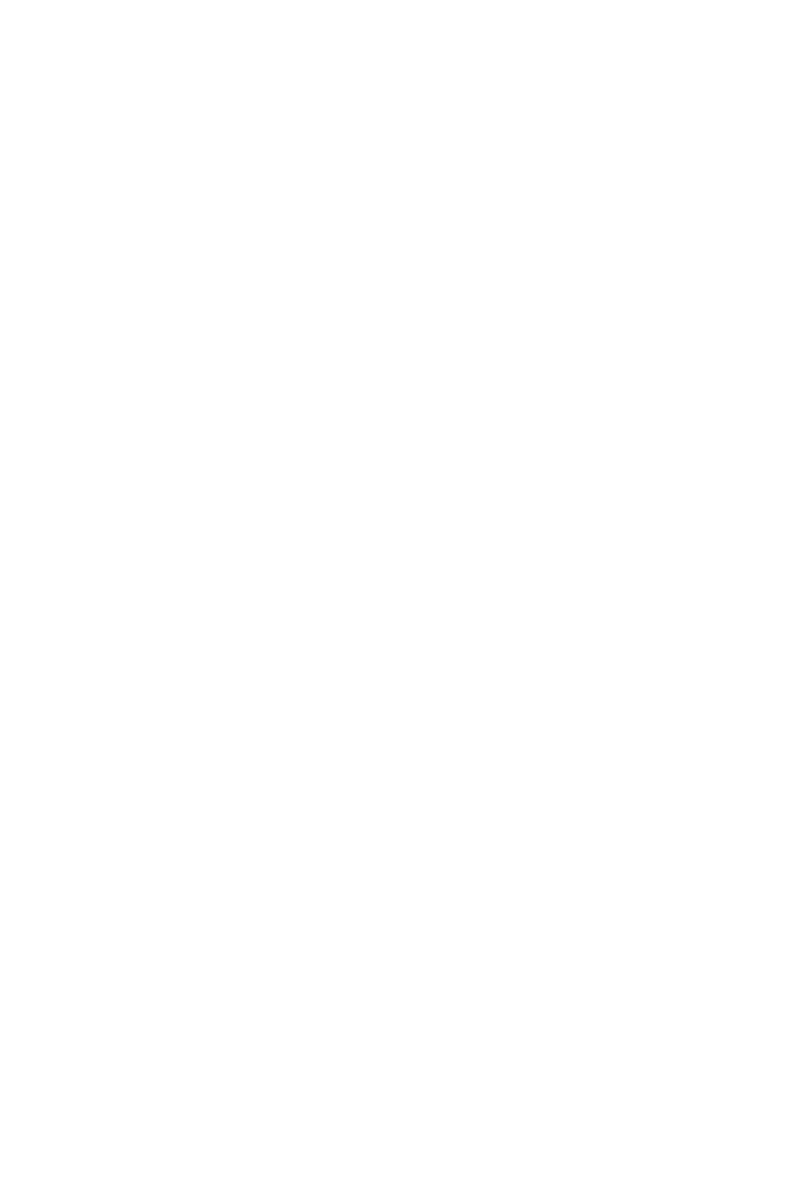73
Click:
Click = Activate/deactivate metronome click (separate for playback and record)
Shift + Click = Activate/deactivate external sync and the transmission of MMC
(MMC is for controlling compatible tape machines from the DAW)
The metronome click is a tempo reference for production and recording.
There are options and settings in Logic Pro X for the click:
File ->Project Settings -> Metronome
Solo:
Solo (transport) = Activate Solo Regions: selected regions in the Arrange Window are solo
Shift + Solo = SetSolo Lock: selected regions solo, regardless of subsequent selections
Solo Regions is a useful evaluation tool for production, plus aids in audio editing. This allows
efcient techniques exclusive to a digital setup. Use the Solo (channel) buttons to solo by track in
the more traditional method.
Marker:
UseMarker to manage markers in the Arrange Window. Press Marker +Nudge to create a marker
at the playhead. Use Rewind or FastForwardto move the playhead and the cycle to the previous/
next existing marker.
Press Shift + Marker to displaythe marker menu, or just hold Marker. The Encoder Knobs have the
following commands:
Encoder Knob 1 = Jump to marker 1
Encoder Knob 2 = Jump to marker 2
Encoder Knob 3 = Jump to marker 3
Encoder Knob 4 = Jump to marker 4
Encoder Knob 5 = Jump to marker 5
Encoder Knob 6 = Create marker at the playhead
Encoder Knob 7 = Create marker at the nearest bar
Encoder Knob 8 = Deletes marker at the playhead
Markershortcuts:
Marker+ F1 = Jump to marker 1
Marker+ F2 = Jump to marker 2
Marker+ F3 = Jump to marker 3
Marker+ F4 = Jump to marker 4
Marker+ F5 = Jump to marker 5
Marker+ F6= Jump to marker 6
Marker+ F7= Jump to marker 7
Marker+ F8= Jump to marker 8
Nudge:
Press Nudge to move audio or MIDI regions and events. With nudgeactive, the left/right Cursor
Arrowsselect regions. Press Rewind or FastForwardto nudge the selected region. Use nudge to
adjust timing, or select multiple regions and organize the arrangement.