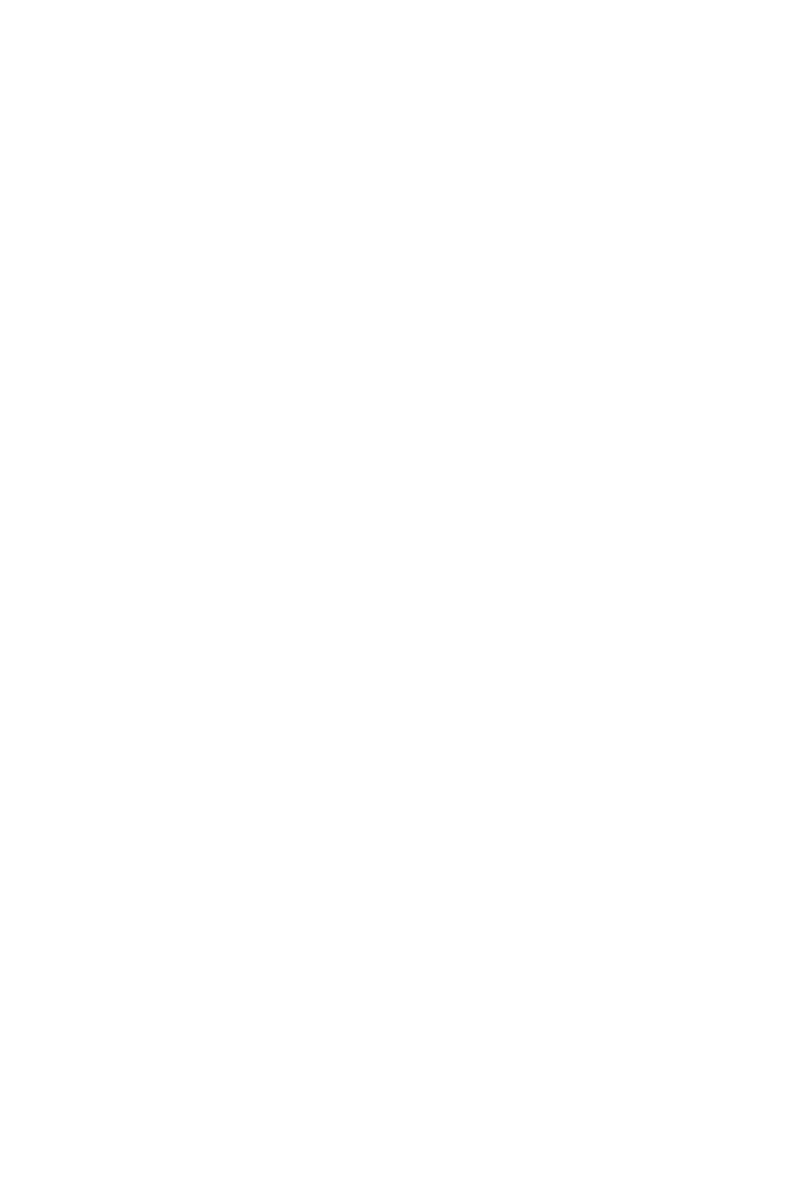74
Press Shift +Nudge to displaythe nudge menu, or just hold Nudge. Each Encoder Knob has a
different nudge command for the selected region:
Encoder Knob 1 = Set nudge amount forRewind and FastForward
Encoder Knob 2 = Move to the playhead
Encoder Knob 3 = Move by bar
Encoder Knob 4 = Move by beat
Encoder Knob 5 = Move by divisions
Encoder Knob 6 = Move by ticks
Encoder Knob 7 = Move by 1 frame
Encoder Knob 8 = Move by ½ frame
Nudge settings for Rewind and FastForward:
Nudge + F1 = Ticks
Nudge + F2 = Divisions
Nudge + F3 = Beats
Nudge + F4 = Bars
Nudge + F5 = Frames
Nudge + F6 = Half Frames
Drop – Autopunch:
Drop toggles Autopunch. Autopunch is recording which overwrites existing audio or MIDI within a
set punch area. This is a key workow tool because of the time saved by combining tracking and
major edits. Without Autopunch, subsequent takes must be individually edited into the nal tracks.
Using Drop keeps a production moving forward, which boosts creativity and productivity.
Hold Drop and turn the Jog Wheel to quickly dene the punch area.
Drop + Rewind = Set punch-in location to the playhead position
Drop + FastForward= Set punch-out location to the playhead position
PressShift+Drop to display the punch edit menu. The Encoder Knobs adjust the punch area:
Turn Encoder Knob 3 = Move the selected punch area by bar
Press Encoder Knob 5 = Set punch-in locator to the playhead position
Turn Encoder Knob 5 = Move punch-in locator in bars
Turn Encoder Knob 6 = Move punch-in locator in beats
Press Encoder Knob 7 = Set punch-out locator to the playhead position
Turn Encoder Knob 7 = Move punch-out locator in bars
Turn Encoder Knob 8 = Move punch-out locator in beats
Replace:
PressReplaceto enable overwriting recordings, like recording on tape. Replace is not destructive,
but it does inspire productivity through simplicity and maintain a clean project Arrange Window.
When Replace is disabled, recording over existing regions creates a take folder. If enabled, new
overlapping audio recordings cut existing regions.