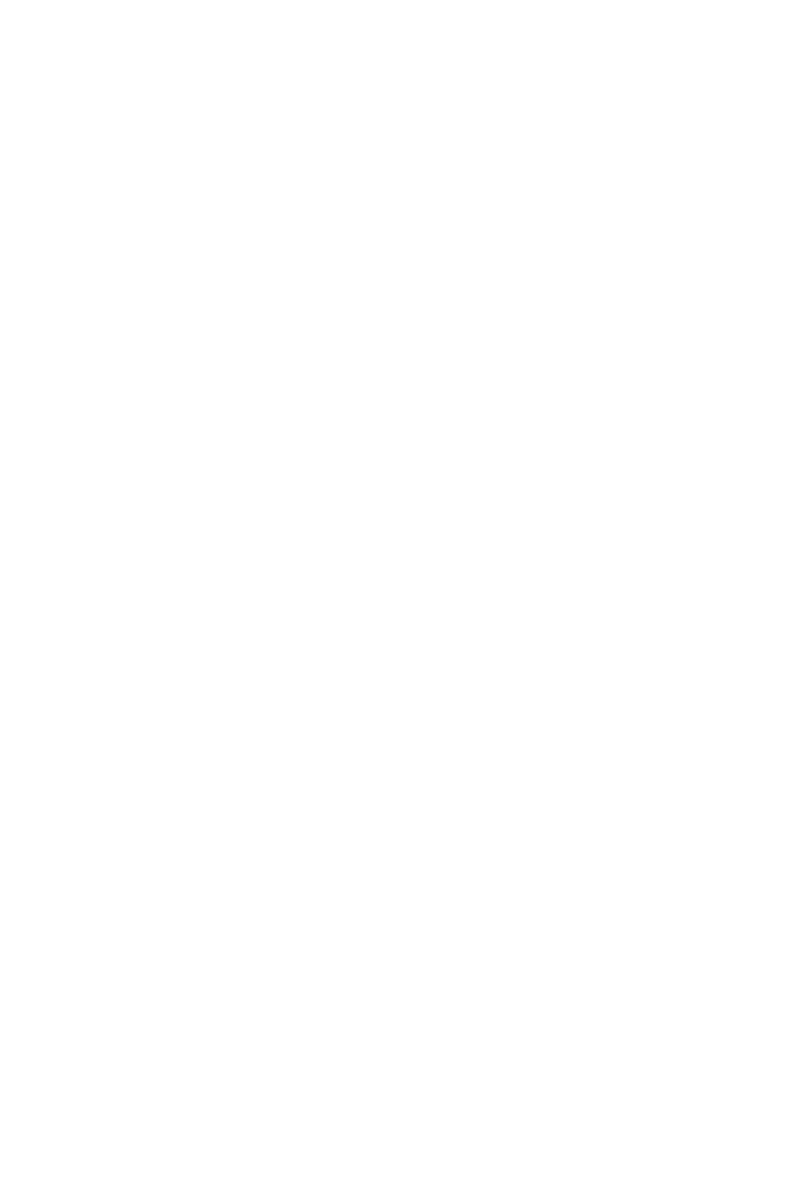93
<<<<< <<<< Encoder Knob Assignment >>>> >>>>>
Press one of the Assignment buttons to select the category of parameters currently assigned to
the Encoder Knobs. Turn the Encoder Knobs to edit parameters, and press to toggle selection
from a list. Pressing a knob when editing a parameter restores the default value. Use Previous /
Next to browse pages of parameters.
Assignment Mode s:
I
/O = Activates Routing Assignment, view and edit routing for each track. Press
I
/O to toggle
viewing Input Type, Input Channel, Output Type, Output Channel
Send = Activates Send Assignment, adjust multiple send levels for the selected track
Pan = Activates Pan Assignment, edit stereo pan for each track
Rack = Activates Rack Assignment, create and adjust plug-in effects and instruments: Press
Rack to display devices for the currently selected track. Use Page up/down to browse pages of
devices and press an Encoder Knobs to select a device. Parameters appear across the LCD
display over the Encoder Knobs to be edited.
Fader Flip :
Press Flip to access the current Encoder Knob parameters on the touch sensitive motor faders.
Channel volume can then be adjusted using the Encoder Knobs. This is great for precise
parameter adjustments and managing automation.
Follow = Activate Follow Mode to auto-scroll during playback in Arrangement View
Zoom &Cursor Arrows:
The Cursor Arrows (left, right, up, down) change selections or modify zoom in the
Arrangement View.In Assignment Modes they change theEncoder Knob parameter selection
and scroll through pages of parameters when editing plug-ins.
Press Zoom to activate zoom controls using the Cursor Arrows. Zoom controls only work in
the Arrangement View. When the Zoom button is illuminated, press Option + Cursor Arrows
to adjust individual track zoom.
(On Platform M+, Zoom is managed by toggling the Zoom buttons and turning the jog
wheel.)
Show Return Tracks:
(Returns)
Activate showingReturn Tracks to display and control return tracks on the channel strips.
(On QCon Pro G2: Shift + F8)