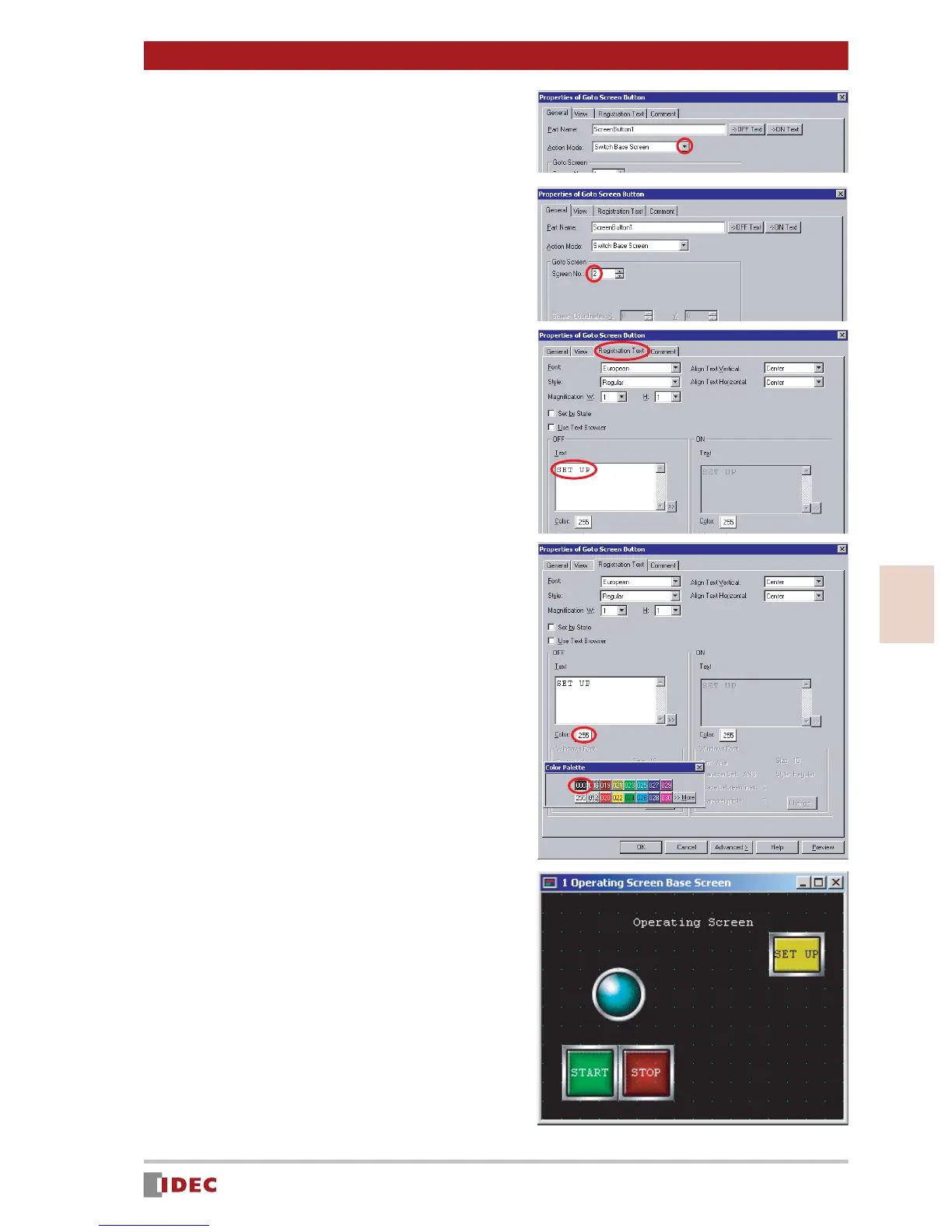21
3
Chapter 3 Screen Creation
www.IDEC.com/software
Screen Creation
5. Click [ ] for Action Mode to
select Switch Base Screen .
6. In Goto Screen set Screen No.
to 2 .
The screen No. is set to 2 .
7. Select the Registration Text tab,
and specify the text to be shown
on the button.
In this example, enter SET UP in the
text box.
8. Click the [Color] selection button
to change the text color.
In this example, select 000 (black).
9. Click [OK].
The [Set Up] button will appear on the
screen.
