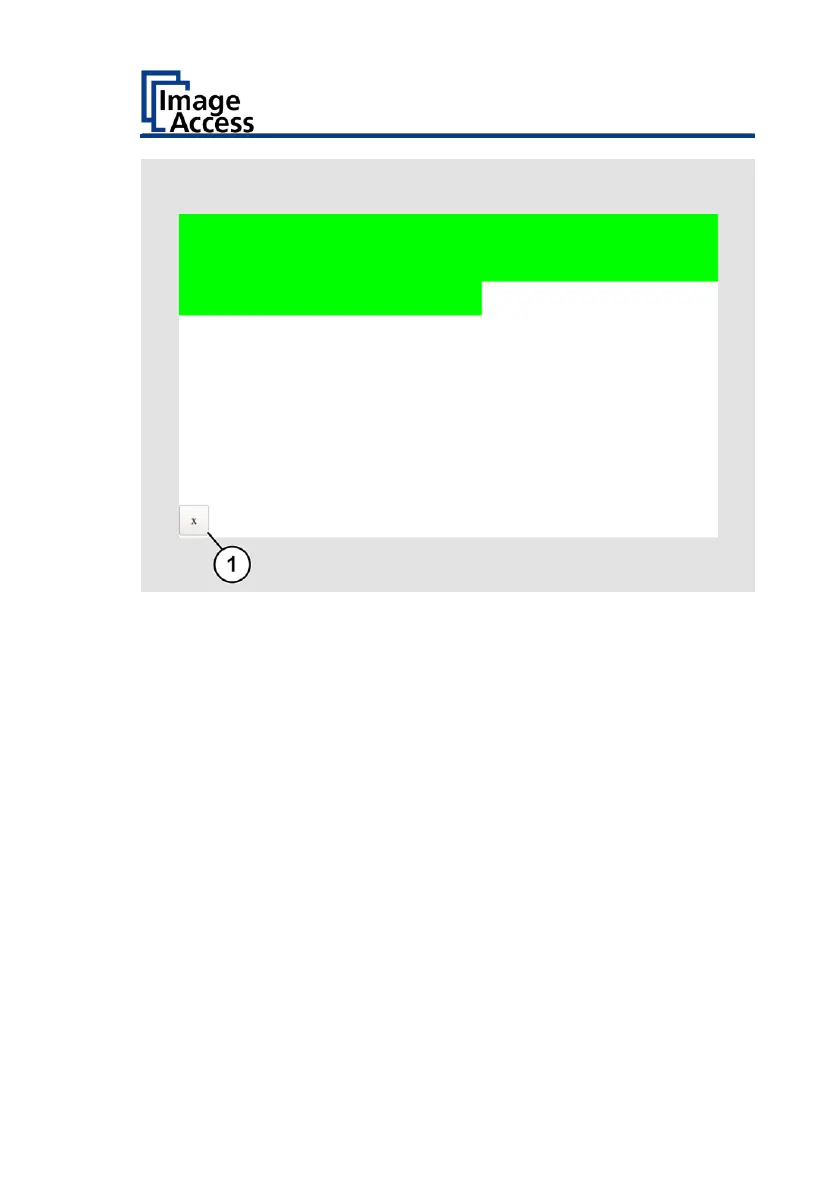Green rectangles are drawn step by step.
These rectangles mark the area where the Touch Screen Test has detected
the motion events.
➢ As soon as you reach the top right, move down one line and then back
to the left.
➢ Continue this procedure until you reach the bottom right of the screen.
This test can be cancelled at any time by pressing the X button (1).
If the entire screen is green, the test is automatically ended.
The start screen "Touchscreen Test" appears.
➢ To stop the "Touch Screen Test", tap STOP TOUCHSCREEN TEST (1).
The "Startup Screen" screen is displayed.
Height Adjustment - Changing the Height Adjustment
(WT60CL)
By changing the height setting, your scanner can transport and scan
objects with a maximum thickness of 11mm.