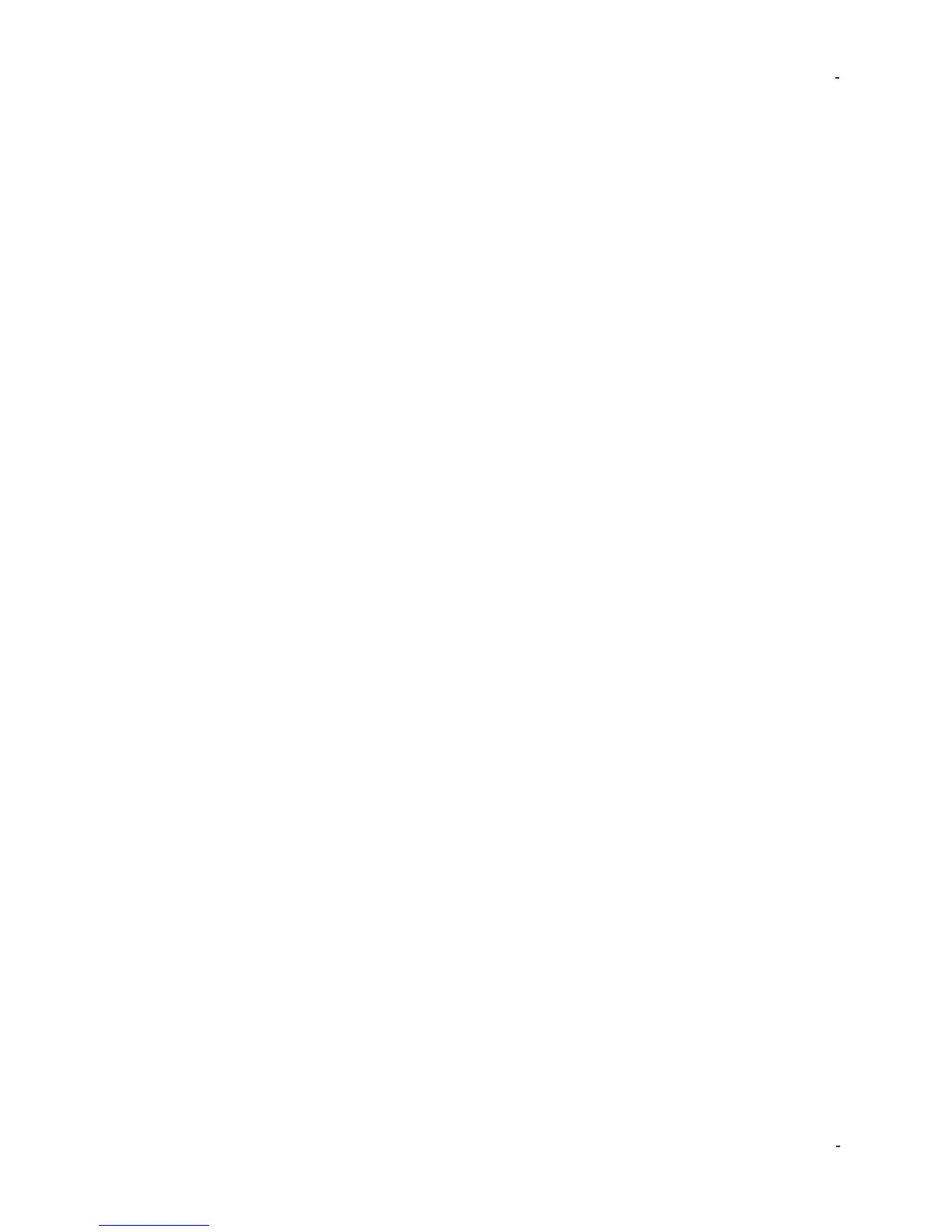IMI Sensors: A PCB Piezotronics Div 699A07 User Manual
MAN-0192 rev A Page 35 of 39 800-959-4464
Proximity Probe Dynamic Linearity Calibration & Confirmation of
Vibration Alarms
IMPORTANT: The 699A07 powers up at the unit’s previous frequency and
amplitude settings. Prior to using the 699A07 for calibrating non-contact
displacement sensors, set amplitude to a low level to avoid striking the tip of the
probe with the target due to previously set large displacements.
1. Mount the proximity probe to the shaker facing the target by following instructions
in the previous section.
2. Gap the probe. With the non-contact displacement sensor powered up and the
output from the probe driver wired to a voltmeter set to DC voltage, adjust the
micrometer so the gap between the probe tip and the steel target is around 50 mils.
If you are using a 200 mV/mil proximity probe the voltmeter should read between -8
and -11 Volts DC, typically ~-9 Volts DC is 50 mils. Fifty mils is the typical
recommended gap setting for non-contact displacement sensors, ensuring the
sensor is in the center of its dynamic range. If the probe is 50 mils from target (or
rotating equipment before start-up) it can accurately measure up to 80 mils peak-to-
peak vibration. Consult your non-contact displacement sensor’s user manual for
additional information.
3. Power-on the shaker by pressing and holding the FREQUENCY dial.
4. Test the probe at running speed of the machinery it protects. Primary
vibration issues occur at running speed. Thus ensuring the proximity probe is
accurate at running speed is the most practical and confidence-building test. Test
speed can be set in Hz or CPM (see Section 2: Operation Guide for instructions) by
turning the FREQUENCY dial.
5. Confirm vibration alarms. Press the AMPLITUDE dial to cycle through vibration
scales until either mils p-p or µm p-p is displayed. Choose the appropriate scale for
your vibration monitoring system. Turn the AMPLITUDE dial, adjusting vibration to
the lowest vibration alarm threshold (sometimes called “alert”). Confirm with control
room that displayed amplitude on model 699A07 shaker equals value read on
monitoring system. Confirm vibration alarm is triggered, making sure to wait long
enough for programmed time delays to expire. Repeat the process for each
vibration alarm threshold.
6. Create a linearity test report for auditing purposes. Connect the output of the
probe driver to the TEST SENSOR INPUT BNC. Make sure model 699A07 is in
“voltage mode” by pressing and holding the AMPLITUDE dial or using the TEST
SETTINGS MENU. Sensitivity of the probe, extension cable and driver is at top left
of the LCD screen. Keep the same speed throughout this test, ideally running speed
of the machine on which the probe is installed. Use the AMPLITUDE dial to adjust
vibration displacement level. The typical test is from 1.0 to 10.0 mils p-p, recording
sensitivity every 1.0 mils (1.0, 2.0, 3.0 mils pk−pk, etc.). The test can be modified to
suit the needs of the application. To save each test point to memory rotate the FILE
dial until SAVE POINT appears at top right, then press the FILE dial to save data to
memory. When complete, rotate FILE dial to display END RECORD then press
FILE dial.
Note: if “Bias Fault” appears at top left on display the 699A07 is supplying ICP
power to the proximity probe. This will not damage the probe. But ICP power must
be turned off by pressing and holding the AMPLITUDE dial.
7. Export the test(s) to the supplied USB drive. For detailed instructions see
Section 2: Operation Guide
8. Create, save and print test report using Microsoft® Excel®. Connect the USB
to any computer with Excel®. Open the REPORT GENERATION WORKBOOK.
Click on the LINData tab. Press Import Data from File then choose the desired test