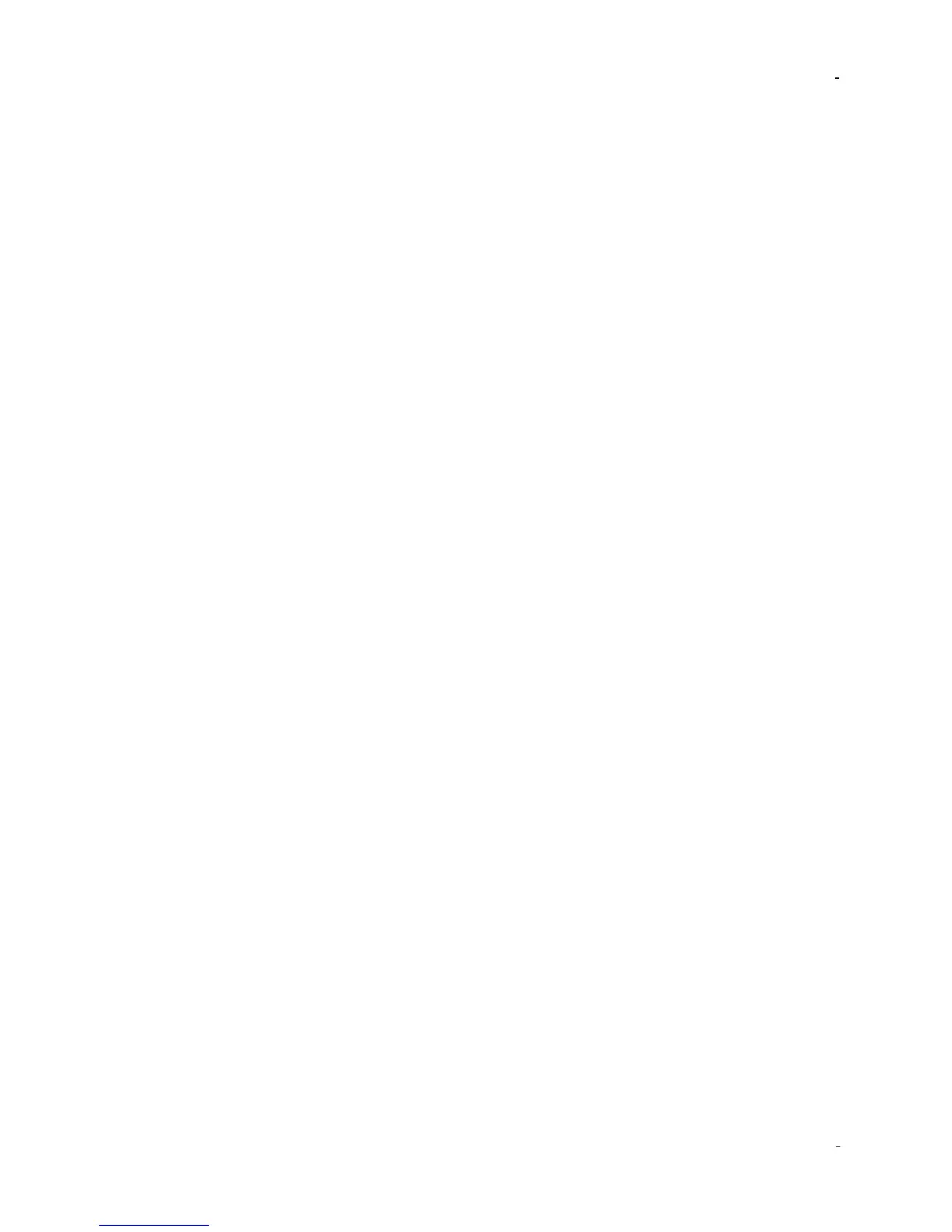IMI Sensors: A PCB Piezotronics Div 699A07 User Manual
MAN-0192 rev A Page 36 of 39 800-959-4464
data from the appropriate folder on the USB drive. Each time tests are exported
from 699A07 to USB they are saved within a folder representing the date and time
they were exported. Once data is imported press View Certificate. Enter any
desired notes or comments into the report, save and/or print.
Note: Macros must be enabled for buttons to respond when clicked in Report
Generation Workbook.
Troubleshooting the proximity probe system
If the vibration alarms did not activate at desired vibration thresholds the most
common reason when using proximity probes is incorrect cabling. Advice on
troubleshooting follows below. Be sure to read the previous section on confirming
vibration alarms by dynamic linearity testing.
• Connect the output of the probe driver to TEST SENSOR INPUT BNC on model
699A07 calibrator while simulating vibration at the lowest alarm threshold. For a 5 or
8mm probe, is the sensitivity within 5% of 200 mV/mil? I.e. within 190-210 mV/mil or
7.08–8.66 mV/µm? The monitoring system likely is scaled for 200 mV/mil or 7.87
mV/µm. If alarms did not activate it could be incorrect input sensitivity.
• Incorrect sensitivity is most often caused by incorrect cabling. Check the required
length for the probe driver. Then check the length of the extension cable and integral
cable on the probe itself. The probe cable length plus extension cable length should
equal the required length for the probe driver.
• Make sure the probe was gapped properly prior to the test. See previous section.
• Ensure the proximity probe target is attached to the top of the shaker.
• Does the probe driver have a MOD? If so the probe driver may have been made for
a different target material. The standard API 670 recommended target for testing
proximity probes is 4140 steel. But custom proximity probe systems, calibrated to
alternate materials, require a custom calibration target. Contact IMI Sensors for
custom target materials.
Creating a Proximity Probe Curve in Mils
Note: Reference steps 1-5 of “Non-Contact Displacement Sensor Test Setup”
section for setup instructions. This test assumes a 5 or 8mm proximity probe with
200 mV/mil output.
1. Power on the probe driver and connect a digital voltmeter to the output. Set the
voltmeter to measure DC voltage.
2. Open the Report Generation Workbook and select the LINData tab. Choose
Displacement for cell H12, Volts for cell I13 and mil p-p for cell H13.
3. Positon the probe over the target using the micrometer such that -1.0 VDC reads on the
voltmeter. Enter 10 into cell H14 next to “Starting Point” and enter -1.0 into cell I14 as a
place holder. This value will be changed later.
4. Rotate the micrometer so that the proximity probe moves 10 mils further from the target.
Each dash on the micrometer is one mil. Enter 20 mils into cell H15 and enter the DC
voltage value read on the voltmeter into cell I15.
a. Pay attention to micrometer looseness. All micrometers have looseness when
changing directions where turning the micrometer does not move the probe.
The looseness can be felt in your fingers as resistance is less than normal.
5. Repeat step 4 until the probe is 90 mils from the target. Each time the micrometer is
turned 10 mils the probe moves 10 mils further from the target. Record the DC voltage
at 10, 20, 30, 40, 50, 60, 70, 80 and 90 mils using column I in the workbook.
6. Once the 90 mils data point is recorded use the micrometer to move the probe 80 mils
closer to the target. In this step the 10 mils DC voltage will be re-confirmed. Recall that -
1.0 VDC was entered as a placeholder. Move the probe 80 mils closer so that it is 10
mils from target and re-write the DC voltage in cell I14.