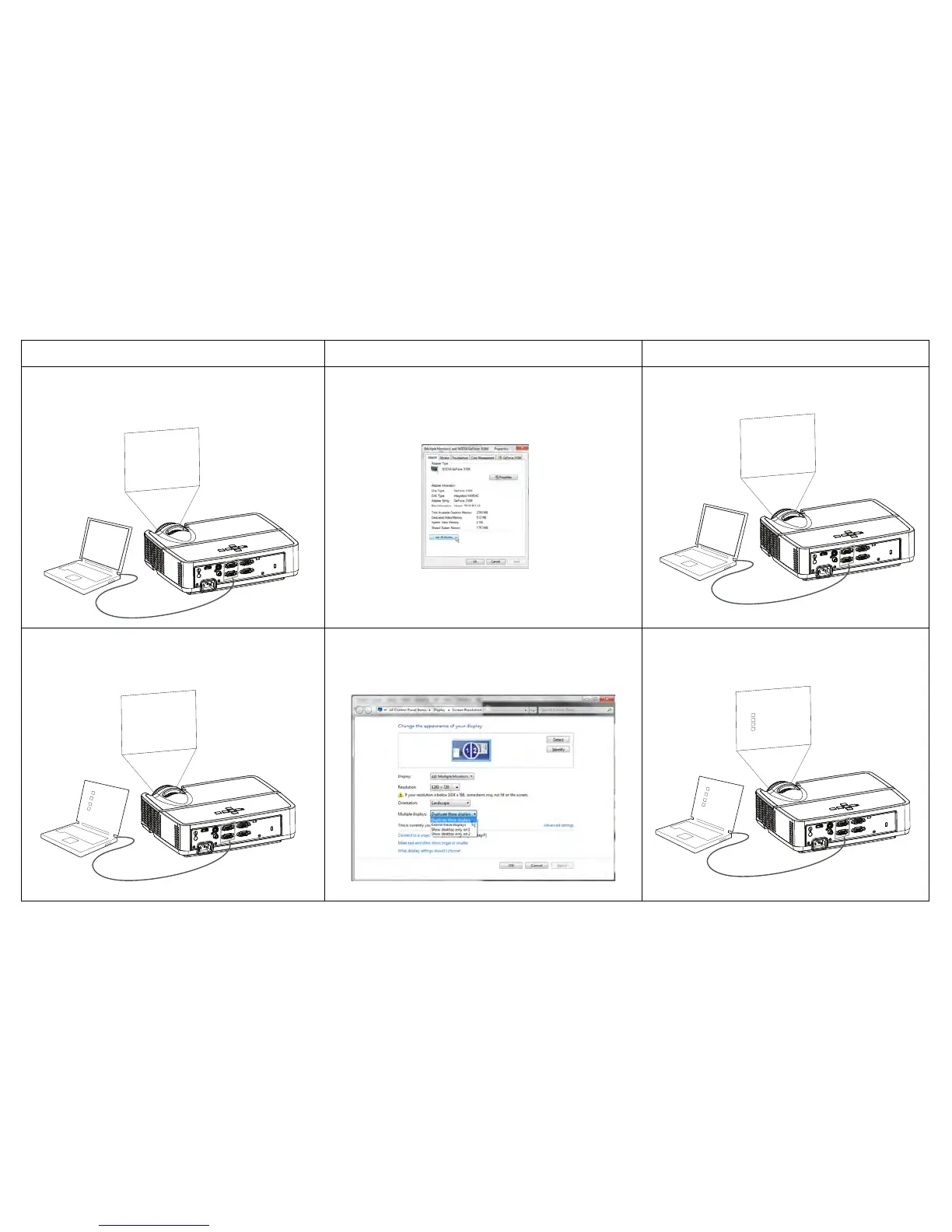Press the Auto Image button on remote
Adjust computer refresh rate (Windows 7: Control
Panel > Display > Screen Resolution > Advanced
Settings > Adapter tab). Varies per operating system.
You may also need to set a different resolution on
your computer, as shown in the following problem,
“image fuzzy or cropped”
Computer image projected
Change the Multiple Display setting to "Duplicate
these displays" (Windows 7: Control Panel > Display
> Screen Resolution). Varies per operating system.
Background and Desktop projected