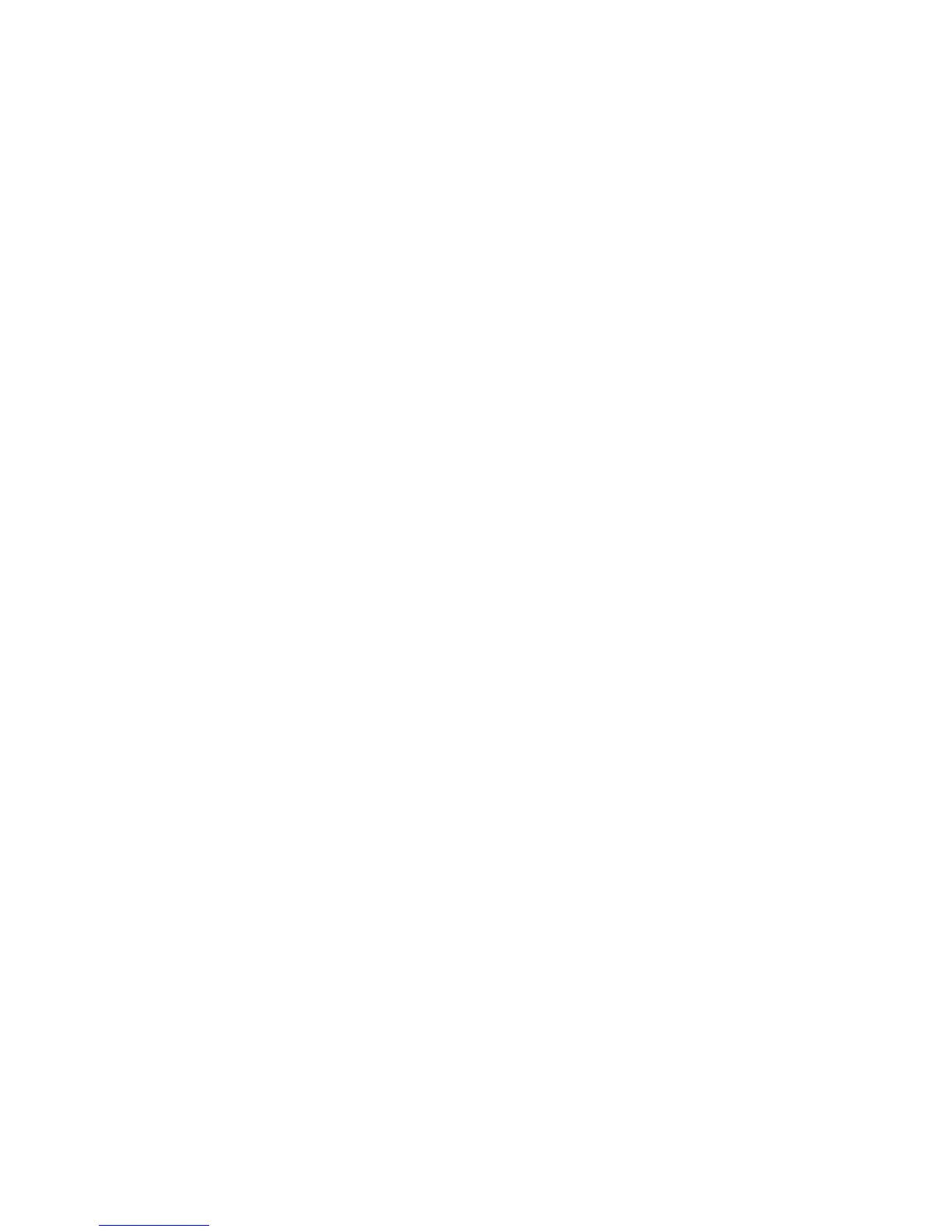23
Optimizing video images
After your video device is connected properly and the image is on the screen, you
can optimize the image using the onscreen menus. For general information on using
the menus, see page 24.
• Adjust the Keystone, Contrast, Brightness, Color
, or Tint (page 25).
• Change the Aspect Ratio. Choose the
option that best fits your input source
(page 25).
• Select a Sharpness setting (page 25).
• Adjust the Color Temperature. Select a listed warmth value (page 26).
• Turn on Overscan to remove noise
on the edges of the image (page 26).
Customizing the projector
You can customize the projector for your specific setup and needs. See page 27 for
details on these features.
• For rear projection, turn Rear Project
on in the Advanced Menu > Setup >
Image Setup... menu.
• For ceiling mounted projection, turn Ceiling Mount on in the Basic menu.
• Specify which source the projector checks first for active video during power-
up.
• Specify the function of the Custom key on the remote.
• Turn the projector’s display messages on and off.
• Turn on power saving features.
• Specify appearance of blank screen and startup screen.
• Specify the language v
iewed on the menus.
• Save settings for the active source as a preset.