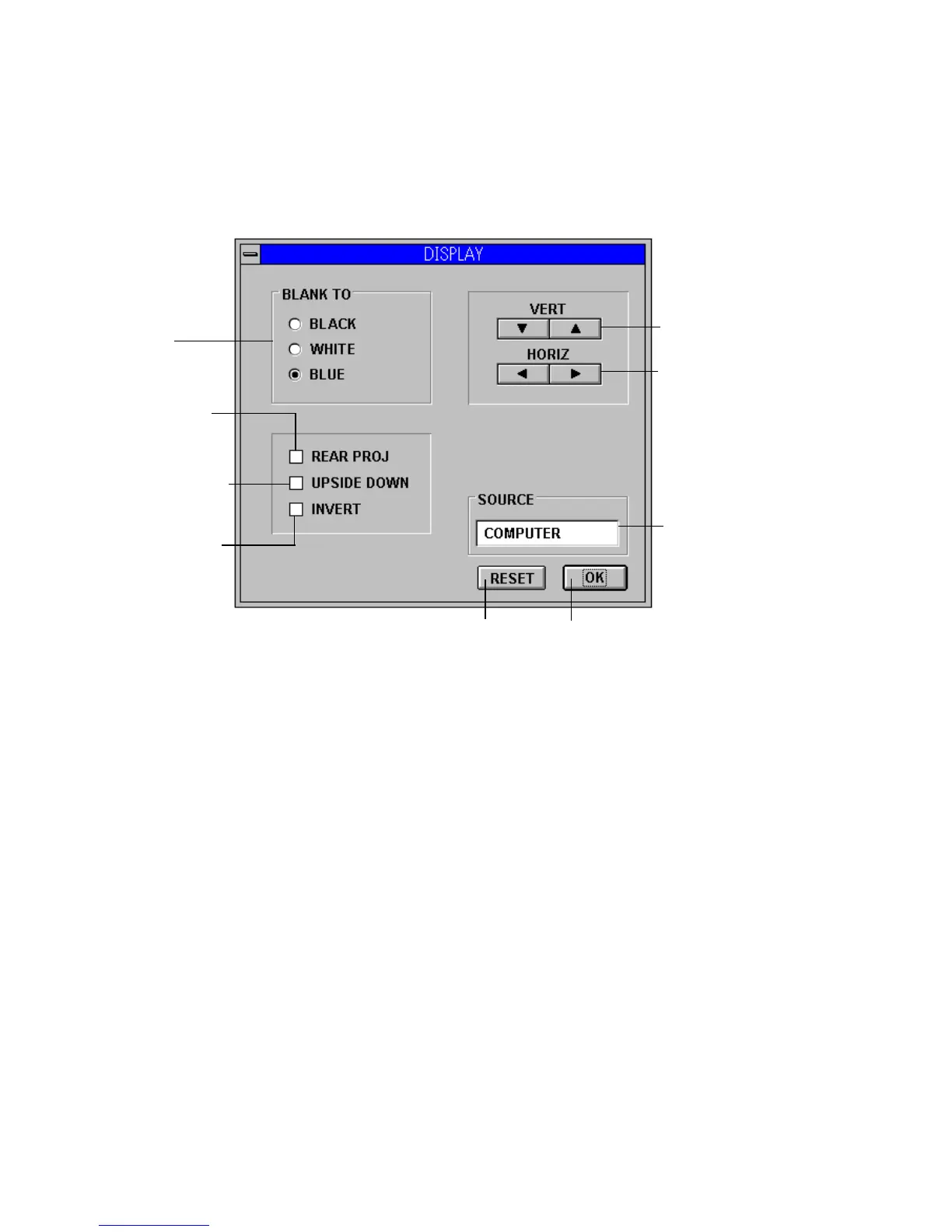Using LP Utilities
40 LitePro 580 User’s Guide
Adjusting the Display settings
1. Double-click the Display control panel icon.
• The Display settings dialog box appears.
2. Make the desired changes.
• Click an option button under Blank To to select one of three
options.
• Click any arrow to increase or decrease a value.
• Click a check box to select it. Click it again to deselect it.
• Click “Reset” to reset the value to their original settings.
3. Close the dialog box.
• Click “OK” to save any changes and close the dialog box.
Flips image verti-
cally so it appears
upside down
Inverts the colors
displayed
Flips image hor-
izontally for
rear projection
Resets changes to default settings
Closes dialog box
Sets the color of
the display
when the screen
is blank
Indicates source
of input
Adjusts the verti-
cal display of the
image
Adjusts the hori-
zontal display of
the image