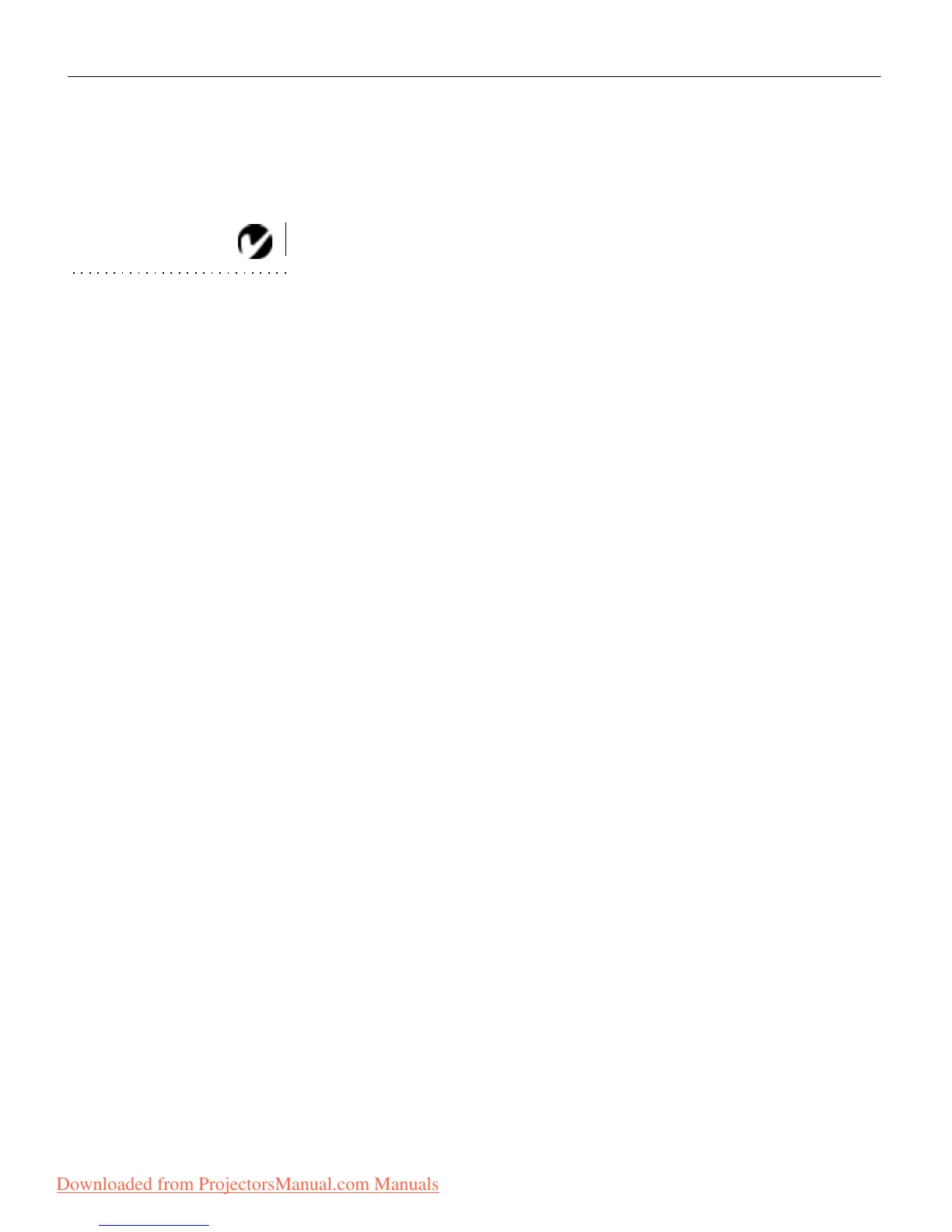38
Using the Projector
1Click the Auto Image button to turn Auto Image off.
2 Move the cursor to Manual Sync, then press the left or right
mouse buttons repeatedly until the image is sharp and free of
streaks.
NOTE: The Manual Sync,
Manual Tracking, Horiz. Position
and Vert. Position buttons are
available only for computer
sources. These settings are
adjusted automatically for a video
source so they appear gray.
Manual Tracking
The tracking function adjusts the projector to match the signal
from your computer. The projector usually adjusts the tracking
automatically when you connect your computer. However, if the
display shows evenly spaced, fuzzy, vertical lines or if the pro-
jected image is too wide or too narrow for the screen, try turning
Auto Image off then back on again. If the image is still bad, try
adjusting the tracking manually.
1 Click the Auto Image button to turn Auto Image off.
2 Move the cursor to Manual Tracking, then press the left or
right mouse buttons repeatedly until the fuzzy vertical bars
are gone.
Horiz. Position
Follow these steps to manually adjust the horizontal position.
1 Click the Auto Image button to turn Auto Image off.
2 Move the cursor to Horiz. Position, then press the left mouse
button to move the image right or press the right mouse but-
ton to move the image left.
Positioning adjustments are saved when you power off the pro-
jector.
Vert. Position
Follow these steps to manually adjust the vertical position.
1 Click the Auto Image button to turn Auto Image off.
2 Move the cursor to Vert. Position, then press the left mouse
button to move the image down or press the right mouse but-
ton to move the image up.
Positioning adjustments are saved when you power off the pro-
jector.
Downloaded from ProjectorsManual.com Manuals
