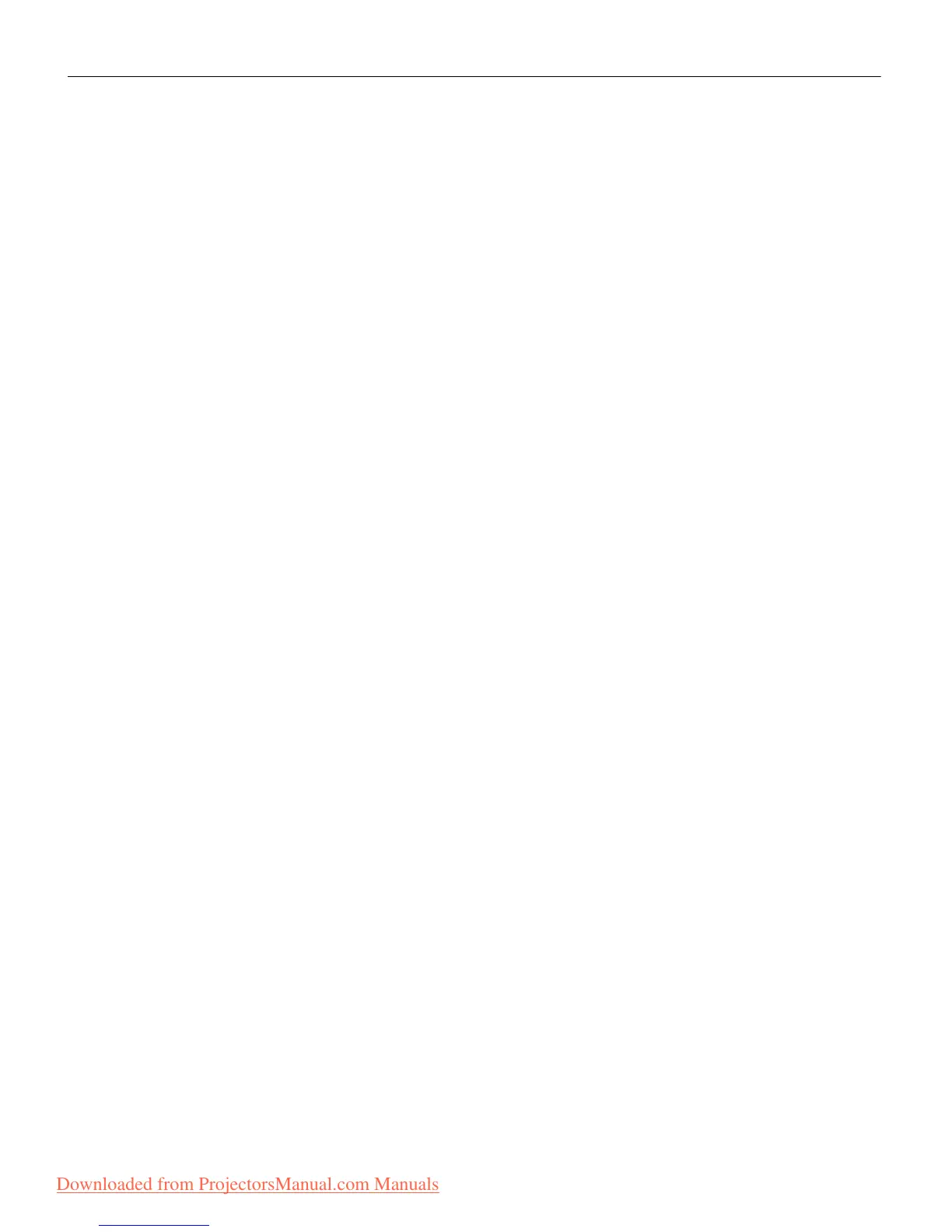47
Problem: The screen resolution is not right
•
Make sure the computer’s graphics card is set for a resolution
of no greater than 800x600 for the 610, 1024x768 for the 620.
Problem: Image isn’t centered on the screen
•
Reposition the image. Refer to “Horiz. Position” on page 38
and “Vert. Position” on page 38.
• If you’re using an extension cable between the CableWizard
and the projector, make sure it’s In Focus-approved.
Problem: Only the start-up screen displays
•
Verify that the cables are connected correctly. Check to see that
the CableWizard cable is correctly connected to the monitor
connector on the computer (this is the connector where your
monitor cable usually goes.) See page 6 through page 15 for
connection procedures.
• Verify that the proper input source is connected. See “Com-
puter” on page 29 or “Video” on page 31.
• You might need to turn everything off and power up the
equipment again. Make sure you power up in this order: pro-
jector, monitor, computer. It is especially important that you
follow this sequence for Macintosh computers.
• Make sure your computer’s graphics board is installed and
configured correctly.
If you’re using Windows 3.x:
1 In the Windows Program Manager, double-click the Win-
dows Setup icon in the Main program group.
2 Verify that the Display setting is 800x600 or less, prefera-
bly 640x480.
If you’re using Windows 95:
1 Open “My Computer” icon, the Control Panel folder and
then the Display icon.
2 Click the Settings tab.
Downloaded from ProjectorsManual.com Manuals
