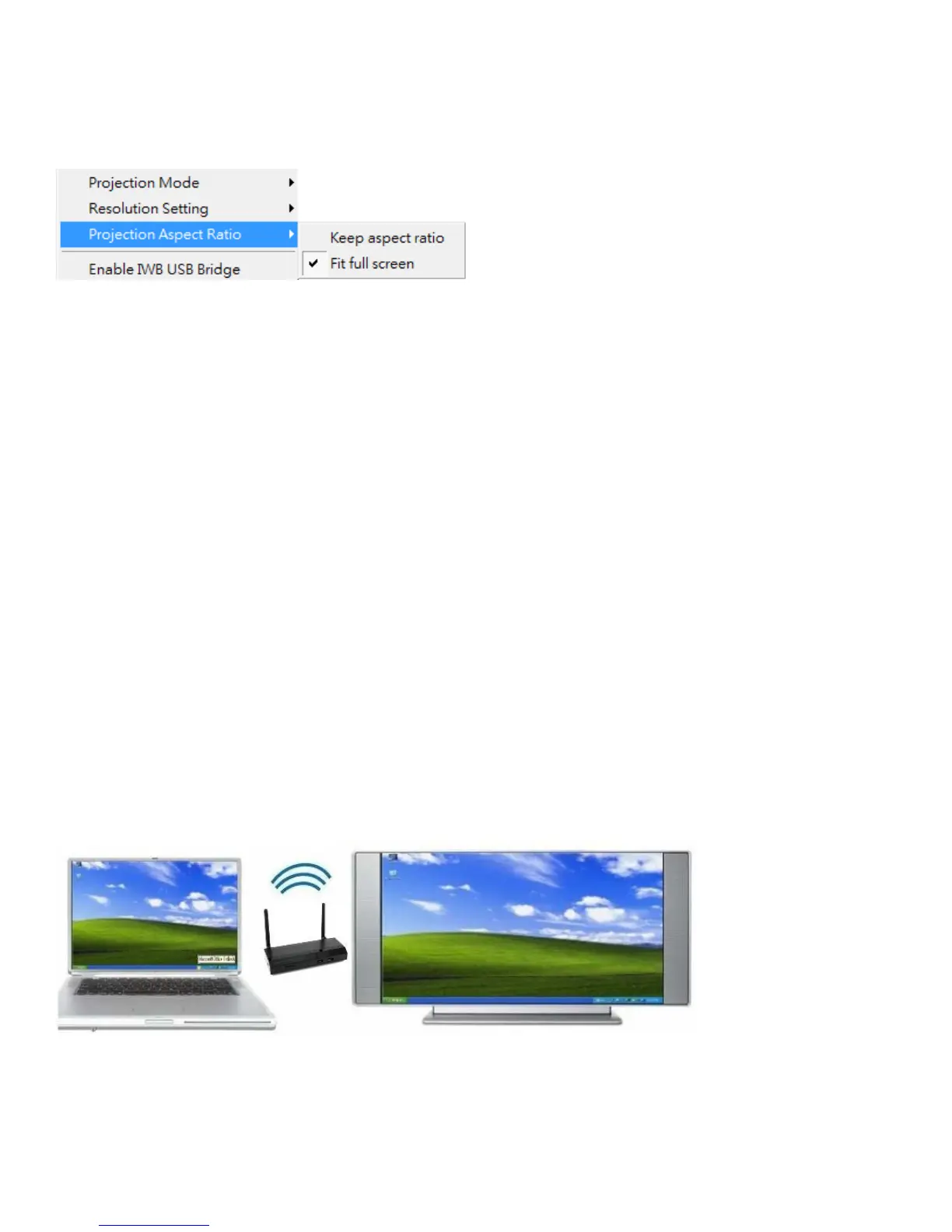20
Allows you toggle between
(keep the original aspect ratio if the desktop resolution is
different than the LiteShow4 resolution), and
(adjusts the image to project full screen).
This feature enables touch functionaly between your LiteShow device and your touch computer/ display.
1) Plug in a USB cable from the back port to your touch computer/display.
2) Click
.
3) When the full screen projection is displayed, it will bridge the IWB device to your PC wirelessly.
• The UoIP driver (found on the USB token) must be installed first before using this feature.
• The UoIP driver supports standard Win7/8 compatible HID touch devices.
• The front two USB ports do not support UoIP feature.
Allows the user to see the layered windows on the connected display. Note: The mouse cursor may blink
from time to time when the PC screen is displayed in this mode.
Advanced Screen Capture disabled: