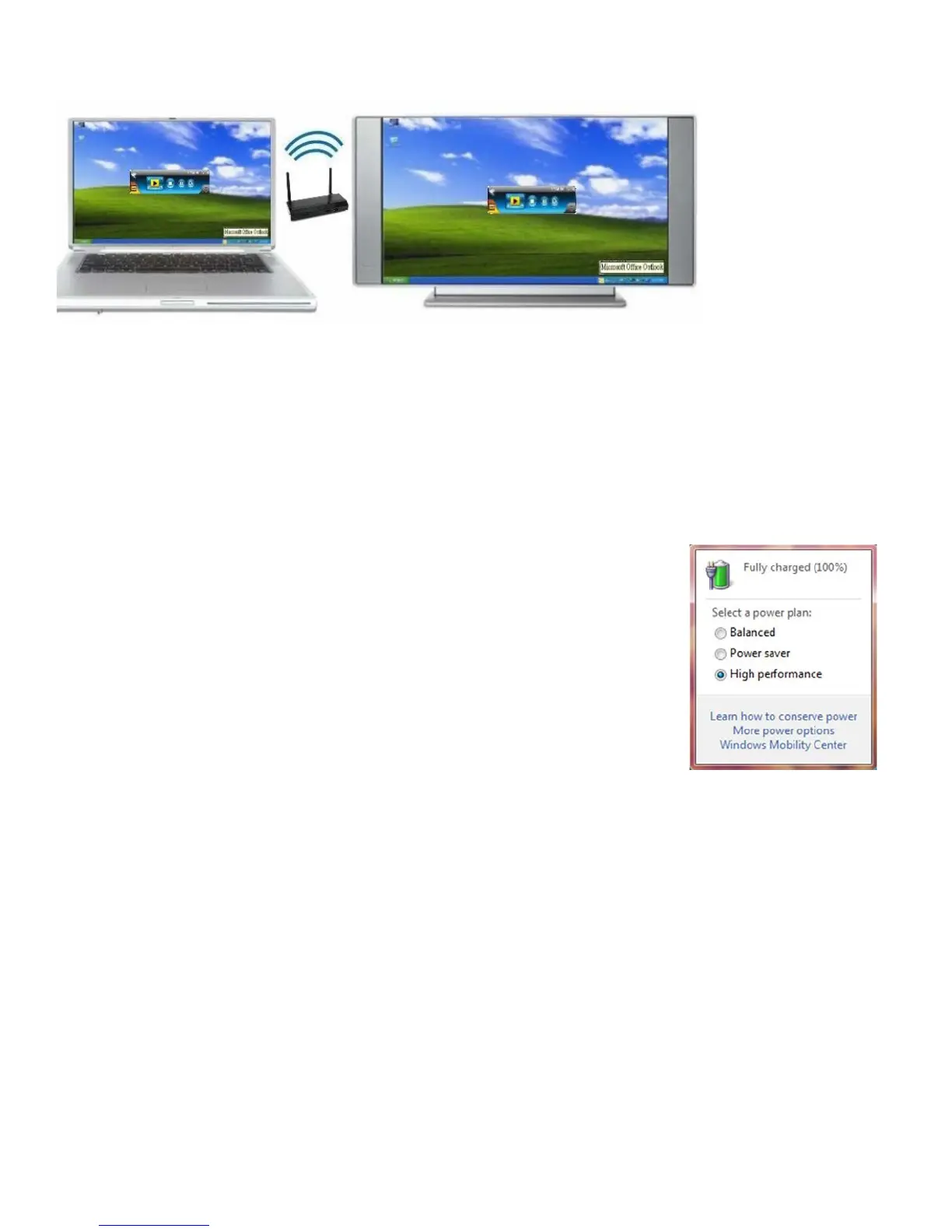21
Advanced Screen Capture enabled:
Bridges the audio to your display device, and mutes the local speaker. Audio is restored when the
application closes.
For Windows XP only: If you cannot hear the audio, the VAC Setup application (located on the
USB token) must be installed on your computer.
To optimize projection performance, the LiteShow application will
automatically turn the computer’s Windows power management settings to
when the LiteShow Application is enabled.
Note: When the LiteShow application is disabled, the computer’s power
management settings are unchanged.
When Auto WiFi Connect is enabled, the LiteShow application will search out and list all available
wireless networks and automatically switch to the selected network before searching for available
LiteShow modules. (Selecting
when Auto WiFi is selected, will not modify the computer’s existing
network connection.)
When Auto WiFi Connect is disabled, the LiteShow application will only search the computer’s existing
network connection for LiteShow modules.