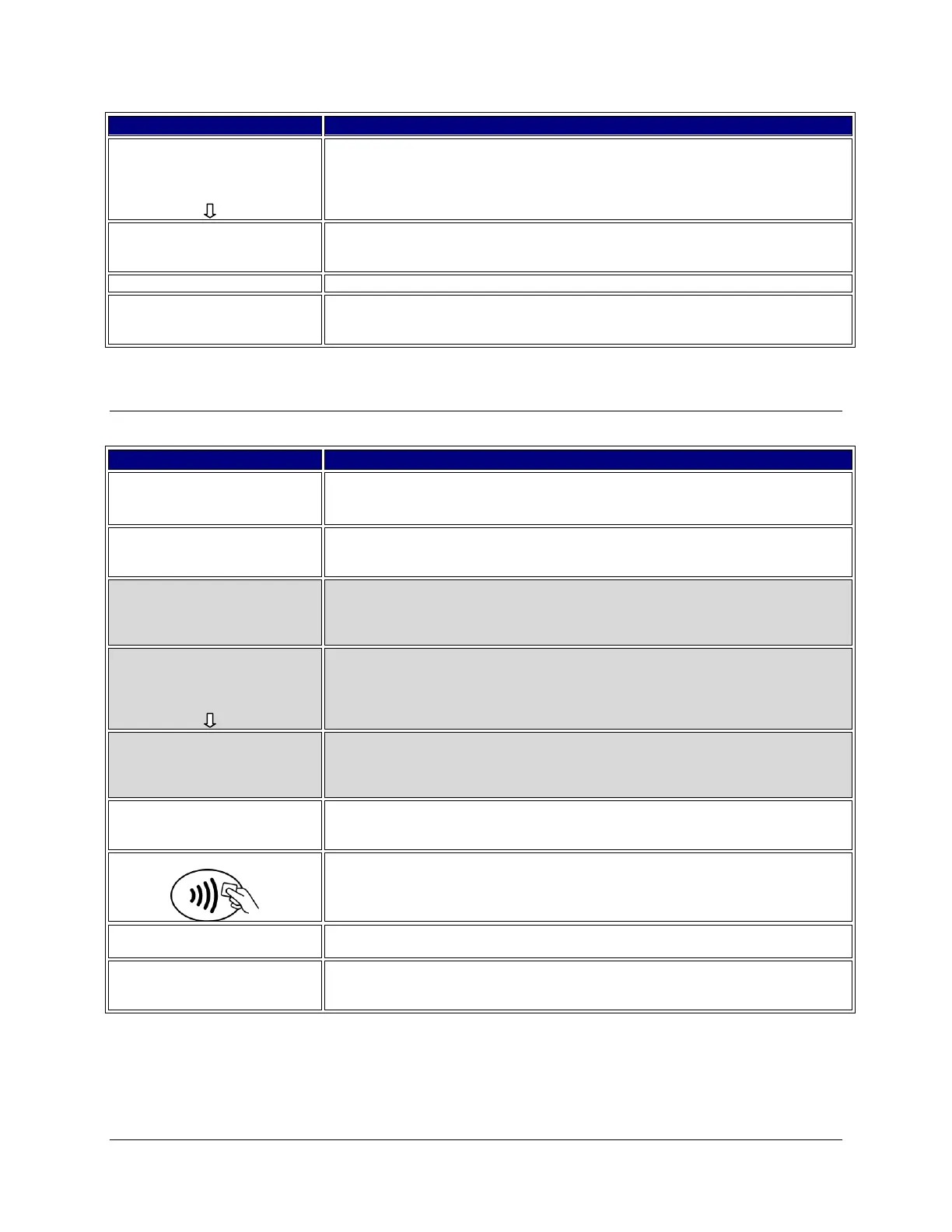7-6 Ingenico Telium CPTU02 User Manual Transactions
CONFIDENTIAL – Chase Paymentech Solutions, LLC – CONFIDENTIAL
Acct: 5454 Ref:1
Auth: 123456
TR: Credit Sale
Total: XX.XX
1/4 Select
Review the transaction to delete. Use the scroll keys to page to each transactions.
Press the far right hot key [F4] to select the transaction to void.
Confirm Void
$XX.XX
Yes No
Confirm the amount to be voided. Press the far left hot key [F1] for Yes, or the far
right hot key [F4] for No.
Terminal connects to host. No action
Approved 123456
Press Enter
Receipt prints and approval is displayed. Press [Enter] to print the customer copy.
Force / Pre-Auth Completion
Retail: Press [3] to initiate a force transaction.
Restaurant: Press [4] to initiate a force transaction.
1 – Credit
2 – Pre Auth Completion
3 – EBT
Press [1] to force a credit transaction.
Press [2] to run a pre-auth completion.
Press [3] to process an EBT transaction.
1 – All
2 – Reference #
3 – Clerk #
4 – Invoice #
Press [1] to search all the Pre-Auth transactions in the batch.
Press [2] to search Pre-Auth transactions by the reference number.
Press [3] to search Pre-Auth transactions by the clerk/server number.
Press [4] to search Pre-Auth transactions by the invoice number.
Acct: 5454 Ref:1
Auth: 123456
TR: Credit Sale
Total: XX.XX
1/4 Select
Review the transaction to delete. Use the scroll keys to page to each transactions.
Press the far right hot key [F4] to select the transaction to void.
Confirm Sale
Amount
$XX.XX
Accept Change
Confirm the amount to be voided. Press the far left hot key [F1] to accept the
original Pre-Auth amount, or the far right hot key [F4] for to change the amount.
Key the sale amount and press [Enter].
Swipe / Insert / Tap / Key
Swipe, insert, tap, or key the card on the terminal.
Key the approval code and press [Enter].
Note: not required on pre-auth completion.
The receipt prints and the transaction is stored in the batch. Press [Enter] to print
the customer copy.
