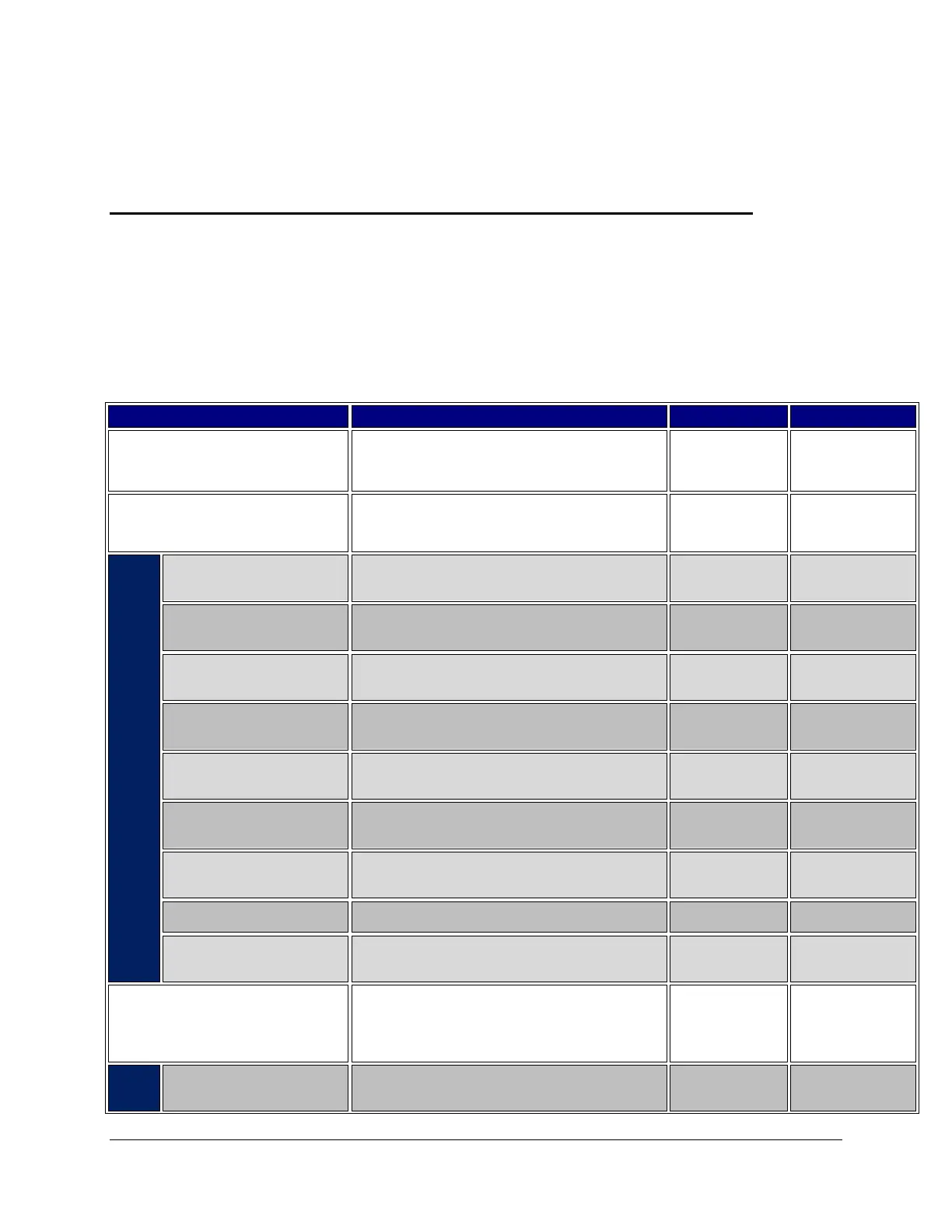July 2013 Ingenico Telium CPTU02 User Manual 7-1
CONFIDENTIAL – Chase Paymentech Solutions, LLC - CONFIDENTIAL
Transactions
Transaction Overview
Every transaction (Sale, Refund, Void) may or may not present prompts the same depending on the
terminal settings, the industry setting (retail vs restaurant), the card being presented, or the method by
which the card was entered.
Below outlines the prompts that could be presented to a user. Each prompt below is shown as it would on
the terminal “Display” with the expected “Action” a user should expect to take. Also provided is “Why?” the
prompt is being presented. The information contained in the “Setting” column is so the Help Desk can
reference the information during a software download.
Swipe the card or press [0] to initiate a sale.
1 – Credit
2 – Debit
3 – EBT
Press [1] for a credit transaction.
Press [2] for a debit transaction.
Press [3] for an EBT transaction.
Select the card type for this transaction. Press [1] for Credit
or press [2] for Debit.
1 – Food Stamp
2 – Cash Benefit
3 – Balance Inquiry
Select the EBT transaction type. Press [1] for Food Stamp,
press [2] for Cash Benefit, or press [3] for a balance inquiry.
Enter Supervisor
Password
Key the Supervisor/Manager/Clerk Password and press
[Enter].
Key the customer reference number and press [Enter].
Key the Clerk/Server ID and press [Enter].
Clerks/Servers are
enabled
A new clerk/server ID was entered. Press the far left hot
key [F1] for yes to add the ID or press the far right hot key
[F4] for no to reenter the ID.
A new clerk/server ID was entered, key a name to associate
with the ID and press [Enter].
Key the Table number and press [Enter].
Restaurant and
Table # is enabled
Key the invoice number and press [Enter].
Invoice numbers are
enabled
Key the sale amount and press [Enter].
Pass Terminal
To Customer
Pass the terminal to customer for card entry.
EMV or Pass
Terminal is enabled
