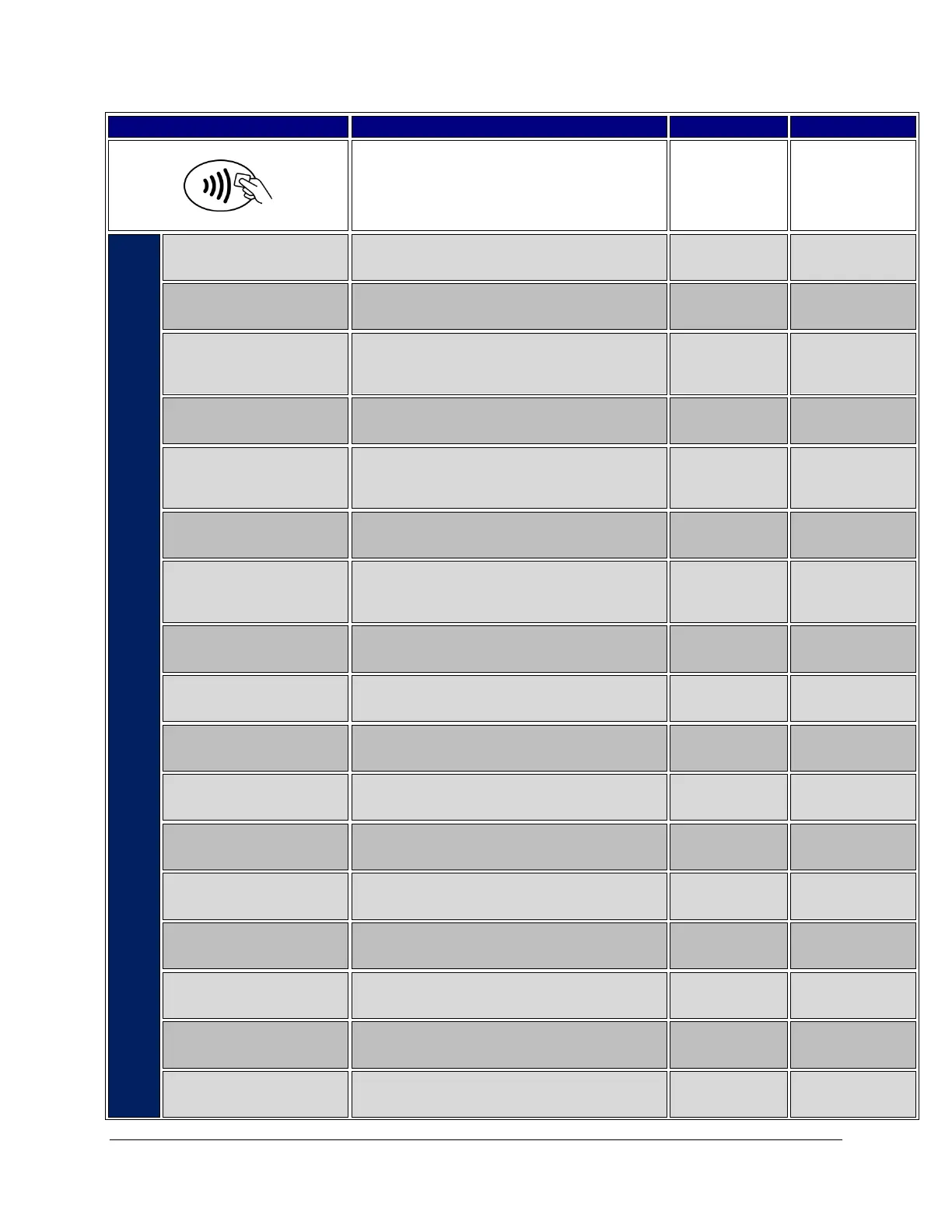7-2 Ingenico Telium CPTU02 User Manual Transactions
CONFIDENTIAL – Chase Paymentech Solutions, LLC – CONFIDENTIAL
Swipe / Insert / Tap / Key
Swipe, insert, tap, or key the card on the
terminal.
AmEx Corporate
Card?
Yes No
Confirm whether the Amex card is a corporate card or not.
Press the far left hot key [F1] for Yes or press the far right
hot key [F4] for no.
Amex Corp card was
swiped
The customer is prompted for cash back. Press the far left
hot key [F1] for Yes or press the far right hot key [F4] for
no.
1 - $XX.XX
2 - $XX.XX
3 - $XX.XX
4 – Other
Select a cash back amount by pressing [1], [2], or [3]. Press
[4] to enter another amount.
Enter CASH BACK
Amount
$0.00
Key the cash back amount desired and press [Enter].
Customer Prompt
customer selected
‘4-Other’
Sale $XX.XX
CASH BACK $XX.XX
Total $XX.XX
Accept Change
Confirm the Sale and Cash Back amounts. Press the far left
hot key [F1] to accept or press the far right hot key [F4] for
change the amount.
Customer must
confirm the new
total.
The customer is prompted to enter a tip. Press the far left
hot key [F1] for Yes or press the far right hot key [F4] for
no.
Choose Tip Amount?
XX% XX% Other
The customer is prompted to enter a tip amount. Press the
far left hot key [F1] for tip option 1, press the center hot
key [F2], or press the far right hot key [F4] to enter another
amount.
Pass Terminal
To Merchant
Customer passes the terminal to the merchant to complete
the transaction.
Customer prompts
are completed
Pass Terminal
To Merchant
Do Not Remove Card
Customer hands the terminal to the merchant with the card
still inserted.
EMV Chip
transaction in
progress
Key the V-Code from the card and press [Enter].
Confirm if card is present. Press the far left hot key [F1] for
Yes or press the far right hot key [F4] for no.
1 – Mail Order
2 – Phone Order
3 – eCommerce
Press [1] for a Mail Order sale
Press [2] for a Phone Order sale.
Press [3] for an eCommerce sale.
Manually Entered
Card – Not Present
Confirm the order is generate over other software. Press
the far left hot key [F1] for Yes or press the far right hot key
[F4] for no.
Key the order number and press [Enter].
Enter Ship-to
Postal/Zip Code
Key the shipping Zip Code and press [Enter].
Amex Purchase card
transaction
Enter Expiration
Date MMYY
Key the card expiration date and press [Enter].
Key the cardholder ZIP code and press [Enter].
Manually Entered
Card – Not Present
