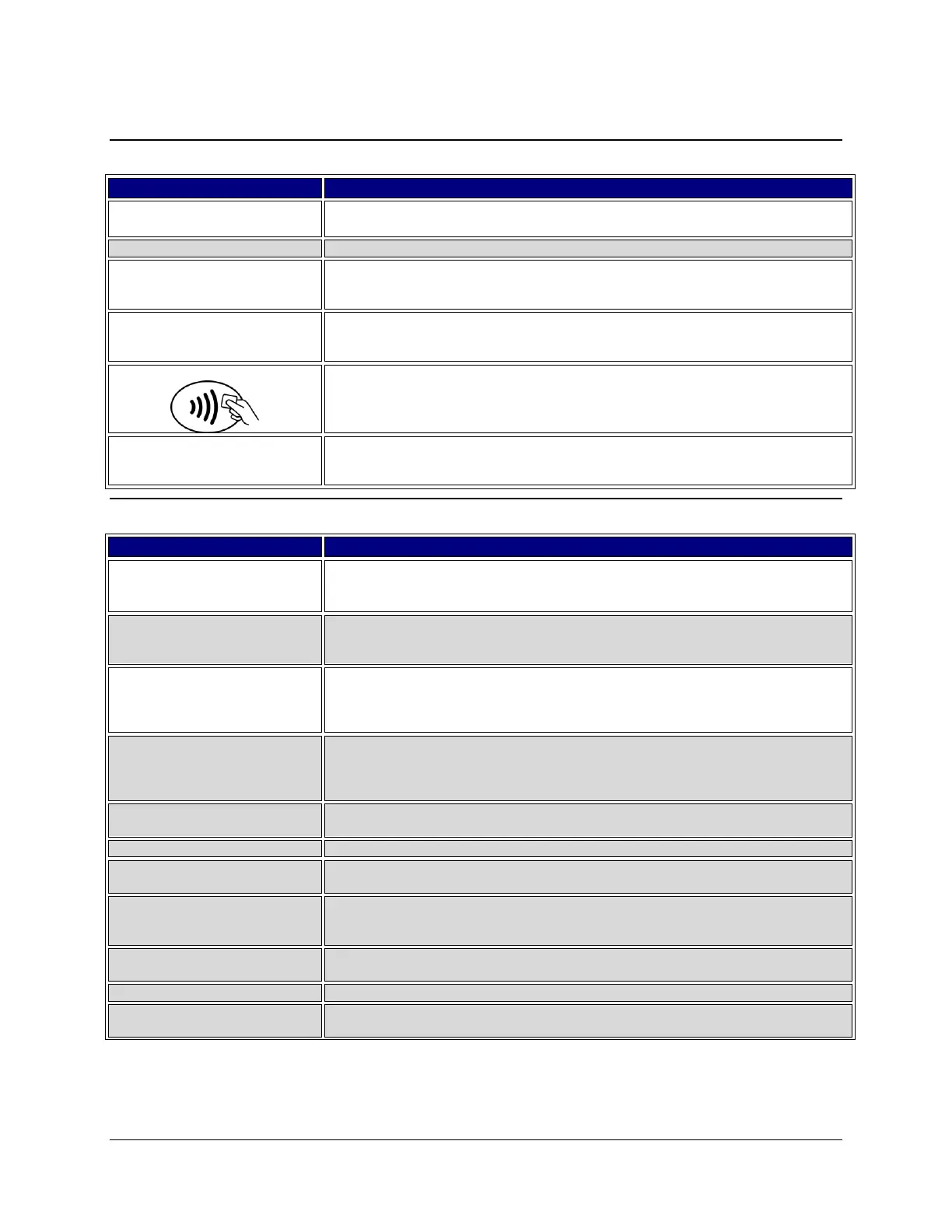July 2013 Ingenico Telium CPTU02 User Manual 7-5
CONFIDENTIAL – Chase Paymentech Solutions, LLC - CONFIDENTIAL
Return
Press [1] to initiate a Return.
Key the appropriate password and press [Enter].
1 – Credit
2 – Debit
3 – EBT
Press [1] for a credit transaction.
Press [2] for a debit transaction.
Press [3] for an EBT transaction.
Key the amount of the return and press [Enter].
Swipe / Insert / Tap / Key
Swipe, insert, tap, or key the card on the terminal.
The receipt prints and the transaction is stored in the batch. Press [Enter] to print
the customer copy.
Void
Retail: Press [2] to initiate a void.
Restaurant: Press [3] to initiate a void.
Press the far left hot key [F1] for Yes to void an open pre-auth, or the far right hot
key [F4] for No.
Note: This prompt appears even when there are no open pre-auth transactions.
1 – All
2 – Reference #
3 – Clerk/Server #
4 – Invoice #
Press [1] to search all the transactions in the batch.
Press [2] to search transactions by the reference number.
Press [3] to search transactions by the clerk/server number.
Press [4] to search transactions by the invoice number.
5 – Account #
6 – Cust PO#
7 – RRN
8 – Approval Code
Press [5] to search transactions by the last 4 digits of the card number.
Press [6] to search transactions by the PO number.
Press [7] to search transactions by the RRN number.
Press [8] to search transactions by the Approval code.
Key the desired reference number and press [Enter].
Key the clerk/server ID and press [Enter].
Key the desired invoice number and press [Enter].
Enter Last 4
Digits of Card #
or Swipe Card
Key the last 4 digits or swipe the card and press [Enter].
Key the Purchase Order number and press [Enter].
Key the desired transaction RRN number and press [Enter].
Key the transaction Approval code and press [Enter].
