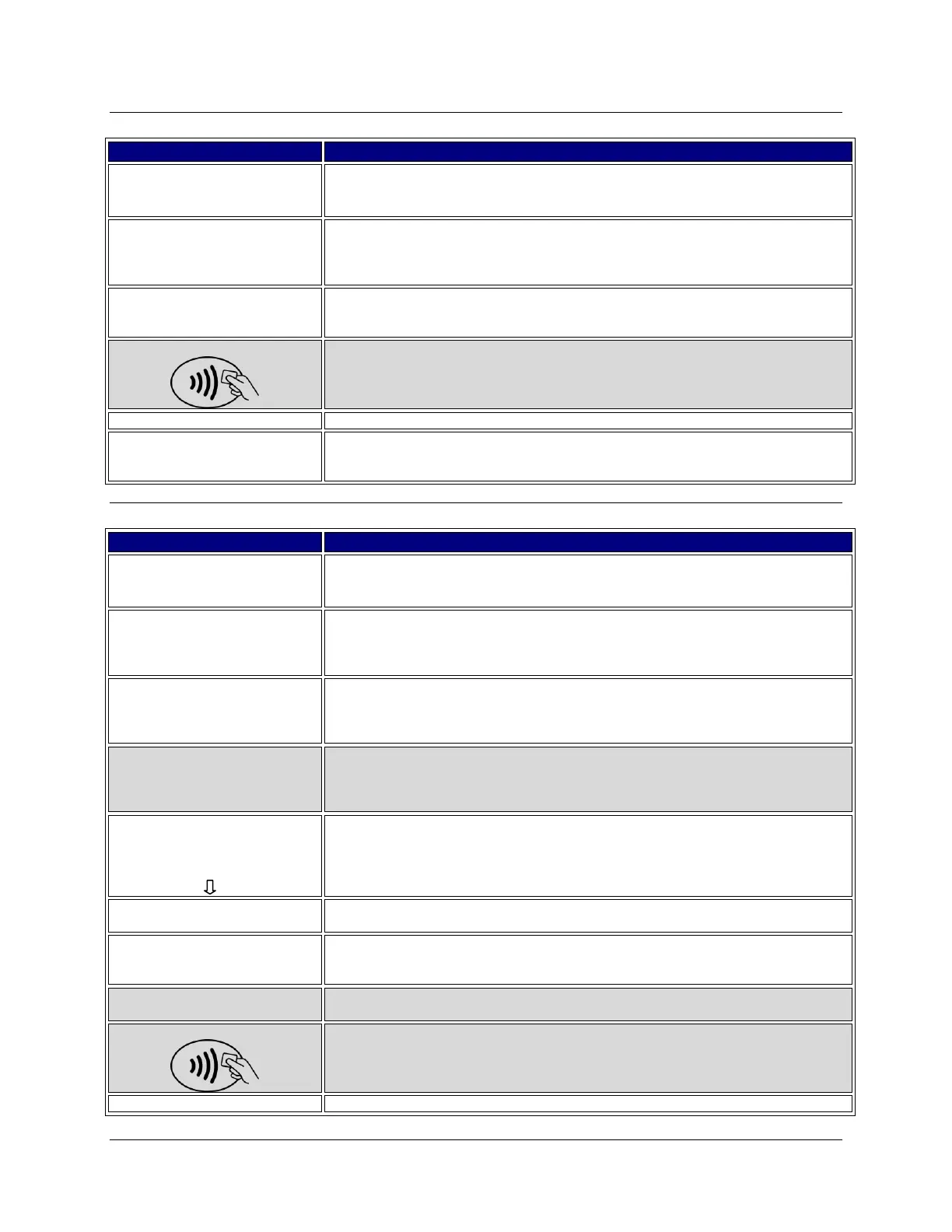7-8 Ingenico Telium CPTU02 User Manual Transactions
CONFIDENTIAL – Chase Paymentech Solutions, LLC – CONFIDENTIAL
Open Tab
Press [2] for the Tab menu.
1 – Open
2 – Close
3 – Force
4 – Delete
Press [1] for an Open Tab transaction.
Key the amount of the tab and press [Enter].
Swipe / Insert / Tap / Key
Swipe, insert, tap, or key the card on the terminal.
Terminal connects to host. No action
Approved 123456
Press Enter
Receipt prints and approval is displayed. Press [Enter] to print the Customer copy.
Close Tab
Press [2] for the Tab menu.
1 – Open
2 – Close
3 – Force
4 – Delete
Press [2] to close a tab.
1 – All
2 – Reference #
3 – Server #
4 – Invoice #
Press [1] to search all tab transactions in the batch.
Press [2] to search tab transactions by the reference number.
Press [3] to search tab transactions by the clerk/server number.
Press [4] to search tab transactions by the invoice number.
5 – Account #
6 – Cust PO#
7 – RRN
8 – Approval Code
Press [5] to search tab transactions by the last 4 digits of the card number.
Press [6] to search tab transactions by the PO number.
Press [7] to search tab transactions by the RRN number.
Press [8] to search tab transactions by the Approval code.
Acct: 5454 Ref:1
Auth: 123456
TR: Credit Sale
Total: XX.XX
1/4 Select
Review the transaction to delete. Use the scroll keys to page to each transactions.
Press the far right hot key [F4] to select the transaction to void.
Press the far left hot key [F1] for Yes to use the same card, or the far right hot key
[F4] for No to process to a new card.
Close Tab Amount
$XX.XX
Accept Change
Press the far left hot key [F1] to close the tab for the original amount or use the
same card, or the far right hot key [F4] for No to process to a new card.
Key the amount of the tab and press [Enter].
Swipe / Insert / Tap / Key
Swipe, insert, tap, or key the card on the terminal.
Receipt prints and approval is displayed. Press [Enter] to print the Customer copy.
