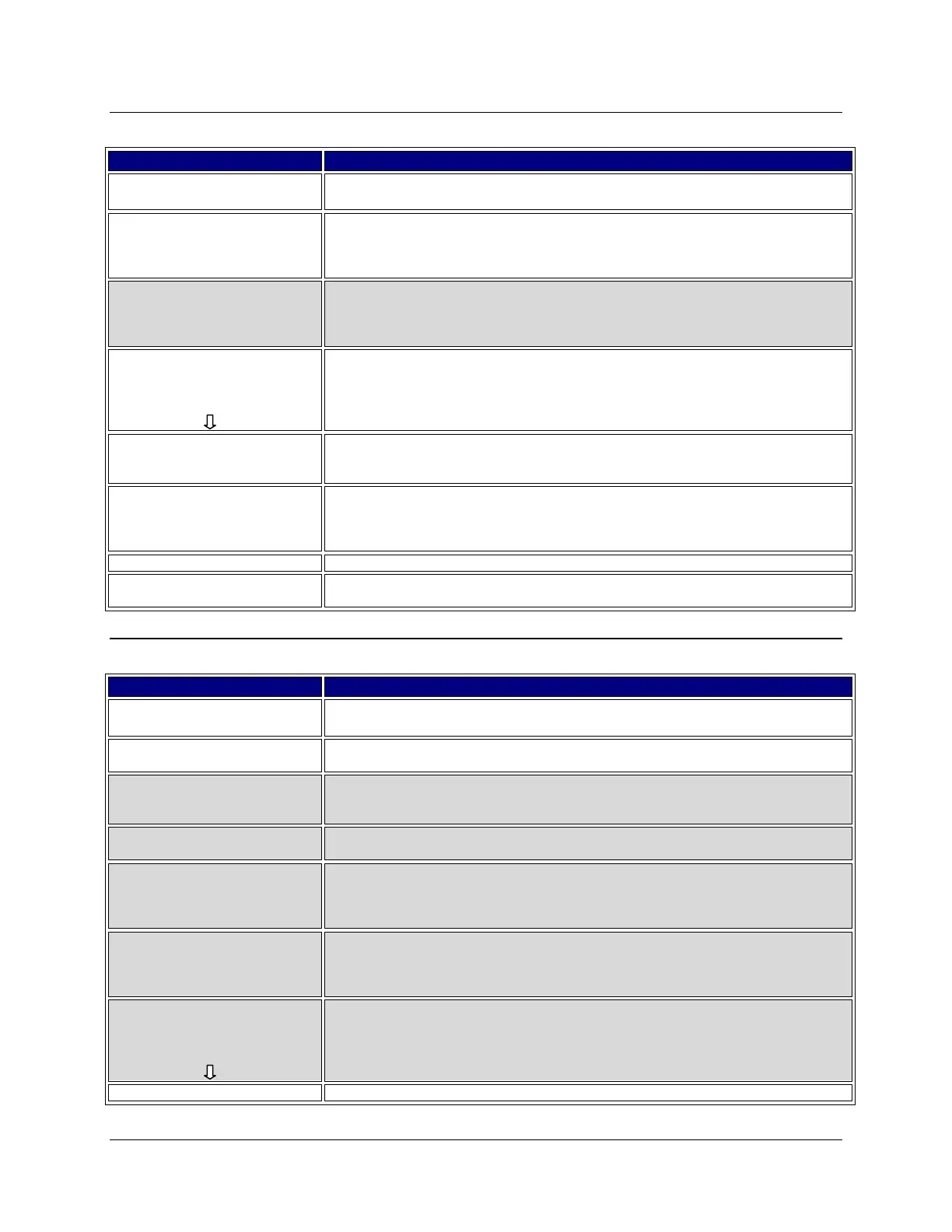July 2013 Ingenico Telium CPTU02 User Manual 7-9
CONFIDENTIAL – Chase Paymentech Solutions, LLC - CONFIDENTIAL
Tip Adjust
Retail: Press [5] to initiate a tip adjustment.
Restaurant: Press [6] to initiate a tip adjustment.
1 – All
2 – Reference #
3 – Server #
4 – Invoice #
Press [1] to search all transactions in the batch.
Press [2] to search transactions by the reference number.
Press [3] to search transactions by the clerk/server number.
Press [4] to search transactions by the invoice number.
5 – Account #
6 – Cust PO#
7 – RRN
8 – Approval Code
Press [5] to search transactions by the last 4 digits of the card number.
Press [6] to search transactions by the PO number.
Press [7] to search transactions by the RRN number.
Press [8] to search transactions by the Approval code.
Acct: 5454 Ref:1
Auth: 123456
TR: Credit Sale
Total: XX.XX
1/4 Select
Review the transactions. Use the scroll keys to page to each transactions. Press
the far right hot key [F4] to select the transaction to adjust.
Key the tip amount and press [Enter].
Sale $XX.XX
Tip $X.XX
Total $XX.XX
Accept Change
Press the far left hot key [F1] to accept the tip and total, or the far right hot key [F4]
to change the tip amount.
Receipt prints (if enabled) and approval is displayed.
Press the far left hot key [F1] to adjust another transaction, or the far right hot key
[F4] to return to the main menu.
Reprint
Retail: Press [9] to reprint a receipt.
Restaurant: Press [Enter] and scroll to Reprint from the main menu.
1 – Last Receipt
2 - Search
Press [1] to print the last receipt.
Press [2] to search for the transaction to reprint.
1 – Merchant Copy
2 – Customer Copy
3 - Both
Press [1] to print the merchant copy.
Press [2] to print the customer copy.
Press [3] to print both merchant and customer copies.
Press the far left hot key [F1] to include Pre-auths in the search, or the far right hot
key [F4] to not include Pre-auths in the search.
1 – All
2 – Reference #
3 – Server #
4 – Invoice #
Press [1] to search all transactions in the batch.
Press [2] to search transactions by the reference number.
Press [3] to search transactions by the clerk/server number.
Press [4] to search transactions by the invoice number.
5 – Account #
6 – Cust PO#
7 – RRN
8 – Approval Code
Press [5] to search transactions by the last 4 digits of the card number.
Press [6] to search transactions by the PO number.
Press [7] to search transactions by the RRN number.
Press [8] to search transactions by the Approval code.
Acct: 5454 Ref:1
Auth: 123456
TR: Credit Sale
Total: XX.XX
1/4 Select
Review the transactions. Use the scroll keys to page through each transaction.
Press the far right hot key [F4] to select the transaction to adjust.
