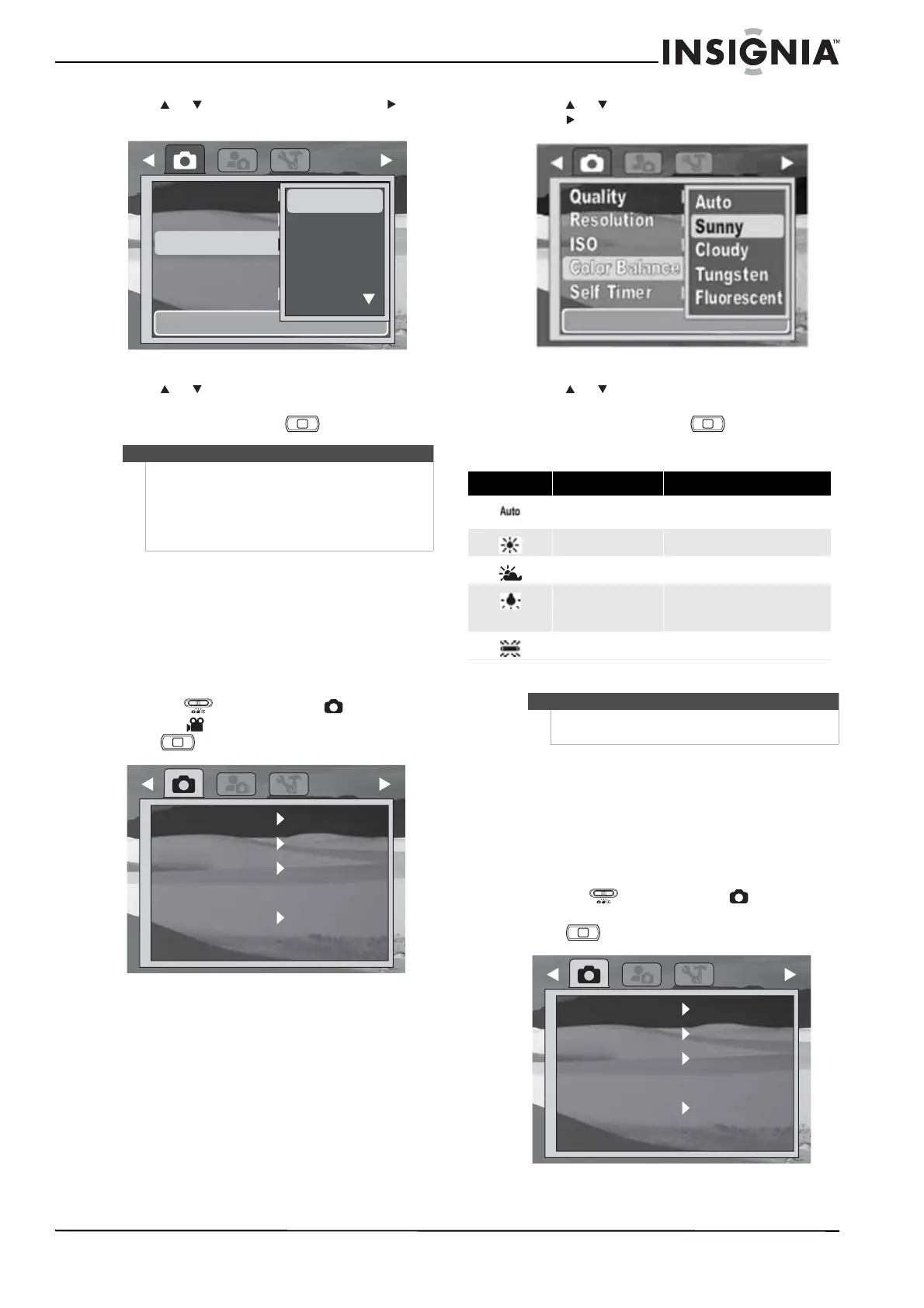13
Insignia 10 Megapixel Camera
www.insigniaproducts.com
3 Press or to highlight ISO, then press or
SET.
4 Press or to highlight a setting, then press
SET to save and apply the setting.
5 To close the menu, press again.
Setting the color balance
The color balance setting controls the white
balance in recording still images or videos.
As you move through the selections, the preview on
the LCD monitor changes according to the color
balance selected.
To set the color balance:
1 Slide the (mode slider) to (Photo
mode) or (Video mode).
2 Press . The record menu opens.
3 Press or to highlight Color Balance, then
press or SET.
4 Press or to highlight a setting, then press
SET to save and apply the setting.
5 To close the menu, press again.
Simple Mode off
Turning the self-timer on or off
The self-timer function lets you capture images
after a 10-second delay. This function is available
only for capturing still images. When the Self-timer
is turned on, the self-timer icon is displayed on the
LCD monitor.
To turn the self-timer on or off:
1 Slide the (mode slider) to (Photo
mode).
2 Press . The record menu opens.
Notes
• If the Stabilizer setting is turned on, the ISO
setting is automatically set to Auto and cannot
be changed. To change the ISO setting, turn off
the Stabilizer setting first.
• The higher the ISO setting, the grainier the
photo will be.
Fine
10M 4:3
Auto
Off
Quality
Resolution
ISO
Color Balance
Self Timer
Auto
3200
1600
800
400
M
M
Fine
10M
Auto
Off
Quality
Resolution
ISO
Color Balance
Self Timer
Icon Item Description
Auto
Your camera automatically adjusts the
color balance.
Sunny Use for sunny conditions.
Cloudy Use for cloudy conditions.
Tungsten
Use for indoor situations with
tungsten or halogen lighting without
a flash.
Fluorescent Use for indoor fluorescent situations.
Note
When Simple mode is on, color balance is
automatically set to Auto and cannot be changed.
M
M
Fine
10M
Auto
Off
Quality
Resolution
ISO
Color Balance
Self Timer
