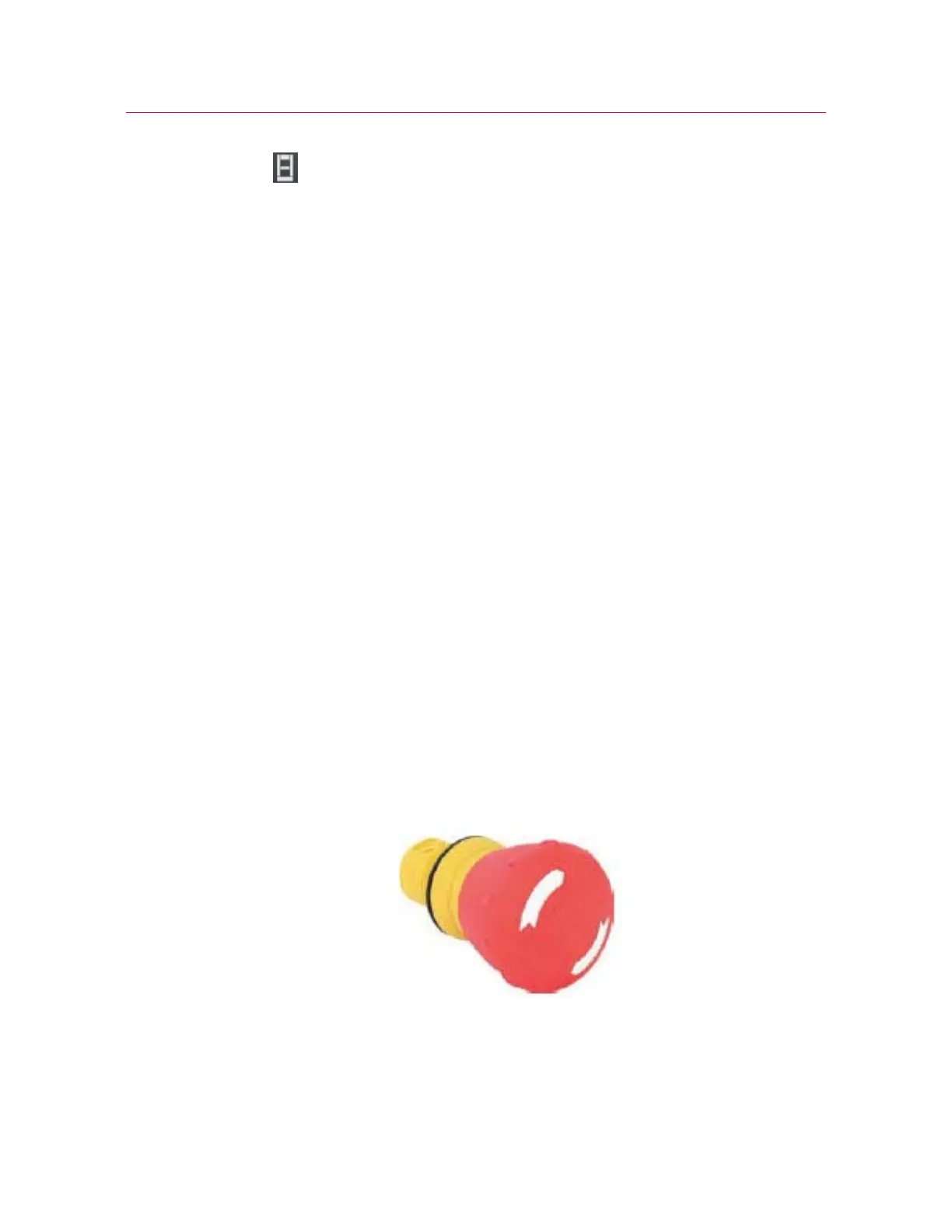Chapter: Testing specimens
106 M10-17318-EN
1. Make sure that no specimen is installed.
2. Select in the console area to open System Details.
3. In the System Settings area, select the icon for the transducer to open the Transducer
Settings dialog.
4. Under Settings, select the transducer configuration in the Transducer configuration
field.
5. Select Balance.
The system removes any offsets caused by minor electrical or mechanical changes
and resets the current transducer value to zero.
6. Close the Transducer Settings dialog.
7. Cl ose Sy stem Det ai l s.
You can also:
• Select the live display that represents the transducer in the console area of the
main screen and use the Balance button in the dialog.
• set a soft key to Balance a specific source transducer.
• set a soft key to Balance all.
Stop a test
You can stop a test by using hardware controls on the machine or settings in the
software.
Emergency Stop Button
Figure 24. Emergency Stop Button