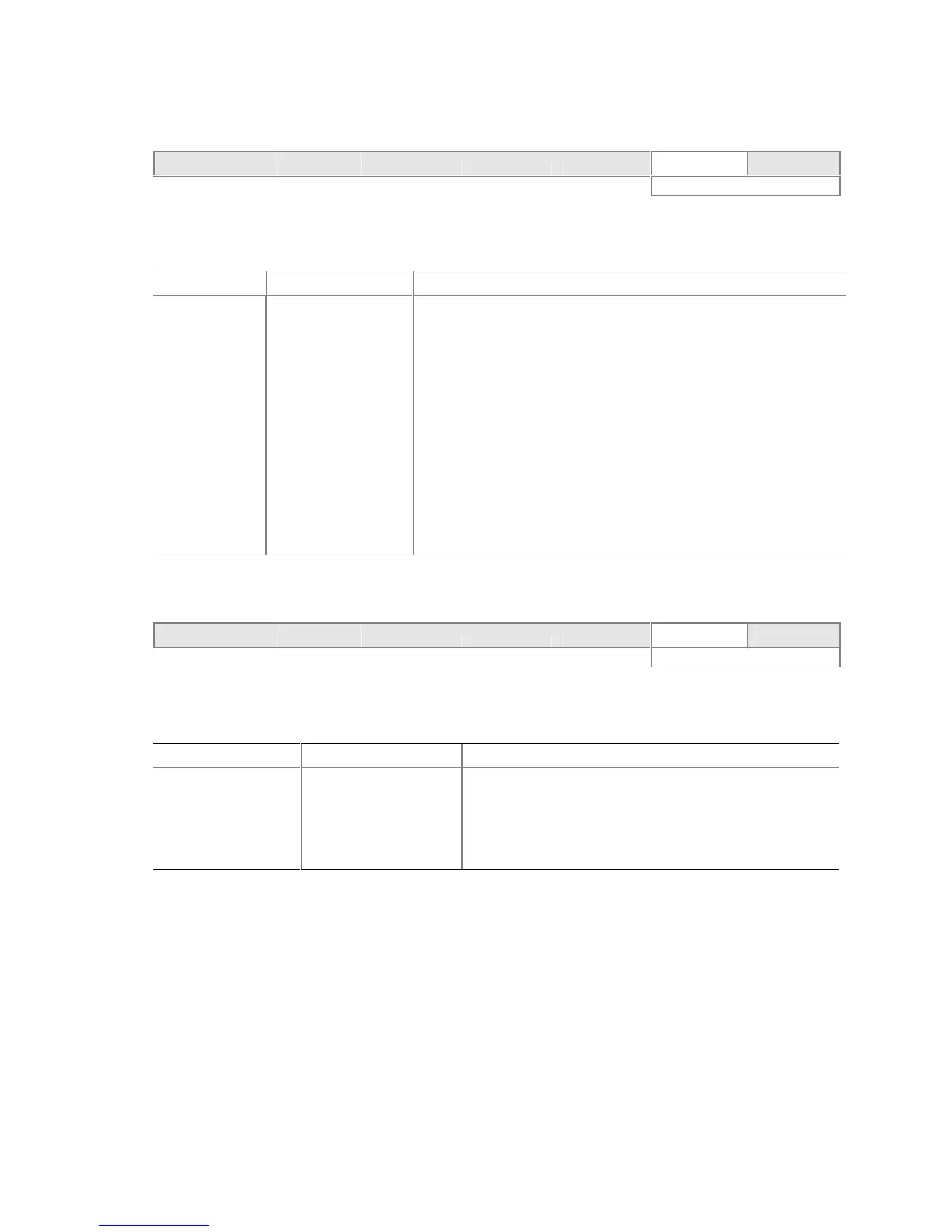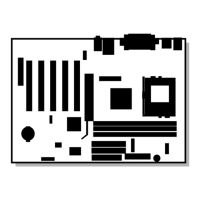Using the BIOS Setup Program
59
Boot Device Priority Submenu
Maintenance Main Advanced Security Power Boot Exit
Boot Device Priority
The submenu represented in Table 29 is for setting boot devices priority.
Table 29. Boot Device Priority Submenu
Feature
Options Description
1
st
Boot Device
2
nd
Boot Device
3
rd
Boot Device
• Removable Device
• Hard Drive
• ATAPI CD-ROM
• Disabled
Specifies the boot sequence from the available devices. To specify
boot sequence:
1. Select the boot device with <↑> or <↓>.
2. Press <Enter> to set the selection as the intended boot device.
The operating system assigns a drive letter to each boot device in
the order listed. Changing the order of the devices changes the
drive lettering. The default settings for the first through final boot
devices are, respectively listed below. The BIOS supports up to
sixteen total boot devices in any combination of the boot device
types below, with respect to these maximums per type.
• Removable Device (maximum of four).
• Hard Drive (maximum of 12).
• ATAPI CD-ROM (maximum of four).
Hard Disk Drives Submenu
Maintenance Main Advanced Security Power Boot Exit
Hard Disk Drives
The submenu shown in Table 30 is for setting hard disk drives.
Table 30. Hard Disk Drives Submenu
Feature Options Description
1
st
Hard Disk Drive
(Note)
Dependent on installed
hard drives
Specifies the boot sequence from the available hard disk
drives. To specify boot sequence:
1. Select the boot device with <↑> or <↓>.
2. Press <Enter> to set the selection as the intended
boot device.
Note: This boot device submenu appears only if at least one boot device of this type is installed. This list will
display up to twelve hard disk drives, the maximum number of hard disk drives supported by the BIOS.
