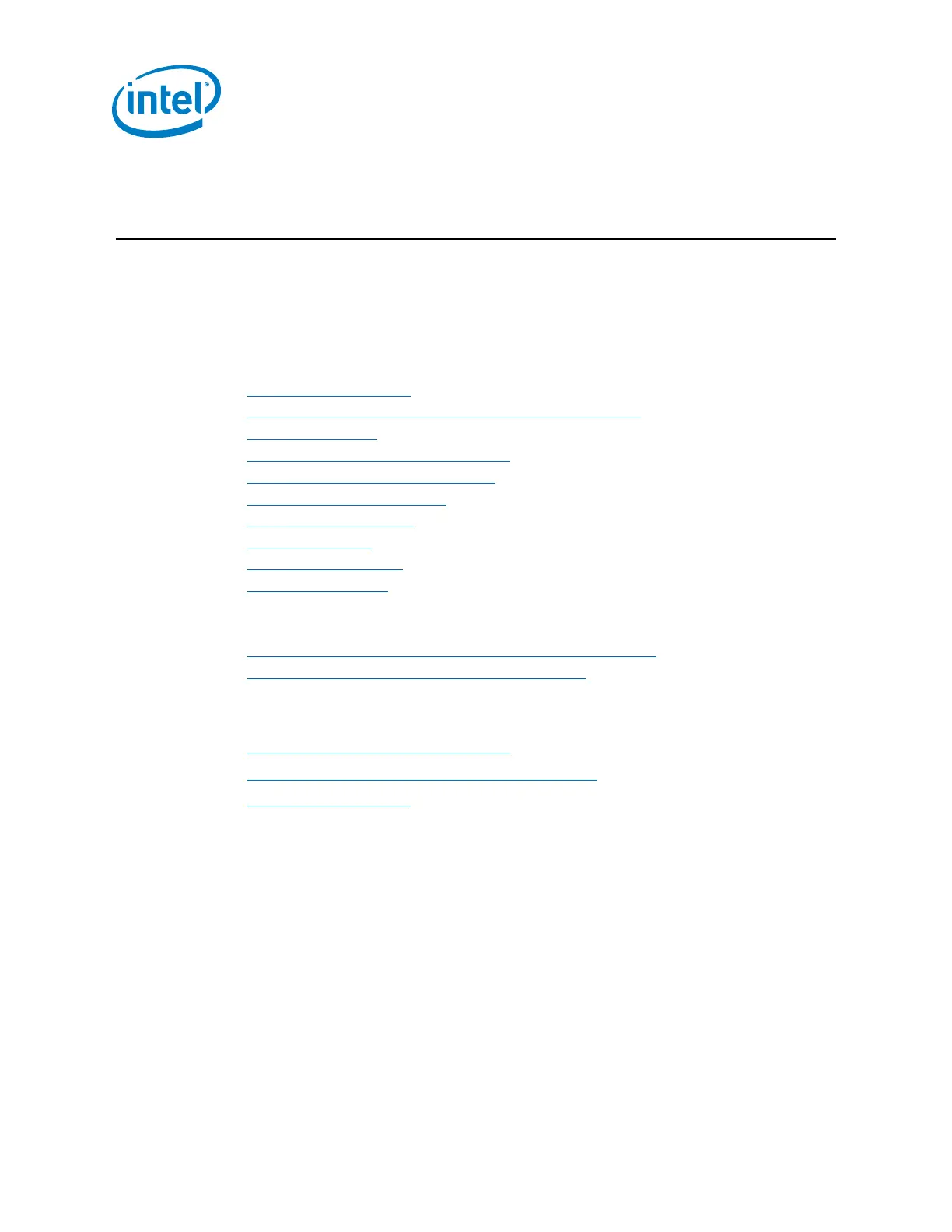Intel
®
Galileo Board Getting Started Guide
2 Order Number: 329685-002US
Getting Started Guide
This document explains how to connect your Intel
®
Galileo board to the computer,
install the software on your computer, and upload your first sketch.
Note: This release uses a special version of the Arduino IDE. The first thing you must do is
download it from the Intel website below and update the SPI flash on the board.
The basic steps you will follow are:
1. Get a board and cables
2. Download the Arduino environment and board firmware
3. Connect the board
4. Install the drivers and other software
5. Launch the Arduino IDE application
6. Update your board firmware
7. Open the blink example
8. Select your board
9. Select your serial port
10. Upload the program
See these sections for advanced tasks:
11. Booting your board from an SD card (mandatory for WiFi)
12. Manually update your board firmware (optional)
For more information about Intel
®
Galileo, including online communities and support,
try these links:
http://www.intel.com/support/galileo
http://communities.intel.com/community/makers
http://maker.intel.com
1. Get a board and cables
The kit contains:
x 1x Intel
®
Galileo Customer Reference Board (CRB) (Fab D with blue PCB)
x 1x 5v power supply with cable
Warning: You must use a power supply or you will damage the board!
x 4x standoff separators
x 4x screws
x 1x USB Type A Male to Micro-B Male cable
