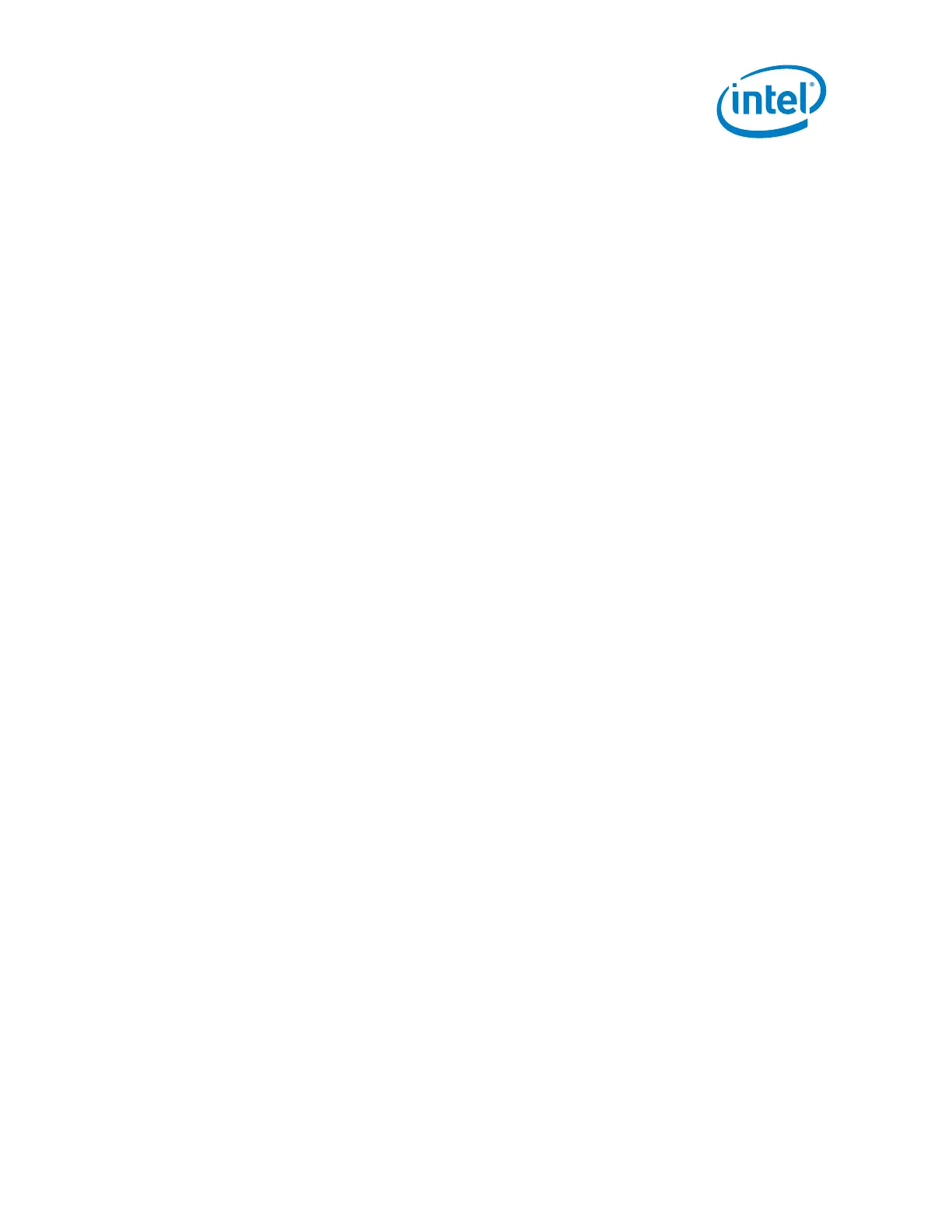Intel
®
Galileo Board Getting Started Guide
Order Number: 329685-002US 5
Note: Always connect the 5V power before the USB connection.
2. Connect the USB cable to the USB Device Port (closest to the Ethernet) and to a
PC. Wait for Windows to begin its driver installation process. After a few moments,
the process will fail.
3. Click on the Start Menu, and open up the Control Panel. While in the Control
Panel, navigate to System. Next, click on System. Once the System window is
up, open the Device Manager.
4. Look under Ports (COM & LPT). You should see an open port named Gadget
Serial V2.4
Note: You may find Gadget Serial 2.4 under Other devices in Device Manager. If
this is the case, do the following:
a. Confirm that usbser.sys is missing in C:\Windows\System32\drivers
b. Copy usbser.sys from the archive location identified below:
Windows 7:
C:\Windows\System32\DriverStore\FileRepository\mdmcpq.inf_amd64_n
eutral_fbc4a14a6a13d0c8\usbser.sys (archive file)
Windows 8:
C:\Windows\System32\DriverStore\FileRepository\mdmcpq.inf_amd64_d
9e0b9c4fe044b4d\usbser.sys (archive file)
c. Copy to: C:\Windows\System32\drivers
d. Once usbser.sys is copied, continue with the steps below.
5. Right-click on the Gadget Serial V2.4 port and choose the Update Driver
Software option.
6. Next, choose the Browse my computer for Driver software option.
7. Finally, navigate to and select the driver file named linux-cdc-acm.inf, located
in the hardware/arduino/x86/tools directory).
8. Once the driver is successfully installed, Device Manager will show a
Gadget Serial (COMx) device under Ports (COM & LPT). Note the COMx port
number as it will be needed in the IDE later.
Linux:
1. If not done already, connect the 5V power cable to the board and to a power
outlet. Wait for the board to boot.
Note: Always connect the 5V power before the USB connection.
2. Connect the USB cable to the USB Device Port (closest to the Ethernet) and to a
PC.
3. Check that ACM port is available by typing in the terminal ls /dev/ttyACM*
Note: If the /dev/ttyACM0 port is not present, follow the procedure below:
a. Create a file etc/udev/rules.d/50-arduino.rules and add the following:
KERNEL=="ttyACM[0-9]*", MODE="0666"
b. Restart the udev with the following command: sudo service udev restart
If you are using a virtual machine (VM), you may need to reboot Linux within
the VM.
