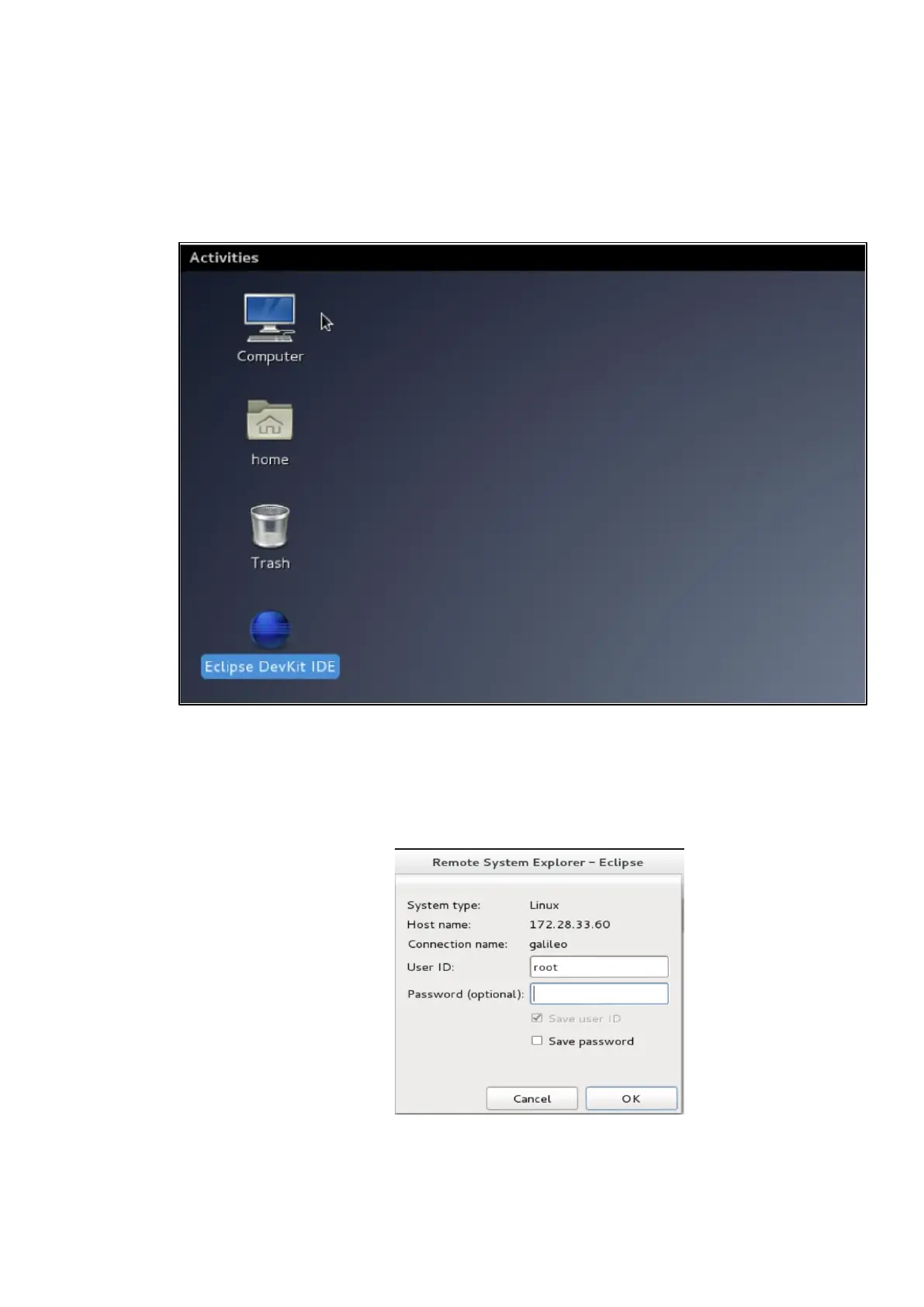Intel® Galileo Development Kit for IoT - Tutorial Guide Revision 1.0 – 20-Feb-2014
(Page 16 of 32)
3 Setup Eclipse DevKit IDE
3.1 Configure Remote Target Connection
1. After successful boot-up from Live USB, the development system will show the desktop.
2. Launch the DevKit IDE by double clicking the desktop ‘Eclipse DevKit IDE’ icon on the host PC.
Figure 16: Development System Desktop
3. Inserting the Galileo target IP address captured in the previous step.
a) Select menu Window->Open Perspective->Other->Remote System Explorer
b) Right click the ‘galileo’ connection and select Properties -> Host
c) First time, it will ask for the root password, there is no password for root, hence simply press OK.
Figure 17: Root Password Dialog
