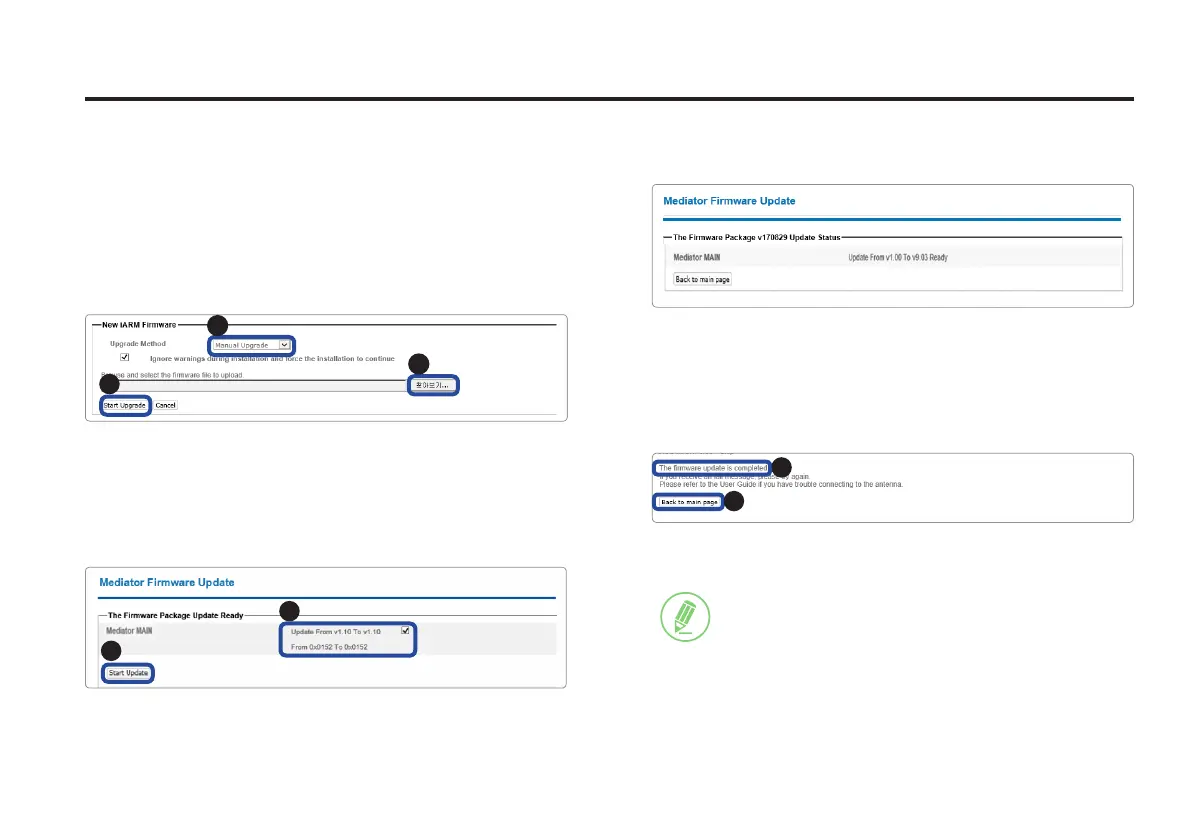41
Aptus Web for the Mediator
3. During the upgrade process, the window will
display process status.
4. If the rmware is successfully upgraded, it will
display “The rmware update is completed.” Click
on “Back to main page” to go out of the screen.
To verify the upgraded rmware version, go to
Dashboard > Mediator Information.
1
2
Mediator Firmware Upgrade(Manual Upgrade method)
procedures:
1. Choose “Manual Upgrade” from the pull-down
menu of Upgrade Method. Browse and select the
upgrade package le to upload. Click on the “Start
Upload” button to transfer the Firmware package
le (“*.fwp”) to iARM module.
3
1
2
2. After the package le is transferred, it will show
“upgrade from vx.xx Version to vx.xx Version”.
Enable the checkbox to select the rmware le that
you wish to upgrade. After selecting the rmware
les, click on the “Start Upgrade” button.
2
1
NOTE
NOTE: To roll back to the previous rmware
package version or latest package version, select
Cold Rollback Upgrade menu on the Mediator
Firmware Upgrade page.
