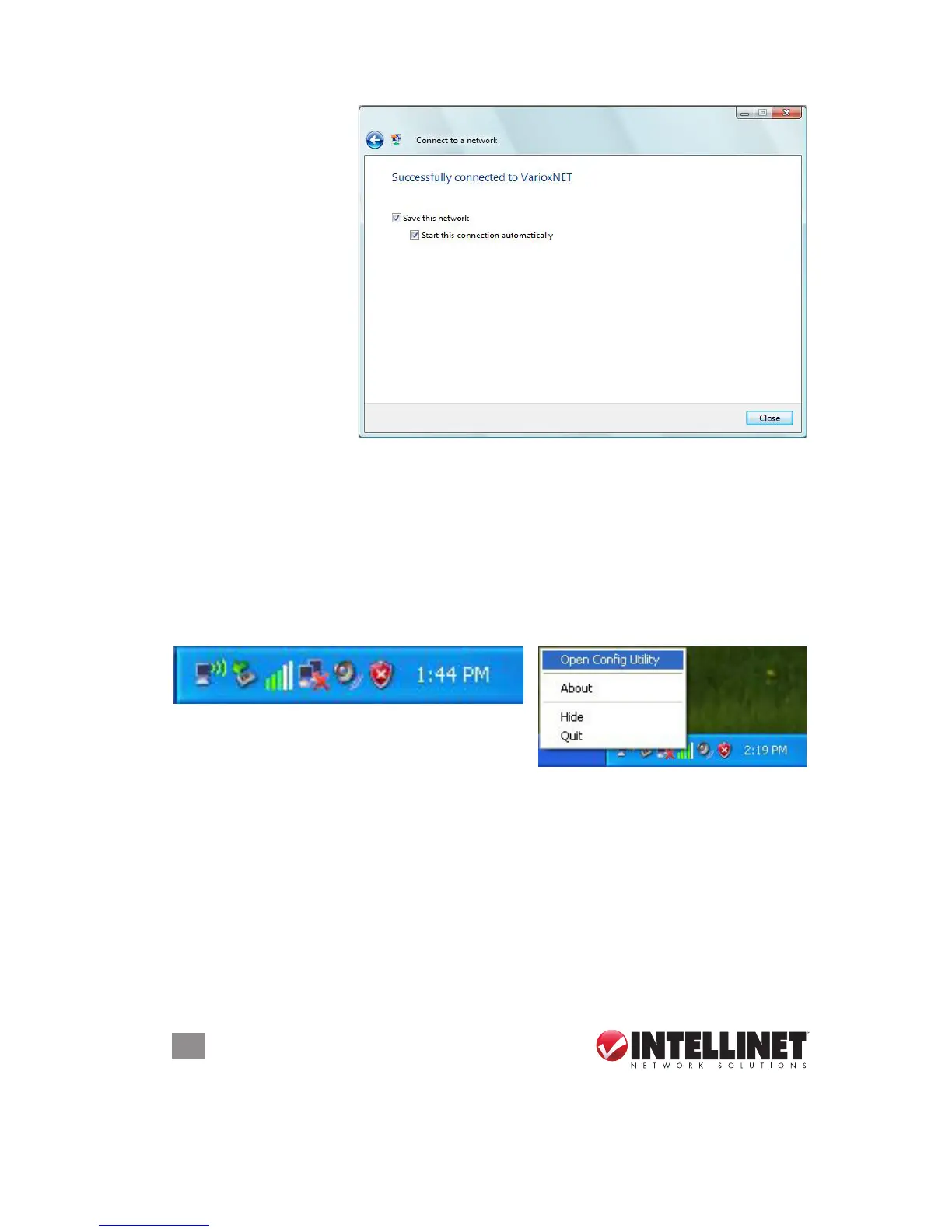10
CONfIGURATION
6 . Once the message
“Successfully
connected...”
(between your
computer and the
wireless AP you
selected) displays,
click “Close” to start
the network
connection.
2 CoNfigUrAtioN Utility
The Conguration Utility is a powerful application that helps you congure the
Wireless 150N USB Mini Adapter and monitor the link status and the statistics
during the communication process. The utility appears as an icon in the system
tray and on the desktop of Windows. You can open it by double-clicking the desktop
icon. Right-click the icon in the system tray and an options menu displays.
Open Cong Utility: Select to open the conguration utility.
About: Select to display utility information.
Hide: Select to hide the utility in the system tray.
Quit: Select to quit the utility in the system tray.
The Conguration Utility opens to the General screen, with another ve tabs near
the top of the screen you can select for specic conguration options. Whichever
of the tabs you select, several additional options are always displayed at the top,
left and bottom of the screen, as shown on the General screen in the rst of the
detailed sections that follow.
Above: utility system tray icon.
Right: utility options menu.