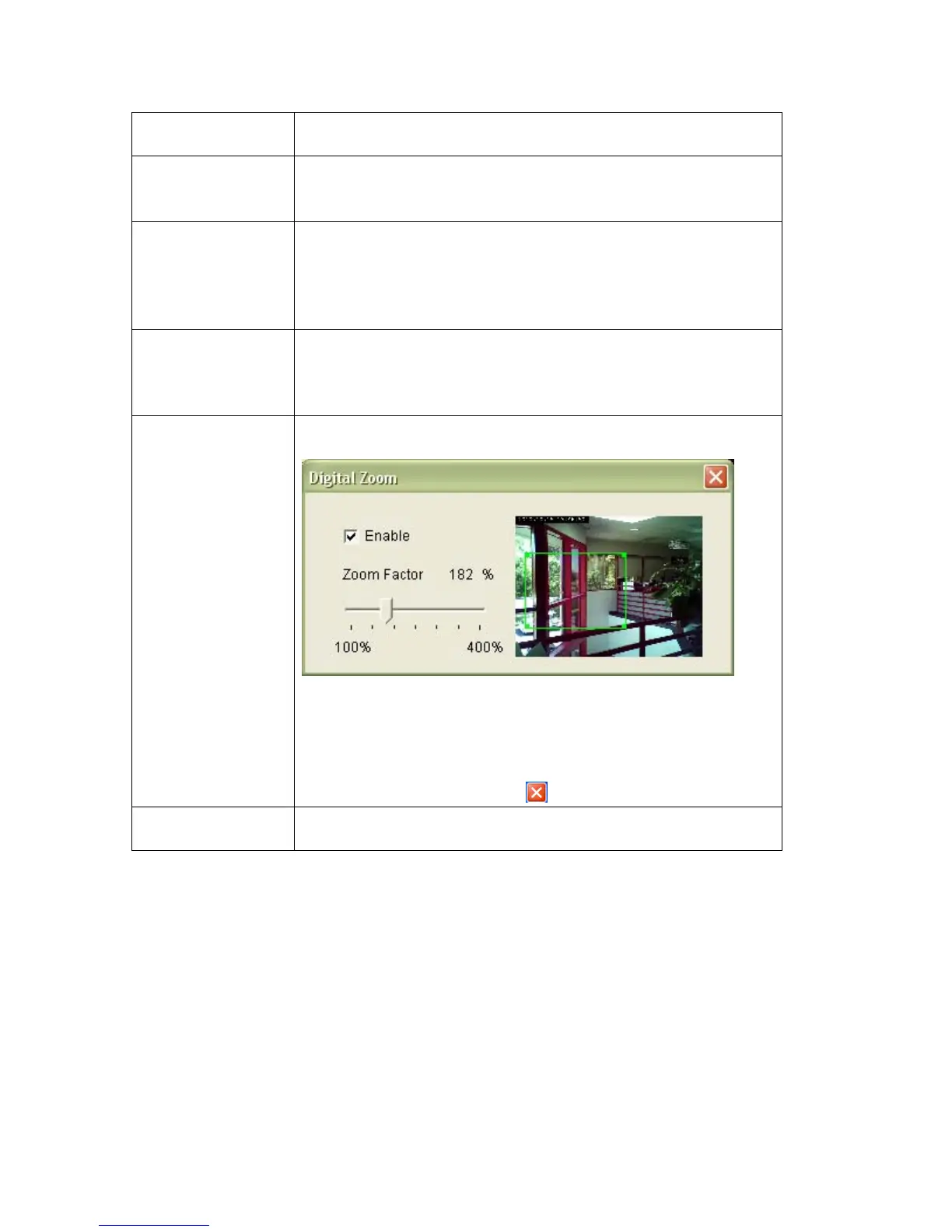27
NOTE: Please see chapter 4-4 for instructions if you’re
using Windows Vista or Windows 7.
Record * Start video recording and save recorded video clip to
your computer’s hard drive. Click on directory display and
you’ll be prompted to select a folder to save snapshot file.
Auto Exposure Enable or disable automatic exposure control. There are
3 levels of automatic exposure control: Dark, Normal and
Bright. Select one of them to control the brightness of
image. Select ‘Disable’ to disable automatic exposure
control and control brightness and contrast manually.
Full Screen * Click this button or double-click the video image and the
image captured by camera will be displayed in full-screen
mode. To resume, double-click the image or press
‘Escape.’
Digital Zoom * Click this button to enable the digital zoom (video
magnification) function:
Check ‘Enable’ box to enable digital zoom. You can set
the zoom factor from 100% (no magnification) to 400%.
You can also drag the green square with your mouse and
put it on the area of the image to be magnified.
To exit digital zoom, press
.
Fit to Window Click this button to resize the video so that it fits in the
current window without displaying horizontal scroll bars.
