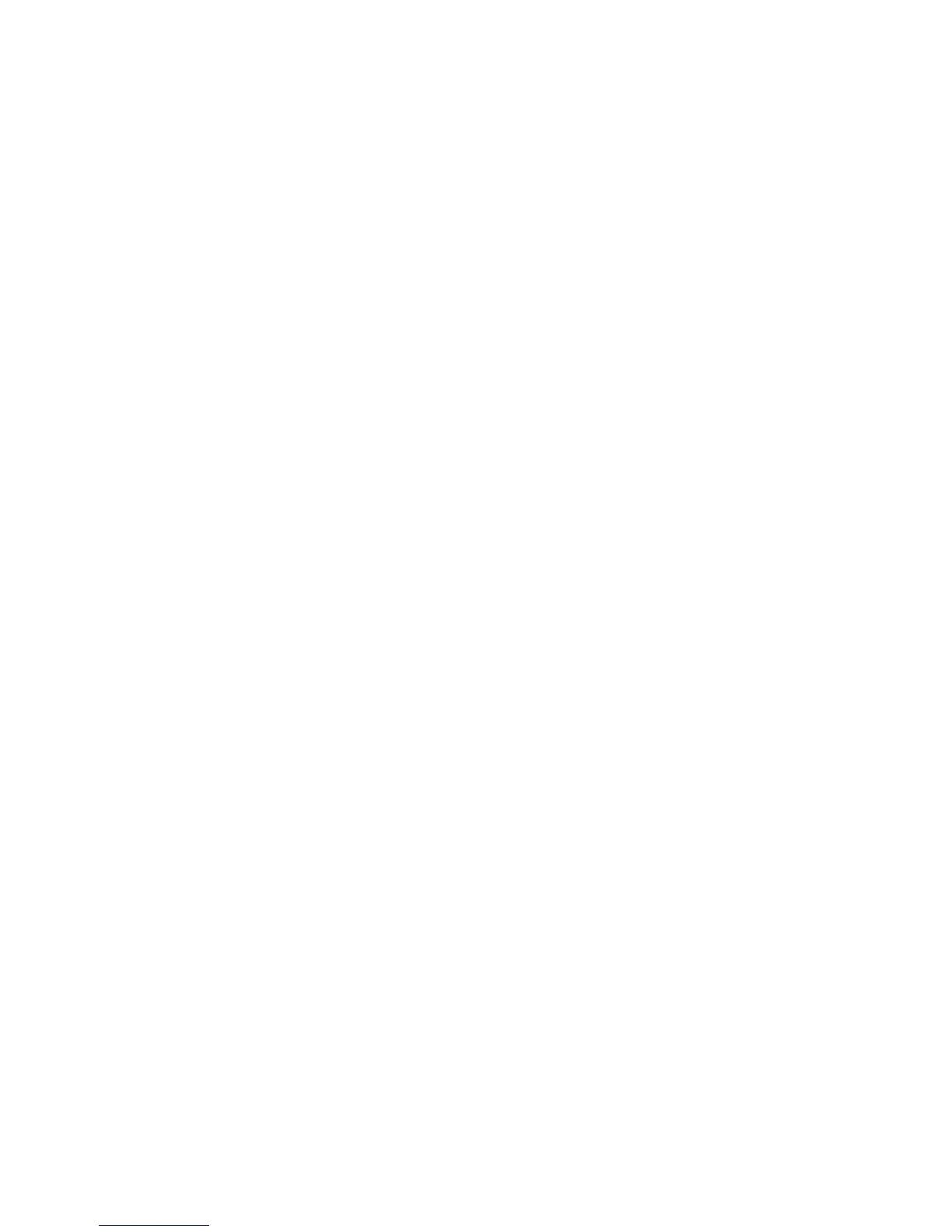Chapter 3 — Replacing Parts
82 EasyCoder PD41/PD42 Printer Service Manual
Upgrading Firmware
The Intermec website at www.intermec.com contains the latest firmware
versions that you can download for free.
To download firmware updates
1 Go to www.intermec.com.
2 Click Support > Downloads.
3 In the Select a Product field, choose EasyCoder PD41 or PD42. The
Downloads page appears with a list of available firmware.
4 Download the latest firmware version to your computer.
5 Extract the zip file to a folder on your computer. Normally, three
versions of the firmware are included with the following differences and
naming convention:
• No suffix: Normal firmware upgrade.
• FD suffix: Firmware upgrade resetting Factory Default. Only
applicable when upgrading through a Compact Flash card.
• NU suffix: Boots with new firmware, yet printer returns to previous
firmware version on reboot (No Upgrade). Only applicable when
upgrading through a Compact Flash card.
To install the downloaded firmware on your printer, use any one of the
following methods:
• Use PrintSet 4 and follow the firmware upgrade procedure.
• If you have a network connection, browse to the printer’s home page
and select Maintenance. Upload the firmware file.
• Copy the firmware binary file to a CompactFlash card. Turn the printer
off, insert the card into the printer’s CompactFlash socket and switch on
the printer. The printer will be upgraded automatically.
