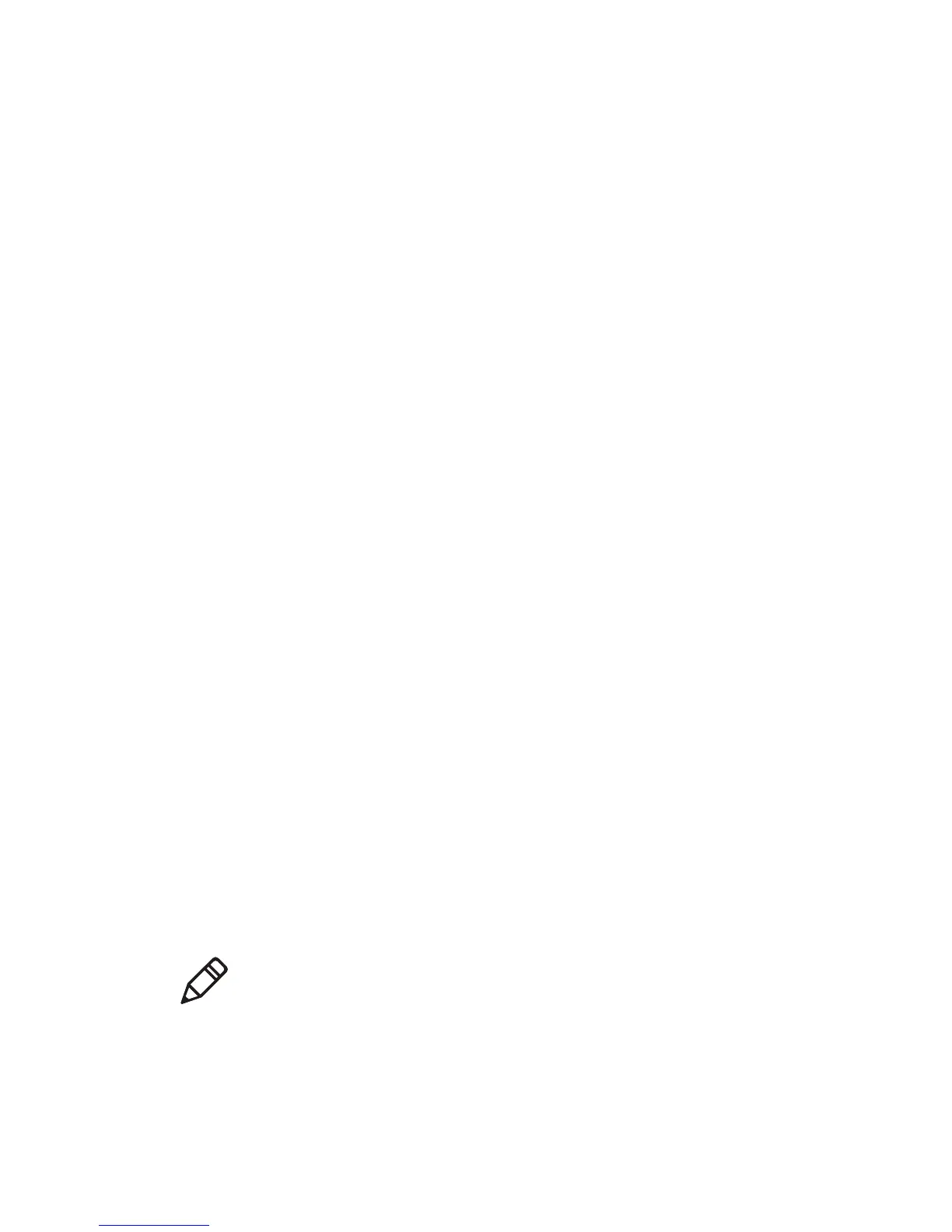Chapter 2 — Configuring the PB21 and PB31
28 PB21 and PB31 Mobile Receipt Printer User Guide
Connecting the Printer to Your PC
You can easily connect to the printer to your PC using one of these
ports:
• USB port
• RS-232 serial interface port
Connecting the Printer Through the USB Interface
To connect the printer to a PC through the USB device port, you need:
• to install Intermec InterDriver® software. The latest version of
InterDriver is available from the downloads page for the printer
www.intermec.com/support/downloads/index.aspx.
• USB cable (P/N 321-611-xxx).
To connect the printer through a USB port
1 Run InterDriver.
2 The File Download - Security Warning screen appears. Click Run
to run the executable.
3 The Intermec End User License Agreement appears. Read the
agreement and select the radio button to accept the agreement,
and then click Next.
4 The Installation Directory screen appears. The default installation
directory is c:\Intermec\InterDriver7. Click Next to use the default
directory or specify a different location to install the files.
5 The Installation Information screen appears. Clear the Run Add
Print Wizard after unpacking drivers check box and click
Finish.
6 On the New Hardware Wizard screen, select Install from a list or
specific location and then click Next to continue.
7 On the Search and Installation Options screen, click Next.
Note: For LPT connections, you must restart your computer for
Windows to detect the new hardware. For USB connections, the
New Hardware Wizard will launch automatically when the printer
is connected and turned on.