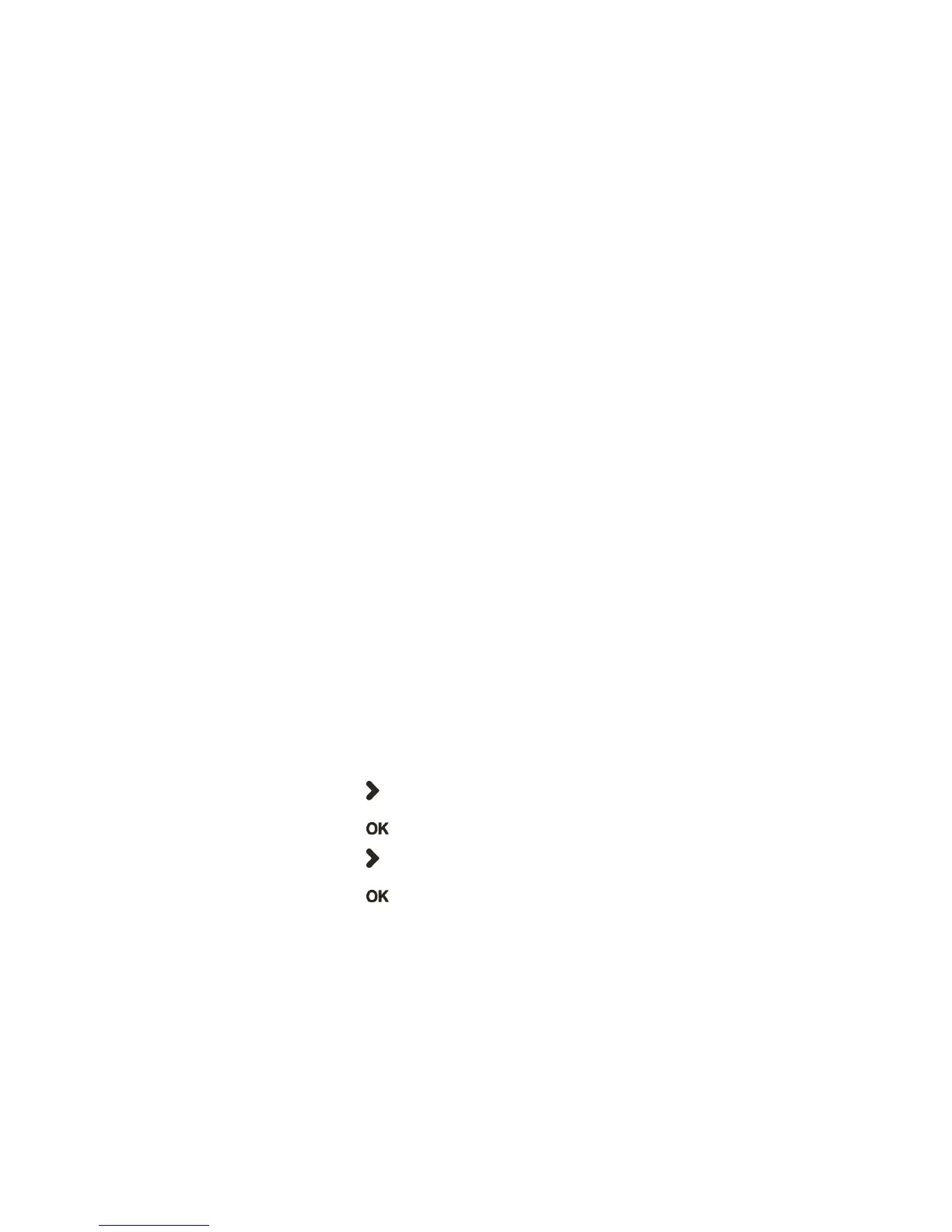Chapter 2 — Configuring the PB21 and PB31
46 PB21 and PB31 Mobile Receipt Printer User Guide
Upgrading the Printer Firmware Using the Printer Home Page
You can upgrade your printer using the printer home page with a
printer with an 802.11 radio running IPL or Fingerprint.
To upgrade using the printer home page
1 Establish a connection between your printer and the network. For
help, see “Setting Up 802.11 Radio Communications” on
page 33.
2 Establish a connection between your PC and the network your
printer is on.
3 Download the firmware (.bin) file you want to upgrade to a
location on your PC:
a Go to www.intermec.com.
b Click Support > Downloads.
c Use the Product Category, Product Family, and Product
fields, to select the printer model.
d Click Submit. The available software appears.
e Download the latest firmware version to your PC.
f Extract the .zip file to a folder on your PC.
4 If you are using Fingerprint or IPL, use the display to find the
printer’s IP address:
a Press the Setup button.
b Press until you reach Network.
c Press to enter the Network menu.
d Press until you reach IP Address.
e Press to select and view the IP Address.
f Press the Setup button to exit.
5 Start a web browser.