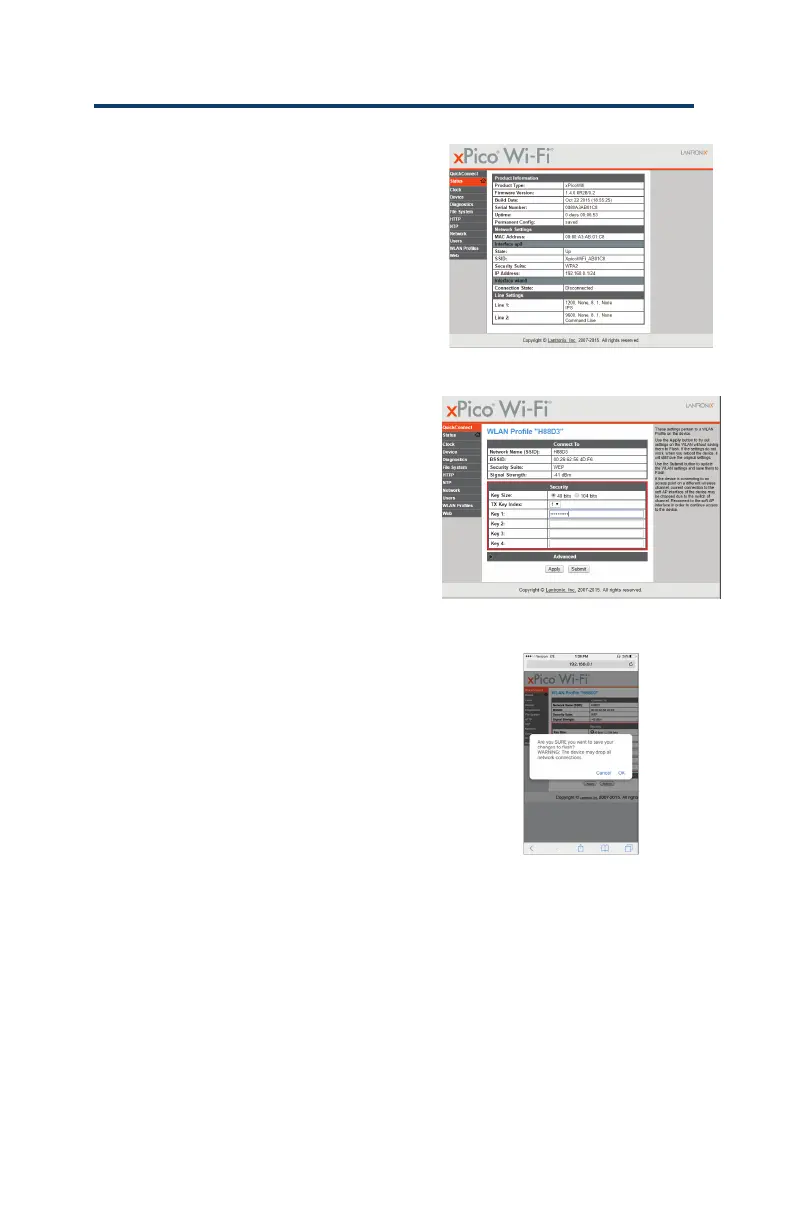M920 & M920W pH/Dual ORP Controller Owner’s Manual
29
7. The XPico WiFi main page will open.
Click on Quick Connect at the top
of the menu and select the WiFi
network to be used (e.g. H88d3).
See Figure 11.
8. Type in the Network Key associated
with the selected Wi-Fi network.
Note: Keys are case sensive. Click
on the Submit buon.
See Figure 12.
9. Click on the OK buon in the dialog
box. Ignore the displayed warning
during the nal process. Note: The
device in the warning is XPicoWiFi.
See Figure 13.
10. The Wi-Fi network connecon is
complete, and the green remote
light on the front of the controller
should show as a solid green.
If the light is not a solid green, verify
that the correct Wi-Fi network is
selected and re-enter the network
key. Note: Keys are case sensive.
Figure 11: xPico WiFi Main Page
Figure 12: Wi-Fi Network Key
Figure 13: Complete Connecon