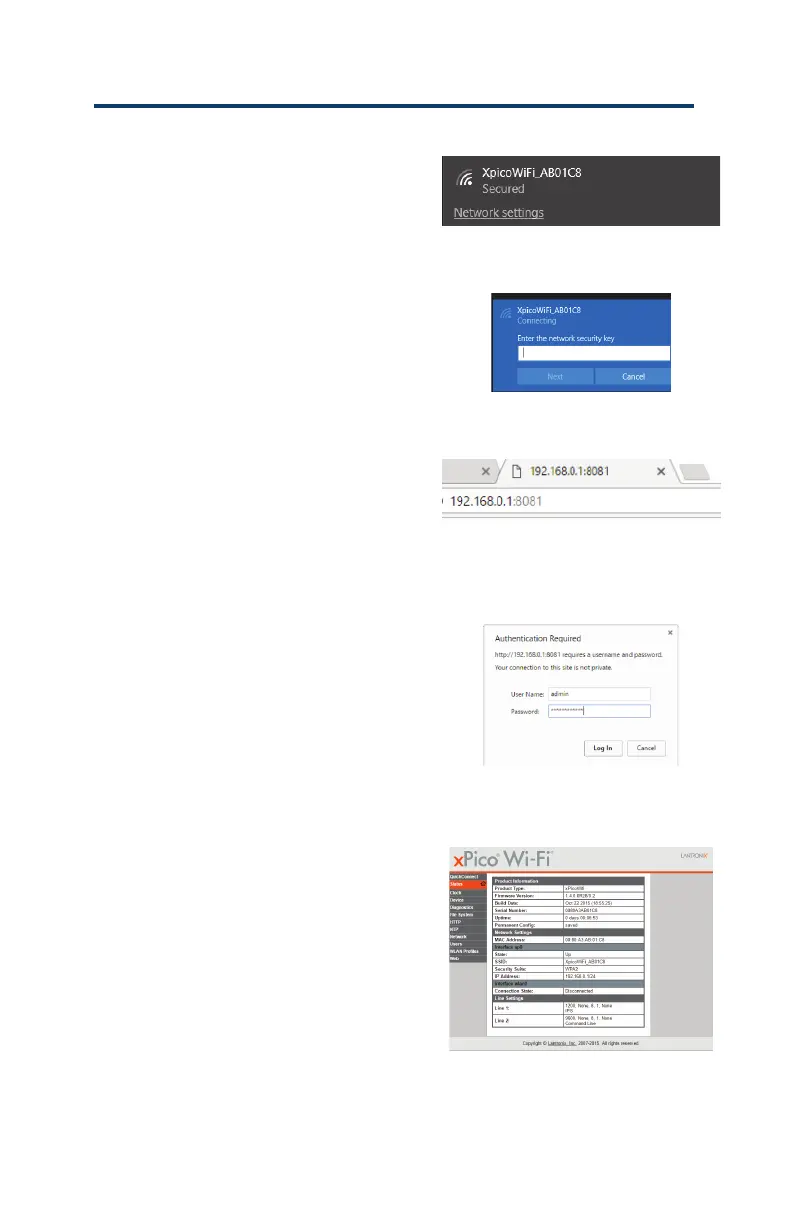M920 & M920W pH/Dual ORP Controller Owner’s Manual
30
B. Desktop/LaptopWi-FiSetup
1. Turn on the IPS-M920.
2. Search for available Wi-Fi networks.
3. Select XPicoWiFi_XXXXXX to
connect. See Figure 14.
Note: XXXXXX indicates the last
six characters of the MAC/Serial #
located on the XPicoWi device, on
a label near the antenna and on the
inside of the controller cover
(e.g. 00-80-A3-AB-01-C8).
4. Aer clicking Connect, enter
“xpicowi” in lower case as the
network security password. Click
on Next buon to complete the
connecon. See Figure 15.
5. Once connected, open a
browser window and type
“192.168.0.1:8081” in the address
bar. Press the Enter key.
See Figure 16.
6. A dialog box will appear. Type
“admin” in lower case in the User
Name box and the full MAC/
Serial # without dashes (e.g.
0080A3AB01C8) in the Password
box. Click on Log In buon.
See Figure 18.
7. The XPico WiFi main page will open.
Click on Quick Connect at the top
of the menu and select the WiFi
network to be used (e.g. H88d3).
See Figure 19.
Figure 14: XpicoWiFi Connecon
Figure 15: Network Security Password
Figure 16: xPicoWiFi Web Address
Figure 17: xPicoWiFi Login Dialog Box
Figure 18: xPico WiFi Main Page