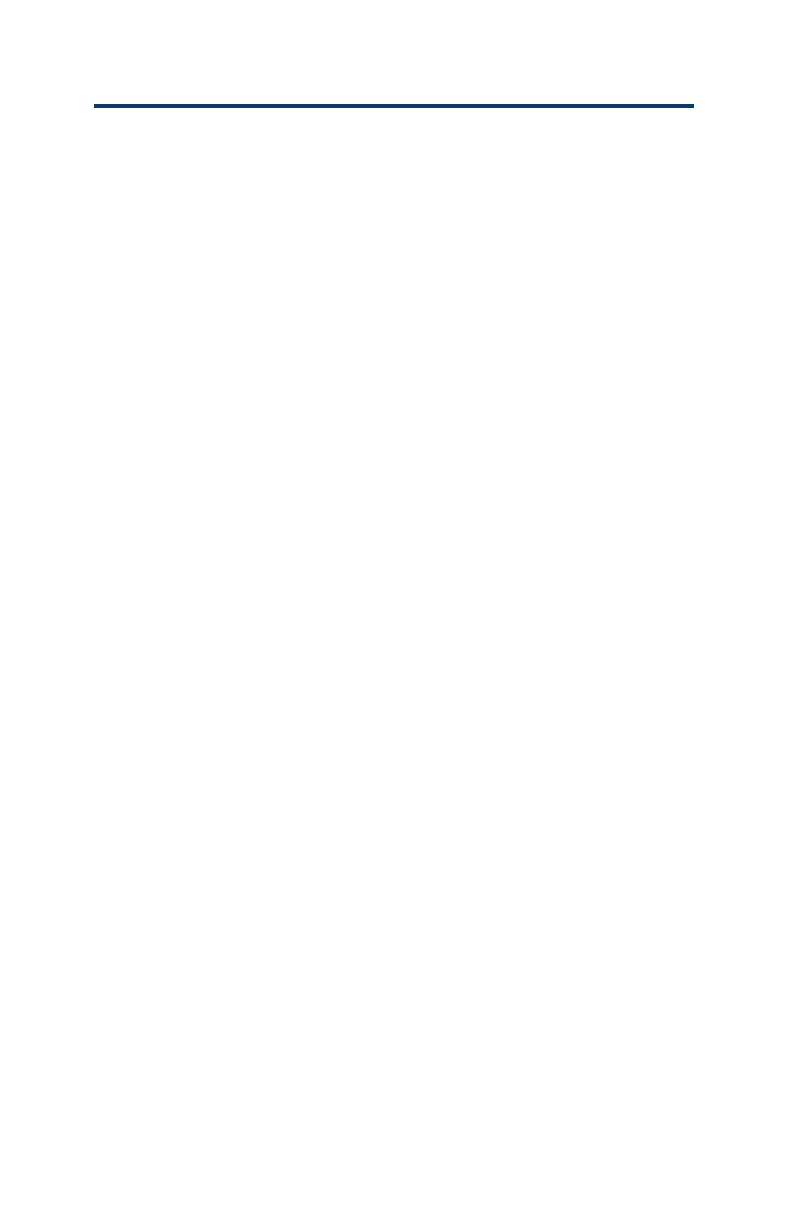M920 & M920W pH/Dual ORP Controller Owner’s Manual
C. RemoteMonitoringSetup
1. New Account Registraon
a. Go to monitor.ipscontrollers.com -> Select Register and enter a
valid email address, and then select Submit. Website will send a
vericaon email to the address entered.
b. Click link in email to complete registraon. Once completed the
account Dashboard will be displayed.
2. Adding a New Controller
a. Do not add a controller without rst creang or selecng a
Locaon (step b).
b. From the Dashboard choose Sengs and then Locaons. If the
locaon for the controller already exists, select that locaon and
then select Add Controller. If the Locaon does not exist select
Add Locaon and enter the Locaon Name (facility) and Time
Zone. Once the Locaon is added, select the Locaon and then
select Add Controller.
c. Enter the Controller Name (Pool, Spa, Wader etc.), the MAC
Address or Serial # (found on the boom of the Le side panel
of the controller). Note: all leers must be in CAPS and any
character that looks like a Zero is a Zero. Choose the Model #
(VP200, M920 or M920-CA) and then select Add Controller. Do
not select “Exisng”. Allow ve to ten minutes for the controller
data to update completely on the Dashboard.
3. Adding Addional Users
a. From the Dashboard select Sengs and then Controllers. Select
the locaon and then the controller to add a user to.
b. Select Add Users at the boom right of the page. Enter User’s
Email Address, First and Last Name. Finally, choose to allow (or
not) the user to set their own Nocaons and to make changes
to the controller’s program. Select Add User (if user does not
have a registered account a vericaon email will be sent).
c. The user will need to be added to each controller using the rst
two steps above (vericaon email will only be sent once).
32
