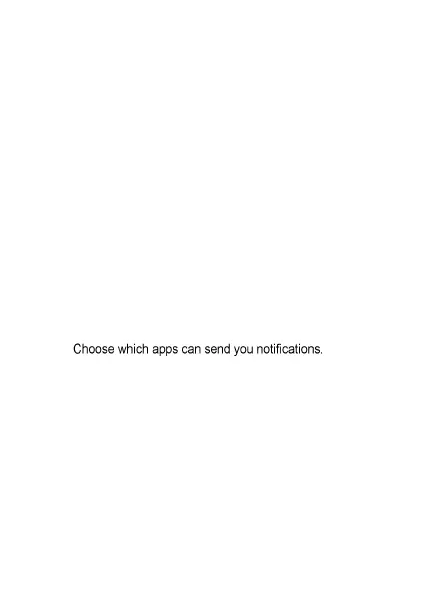25
Using Do Not Disturb Mode
You can limit interruptions with Do not disturb mode. This mode
silences your phone so that it doesn’t make sounds or vibrate when
you don’t want it to.
To turn on Do Not Disturb mode:
1. Swipe up from the bottom of the home screen and tap Settings >
Sound & vibration > Do not disturb.
2. Tap TURN ON NOW or TURN OFF NOW.
3. Set the detailed settings.
Set the Exceptions for Do Not Disturb Mode
1. Swipe up from the bottom of the home screen and tap Settings >
Sound & vibration > Do not disturb.
2. Select the following options and choose what to allow.
• People: Allow calls, messages, or conversations.
• Apps:
• Alarms & other interruptions: Allow alarms, media sounds, touch
sounds, reminders, or calendar events.
Set an Automatic Schedule
You can set automatic schedules to activate Do Not Disturb mode for
specific times or events.
1. Swipe up from the bottom of the home screen and tap Settings >
Sound & vibration > Do not disturb > Schedules.
2. Touch an existing schedule to turn it on or off.
Touch Add more to create your own schedules.
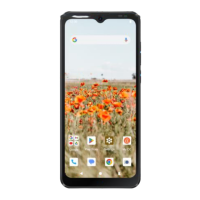