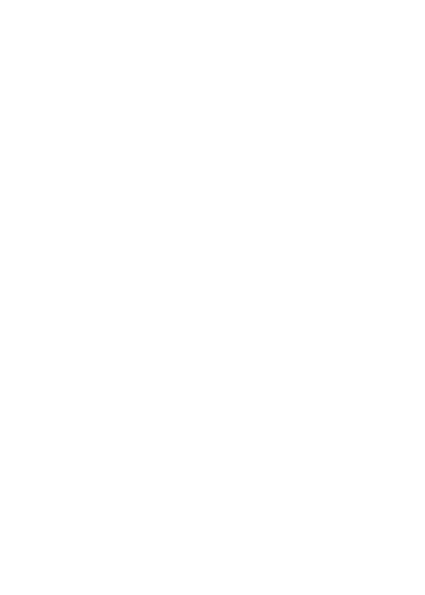26
Set How Long Do Not Disturb Mode Lasts
1. Swipe up from the bottom of the home screen and tap Settings >
Sound & vibration > Do not disturb > Duration for Quick Settings.
2. Set how long Do Not Disturb mode will stay on when you turn it on.
Choose Settings for Hidden Notifications
1. Swipe up from the bottom of the home screen and tap Settings >
Sound & vibration > Do not disturb > Display options for hidden
notifications.
2. Set notification behavior in Do Not Disturb mode. You can block
sound or visuals from notifications, or customize more restrictions.
Setting the Home Screen Transition Effect
1. Press and hold an empty place on the home screen.
2. Touch Home settings.
3. Tap an effect and the phone will demonstrate how it works.
When you have found one you like, press the Home key to exit.
Changing Screen Brightness
1. Swipe up from the bottom of the home screen and tap
Settings > Display > Brightness level.
3. Drag the slider to manually adjust the screen brightness.
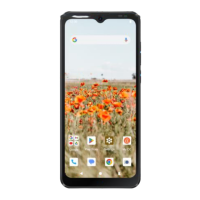