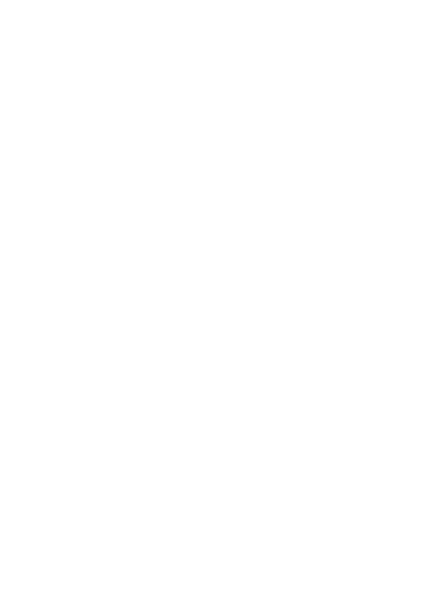30
Protecting Your Phone with App Pinning
You can pin an app's screen to keep it in view until you unpin it.
This feature can be used, for example, to let a trusted friend play a
specific game.
NOTE: When an app is pinned, the pinned app may open other apps
and your personal data may be accessible.
Turn On App Pinning
1. Open Settings and touch Security > More security settings >
App pinning.
2. Touch the On/Off switch.
3. Read the on-screen prompts and touch OK.
4. To add security for unpinning, switch on Lock device when
unpinning and set up a screen lock with or without fingerprint as
prompted, or switch on Ask for unlock pattern before unpinning, Ask
for PIN before unpinning, or Ask or password before unpinning if
you've set a screen lock already.
Pin an App
1. Ensure that app pinning is turned on.
2. Open the recent apps list. If the app you want to keep in view
is not in recent apps, open it first.
3. Tap the app icon at the top of the screen, and select Pin.
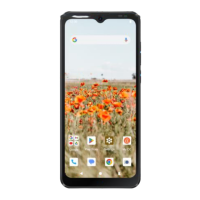