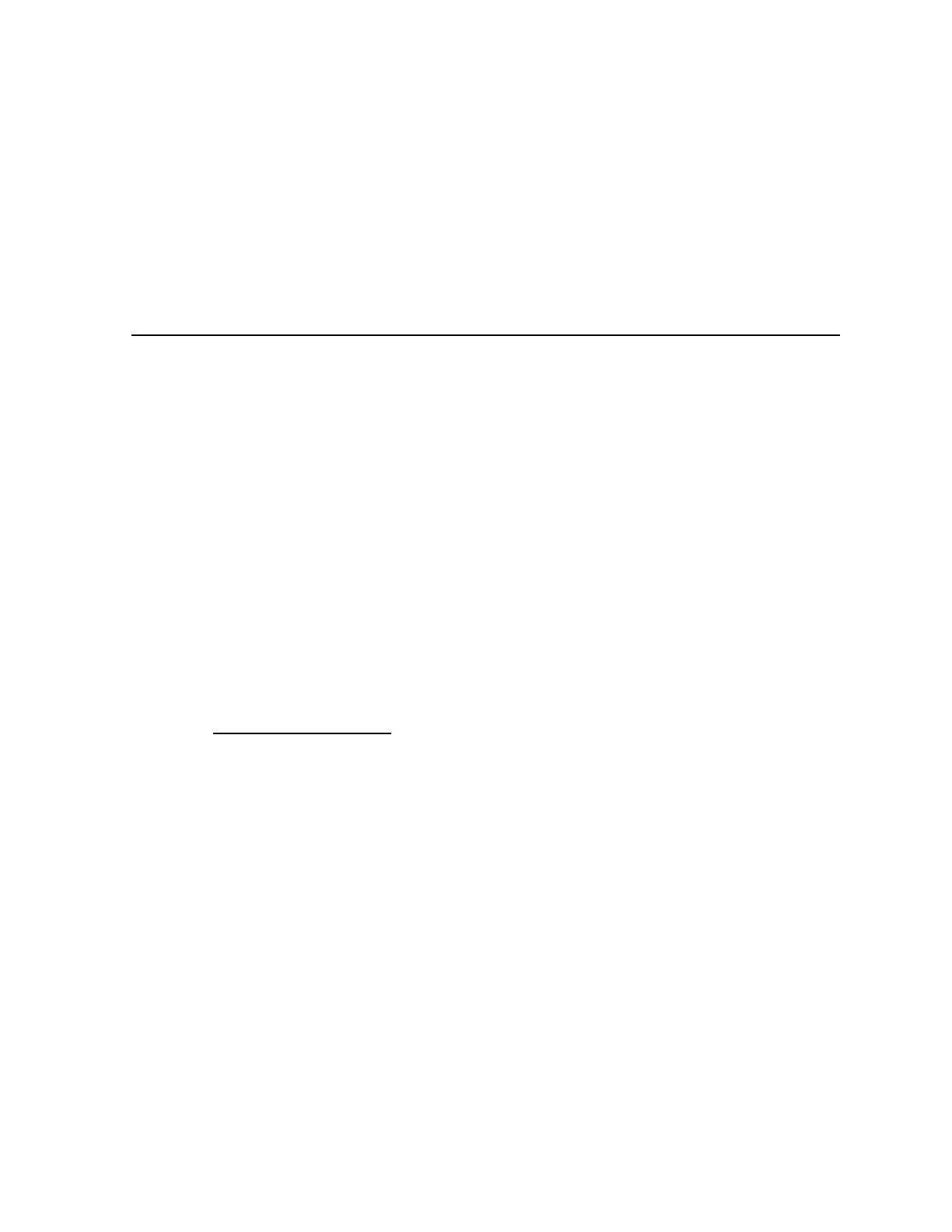Ishida Astra Price Computing Scale with Printer
Frequently Asked Questions
Rev. 1, October 2010 7/8 Astra FAQ
3. Q:
Can a USB to RS-232 Convertor be used on a Windows Vista or Windows 7 computer?
A: Yes, a USB to serial convertor can be used to communicate with the Astra on Vista and
Windows 7 computers. Refer to the following for tips.
• Install the proper drivers to support Vista or Windows 7. It may be necessary to
download these from the web.
• If communication does not work try rebooting the computer in Safe Mode then install
the USB driver.
• A USB to Serial convertor that has been tested with Vista Ultimate and Windows 7
Ultimate is available from Rice Lake. The part number is 72704.
AstraLink & AstraLabel
1. Q:
Can the initial startup of AstraLink bypass the required scale connection?
A:
The initial scale connection may be bypassed by configuring AstraLink in Dealer Mode.
Refer to the following procedure.
1. Edit the AstraLink shortcut properties: right click on the shortcut icon and select
Properties.
2. Add "-d" after “...\AstraLink.exe” in the Target field.
Example: "C:\Program Files\Ishida\AstraLink\AstraLink.exe" -d
Notes:
• When initial setup is made with a scale connection the above procedure is not
required.
• After sending All Data to the scale, make a backup by reading All Data back into
AstraLink. This will capture other settings that were initially missed by skipping the
normal startup of AstraLink.
• Refer to the instruction sheet “AstraLink, Changing to Dealer Mode”, p/n 66152, for
additional details.
2. Q:
Do AstraLink and Astra Label work with Vista and Windows 7?
Yes, both programs will run on Vista and Windows 7 computers. It may be necessary,
however, to run the programs in Administrator mode for proper communication.
Setting "As Administrator"
1. Right Click the desktop icon and select "Properties"
2. Select the "Shortcut" tab and click the Advanced button
3. Check "Run as Administrator" box
4. Click OK, OK
Note: For Windows 7 an optional compatibility setting is available.
1. Right Click on desktop icon and select "Properties"
2. Select the "Compatibility" tab
4. Check "Run this program in Compatibility mode for:" Windows XP SP3
5. Click OK
Note: Vista and Windows 7 Home editions are not recommended with any Ishida
software programs.
