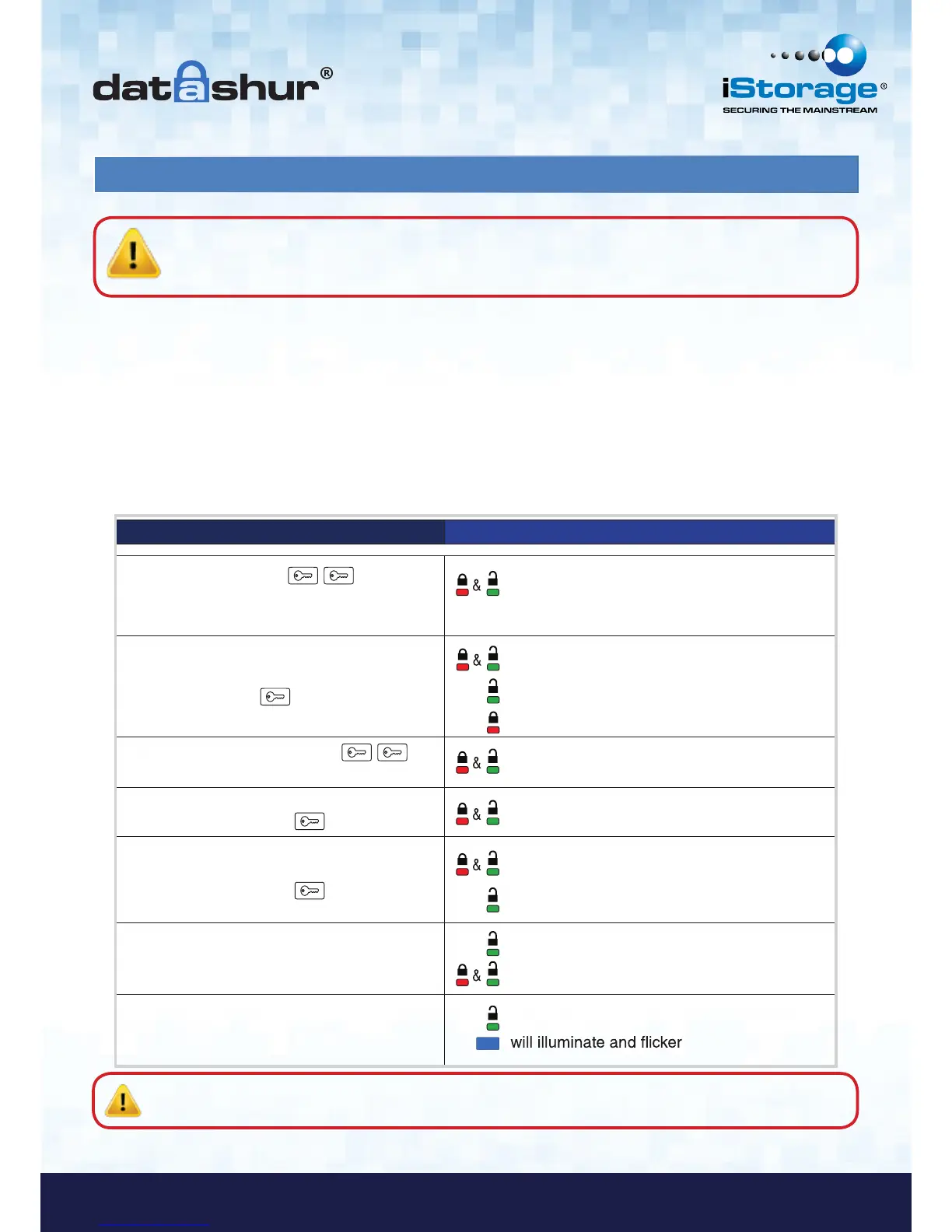9. How to change Admin PIN
INSTRUCTIONS LED ACTIVITY
Press the KEY Button twice
in succession
(similar to double-clicking a mouse)
will double blink together
Enter Admin PIN
Press Key Button
will illuminate together as self-tests are run
will double blink if admin entered correct PIN
will blink if incorrect PIN was entered
Double press the KEY Button
and
hold on the 2nd press for 3 seconds
will double blink once and then turn solid
Enter the New Admin PIN
and press KEY Button
will double blink if correct PIN entry or
will blink alternately if PIN entry incorrect
Re-enter the New Admin PIN
and press KEY Button
will illuminate together for approximately
2 seconds and then:
will double blink indicating correct PIN entry
Note that at this point the
following occurs:
will double blink if 1
st
and 2
nd
entries match
will blink alternately if PIN entry incorrect
Insert your datAshur into USB port
will illuminate in a constant state
Once an Admin PIN has been created, the datAshur needs to be unlocked by the administrator in order to change the Admin
PIN. The Admin PIN cannot be changed from the User mode.
Note: The GREEN LED will double blink for 30 seconds, within which time the drive needs to be connected to a
USB port. If no connection has been detected within 30 seconds, the drive will lock.
Admin PIN requirements:
• Must be between 7-15 digits in length
• Must not contain only repetitive numbers, e.g. (3-3-3-3-3-3-3)
• Must not contain only consecutive numbers, e.g. (1-2-3-4-5-6-7), (7-8-9-0-1-2-3-4), (7-6-5-4-3-2-1)
• datAshur must NOT be connected to a host
Caution: Entering the Admin PIN to access a locked drive will clear the User PIN. If a user forgets their PIN,
access to their drive is regained by defining a new user PIN. For security reasons, we highly recommend
that a new User PIN be created immediately once the drive has been unlocked using the Admin PIN.
