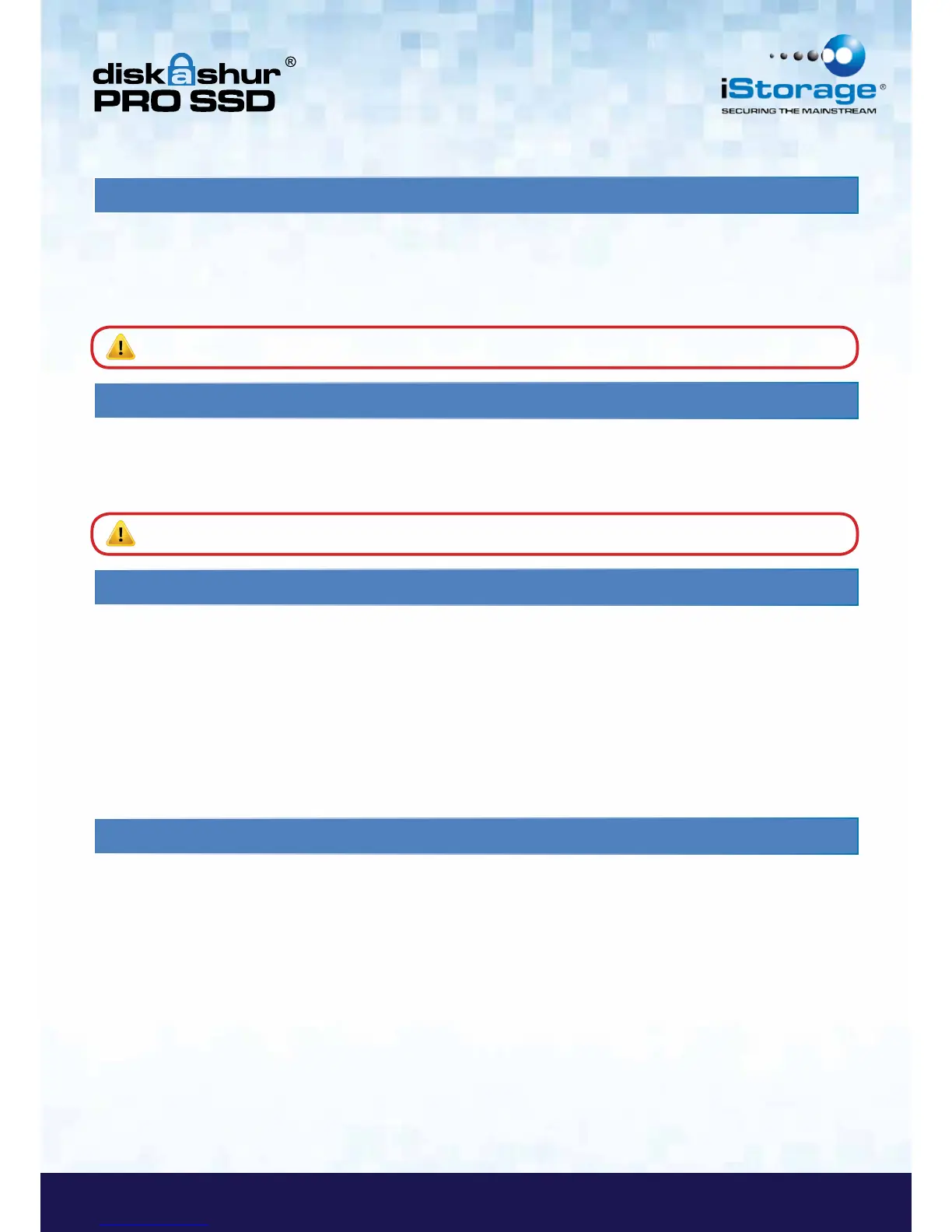To lock the drive, press the LOCK button.
If data is still being written to the drive, diskAshur PRO SSD will wait until all data has been written to the drive and then it
will lock automatically.
To unlock the drive:
Enter either a User PIN or Admin PIN and press the UNLOCK button.
To enter the Admin Mode, do the following:
1. Attach the USB cable to an available USB port on your computer. The diskAshur PRO SSD
goes into the Standby Mode after the self-check, and the LED turns RED.
2. Press and hold UNLOCK + 0 buttons for five seconds until the LED flashes RED.
This indicates that you can enter the Admin PIN.
3. Enter the Admin PIN and press the UNLOCK button.
4. The drive is in Admin Mode when the LED has changed to BLUE.
You can change the Admin PIN by doing the following:
1. Enter Admin Mode (UNLOCK + 0 buttons for five seconds. Enter Admin PIN and press UNLOCK).
2. Press and hold UNLOCK + 9 buttons until the LED turns to Solid BLUE and Blinking GREEN.
3. Enter the new PIN and press UNLOCK (The PIN must be a minimum of 7 digits and a
maximum of 16 digits). The LED flashes GREEN three times, then returns to Solid BLUE
and Blinking GREEN.
4. Re-enter the new Admin PIN and press UNLOCK. The LED stays solid GREEN for
two seconds and then solid BLUE indicating that the Admin PIN has been changed
successfully.
5. Locking the diskAshur PRO SSD
6. Unlocking the diskAshur PRO SSD
7. Admin Mode
8. Changing the Admin PIN
Note: The diskAshur PRO SSD cannot be recognized by the operating system in the standby state.
Note: The diskAshur PRO SSD cannot be recognized by the operating system in the standby state.
