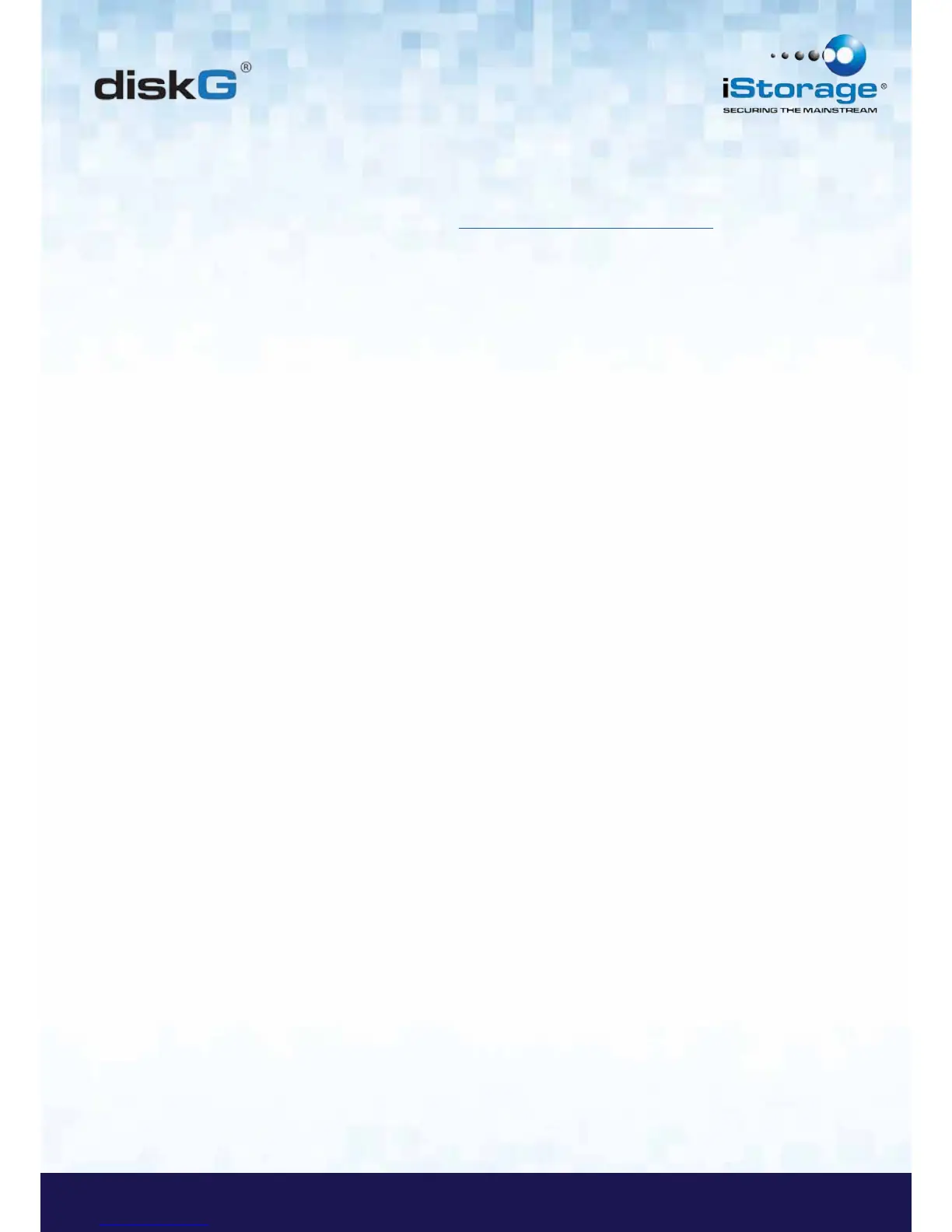Note For Windows 8.1 users; You will need to install a Windows update (KB2919355 ) as well as follow the steps on
pages 18 &19. Please go to this link and choose Method 2; http://support.microsoft.com/kb/2919355. Once the download
option appears select KB2919355 and then download and install.
Q: My diskG locks when my computer sleeps/hibernates how can I stop this?
A: The only way to prevent this is by changing the power settings (Windows computers) of the computer so that it only
switches of the monitor on hibernation/sleep and keeps power to hard drives and USB. On Apple MAC computers going to
the power settings in `System Preferences` and clicking the do not suspend USB will keep the drive alive even if the MAC
goes into full hibernation.
Q: The diskG will not power on when connected to my computer?
A: This only happens when the computer the diskG is connected to cannot provide enough power from the USB port to power
the drive. This issue only appears on much older computers and/or imbedded systems like USB enabled medical equipment.
It can be resolved by either trying all the USB ports on the computer or system as some ports can have less power than others
or failing that use the USB Y-Power cable supplied with the diskG to ensure the correct power.
Q: I want to use my diskG with different Operating Systems how can that be done?
A: To make the diskG universally compatible with all the most common Operating Systems and embedded systems like USB
enabled medical equipment, requires the drive to be formatted using the FAT file system. This is done by using `Disk Man-
agement` in Windows, `Disk Utility` on MAC OS/x or MKFS in Linux.
Q: How many unique User ID’s can I create?
A: The Administrator feature allows enrollment of up to four (4) unique User ID’s and one (1) Administrator. If a user forgets
their PIN, the diskG can be unlocked using the Admin PIN.
