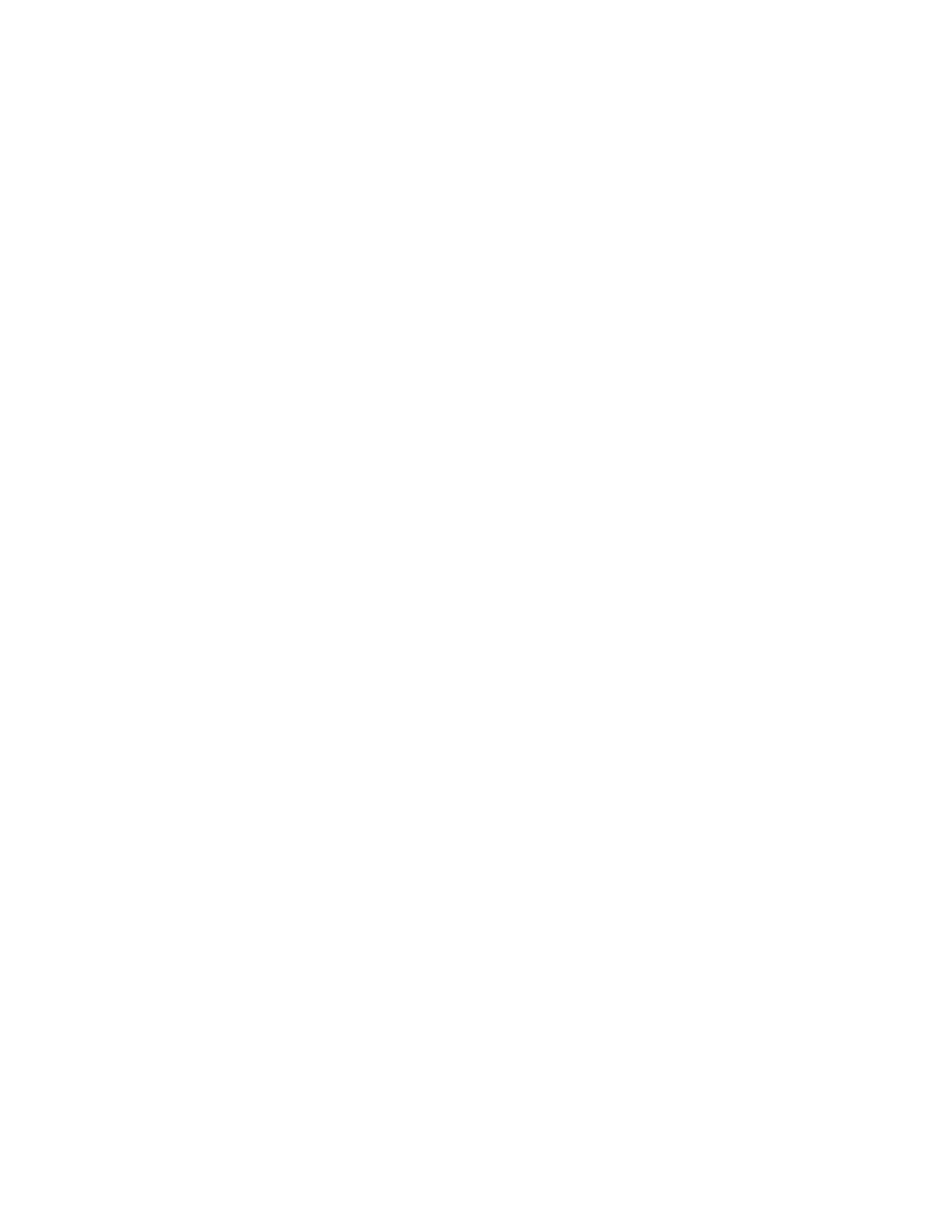Page 38 Engine Data Management
complete, simultaneously hold the STEP and LF buttons for five
seconds.
6. The Palm Computer will close the file named with today’s date. Tap
Exit to end EzPalm or tap Explorer to view the file list.
7. The EDM display will show SAVE D?N.
• If you have successfully dumped the data to your PC, tap the LF
button to display SAVE D?Y and then tap STEP. This will
reset to zero the percentage of memory filled since the last save.
No data will be erased.
• If you did not dump the data to your PC and wish to do so later,
leave the message SAVE D?N and tap STEP. You will be asked
if you are finished using the program mode by the message: END
Y. Tap STEP if done. Tap LF to change the message to END
N and stay in the program mode. Tap STEP to continue.
Transferring Data from the Palm Computer to your PC in Excel
compatible format
1. Place the Palm Computer in the cradle and begin a HotSync. Your
file will be placed in the folder C:\Palm\YourName\Backup where
YourName is the folder corresponding to your Palm Computer user
name. The file will have a name similar to P010318a.PDB
corresponding in this example to the date 2001, March 18.
2. Using MS Explorer, move the file P010318a.PDB to the folder
containing the EzSAVEP.exe application—such as
C:\Palm\Add-on\EZPALM2.
3. To run EzSAVEP on the PC, go to directory
C:\Palm\Add-on\EZPALM2 and run EXSAVEP.EXE. From the
main menu use the up and down arrow keys to select De-Compress
Palm Pilot Data. Use the up and down arrow keys to select the file
to decompress. Press the <Enter> key.
EzSAVEP will create one or more .CSV files, each of which
corresponds to one flight, for example F010318A.CSV.
Data Analysis
The data stored in the .CSV file is a comma separated value file. MS
Excel® and other spreadsheets will import the file without further
prompting. A program that doesn’t recognize .CSV files will ask you