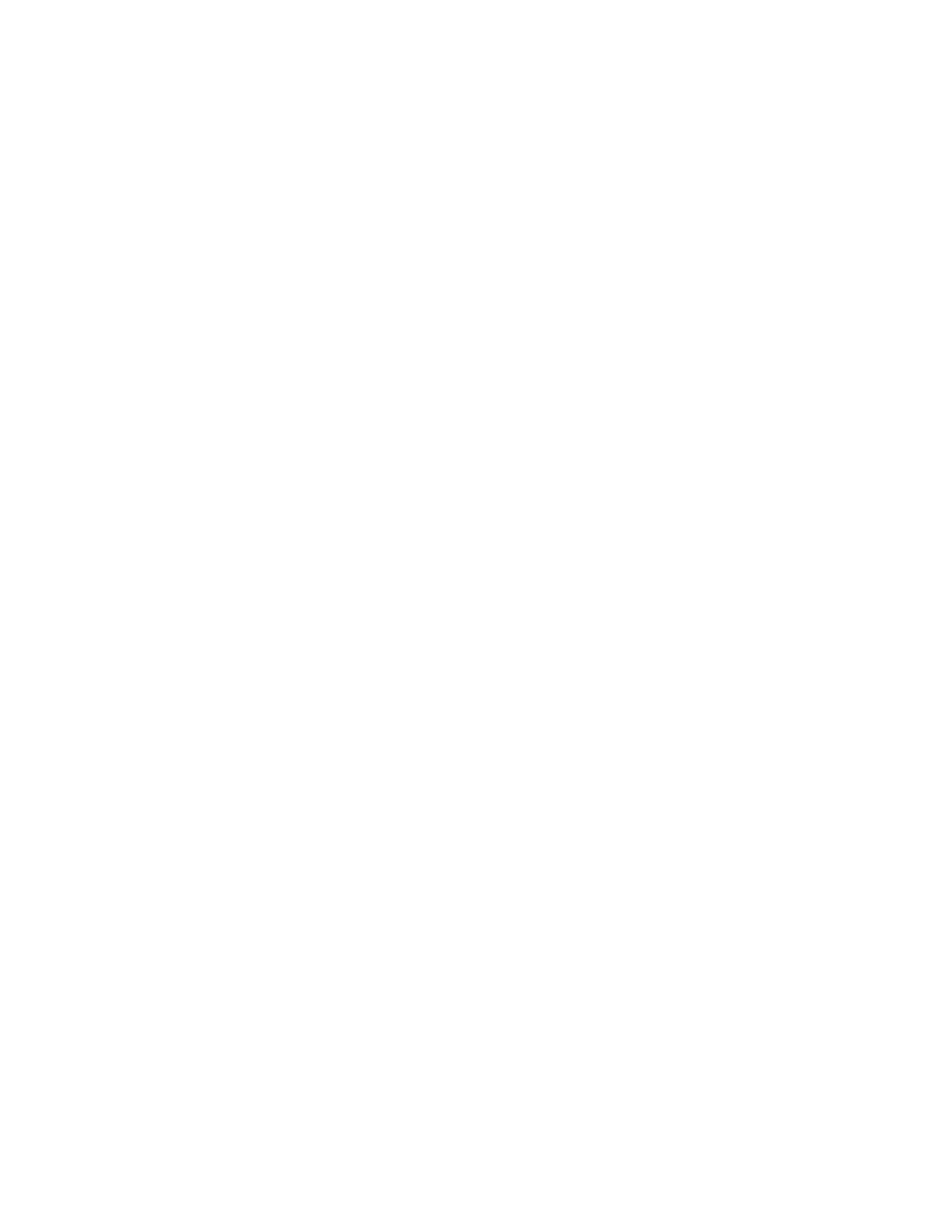For Your Safe Flight Page 72
Tap the Next key until the gauge name is highlighted (box around
gauge name). Tap the MODIFY key to start selection of a new input
channel to be displayed on this gauge. Tap the YES key if you want
to change the gauge name. Tap the NEXT key until the desired
gauge name is selected. When you have selected the desired
gauge, tap the SAVE key to replace the original gauge with the new
gauge. Tap the YES key if you want to make the change. After the
new gauge is displayed, you will want to tap the MODIFY key to set
the gauge markings and limits for your aircraft. See the “Changing
Gauge Markings” section below.
Note: If the EDM is configured as a PRIMARY instrument, PRIMARY
gauges cannot be removed or replaced.
Replacing gauges requires EDM application version 1.20.489 or later.
7. Changing Gauge Markings
When you see the EDIT GAUGES? prompt, tap the YES key to allow
selection of gauges to be modified on the EDM screen.
Tap the NEXT key to select the next gauge to be modified. Hold the
NEXT key to select the previous gauge.
Tap the MODIFY key to start modification of the gauge on the EDM.
Use the NEXT key to navigate through each position on the gauge to
change color or limit markings.
When all desired changes have been made, tap the SAVE key. Tap
YES to save the gauge changes.
When all desired changes have been made, tap the DONE key to
exit this screen.
