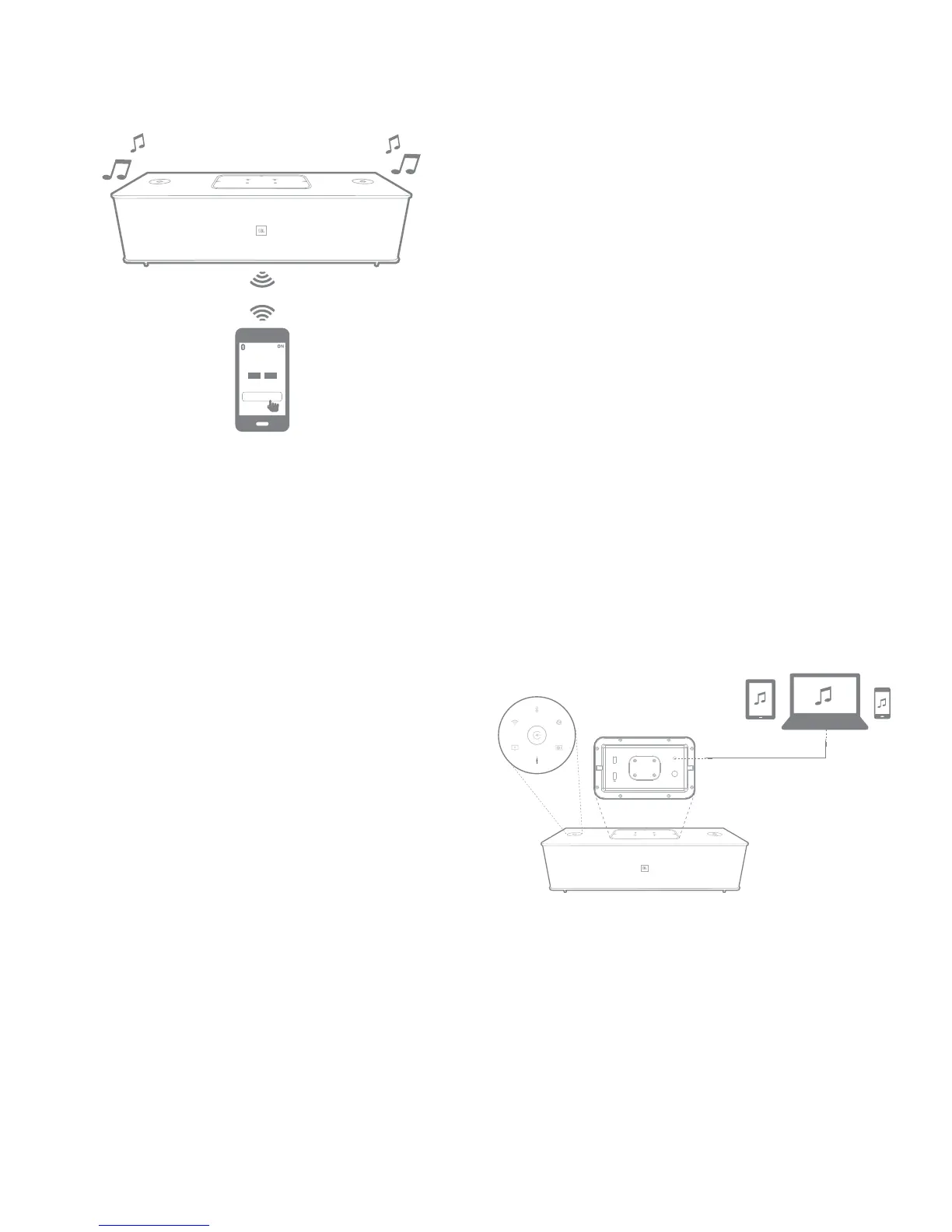Operation
11
Authentics L16
JBL L16
PAIR
YES NO
If the system is in Standby or Sleep mode, the system enters
into the Operational mode upon tapping with a mobile phone.
Operating through Apple AirPlay
®
If you have connected your JBL Authentics L16 to your
home network, you can stream audio to it via AirPlay
®
from a
compatible iPhone, iPod touch, or iPad with iOS version 4.2
or higher, and computers with iTunes 10.1 or higher that are
connected to the same network.
To initiate AirPlay streaming from a computer with iTunes,
1. Launch iTunes.
2. Click the AirPlay button that appears at
the bottom of the iTunes window.
3. Select JBL_L16_WF_XXXXXX in the
pop-up list, where XXXXXX is the last six
characters of the system’s MAC address.
To initiate AirPlay streaming from an iPod, iPhone, or iPad
device,
1. Tap the AirPlay button on the device’s screen.
2. Select JBL_L16_WF_XXXXXX in the
speaker selection drop-down list.
The AirPlay audio stream will break in and stop the currently
playing source. If the system is in Sleep mode, it will turn on
and begin playing the AirPlay audio stream.
You can change the display name of your JBL Authentics L16
using the JBL Music app or the JBL Authentics setup page.
Operating through DLNA
®
You can use DLNA
®
compliant software to stream audio to
your JBL Authentics L16 from a PC or Android device that is
connected to the same network. To operate through DLNA,
from the media player software, select audio to play back on
the JBL_L16_WF_XXXXXX, where XXXXXX is the last six
characters of the system’s MAC address. The DLNA audio
stream will break in and stop the currently playing source. If
the system is in Sleep mode, it will turn ON and begin playing
the DLNA audio stream. Check your media player software
documentation for more details.
The JBL Authentics L16 is a DLNA Digital Media Renderer
(DMR) device. Your media player software must be capable of
acting as a DLNA Digital Media Server (DMS) and Digital Media
Controller (DMC) to initiate the audio stream. Third party DLNA
software can be found online, or on Google Play for Android
devices. Compatible software can also be found on the Apple
App Store for a Mac or iOS device. The JBL Authentics L16
is capable of playing MP3, WMA, AAC, or PCM audio files via
DLNA.
Operating through Aux Input
To play music through Aux input in the system:
1. Connect the auxiliary device to the Aux in jack
using a stereo 3.5 mm (1/8” auxiliary cable).
2. Switch to the Aux input source.
3. Control music playback through the auxiliary device.
AUX IN
WPS
iPad
